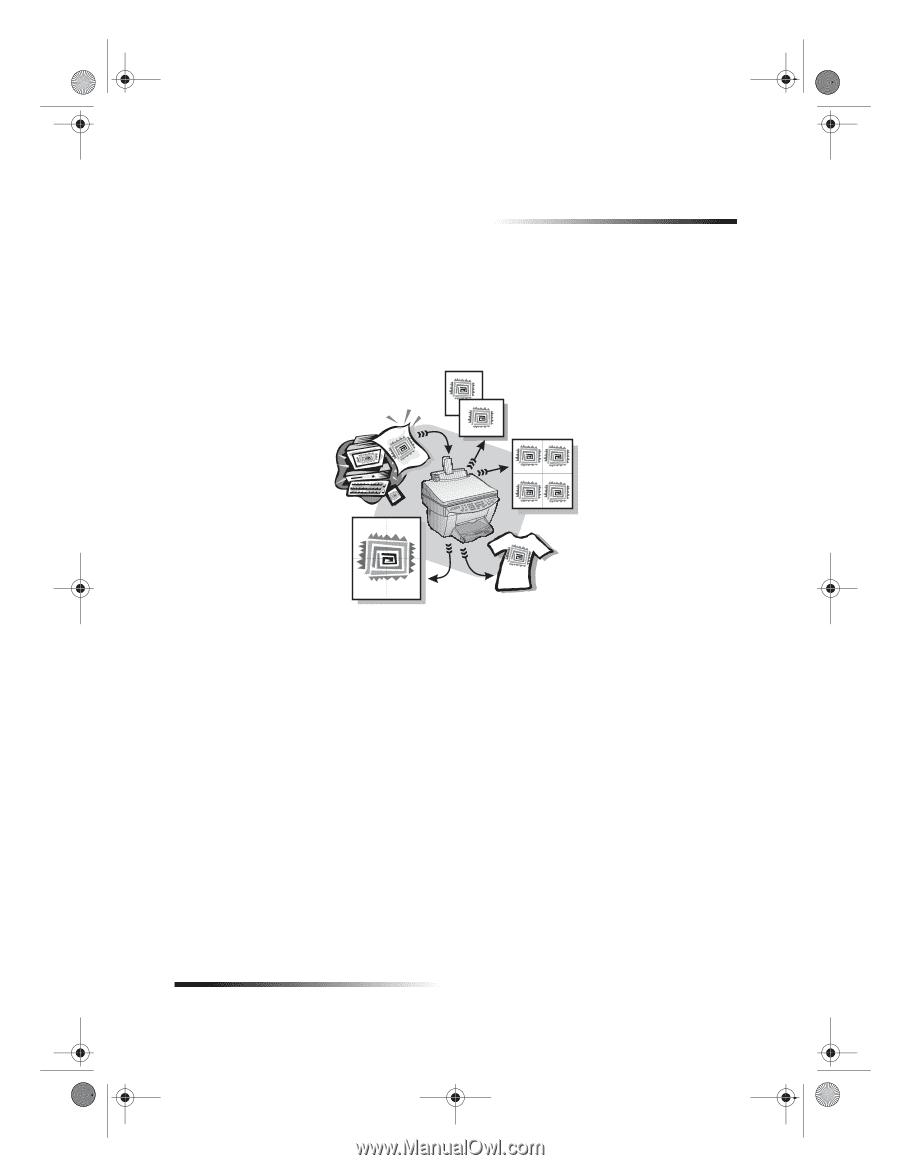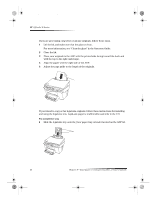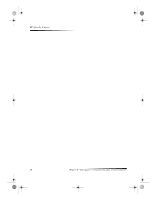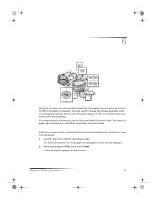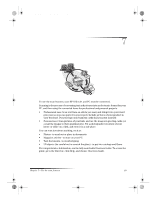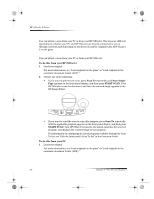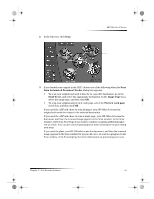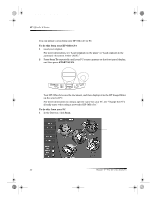HP Officejet g95 HP OfficeJet G Series - (English) User Guide for Windows - Page 31
Use the print features
 |
View all HP Officejet g95 manuals
Add to My Manuals
Save this manual to your list of manuals |
Page 31 highlights
AvPrn.book Page 27 Monday, February 28, 2000 11:13 AM 6 Use the print features Most print settings are automatically handled by the program you are printing from or by HP’s ColorSmart technology. You only need to change the settings manually when you change print quality, print on specific types of paper or film, or use special features, such as two-sided printing. For comprehensive information, see the fully searchable Onscreen Guide. To access the guide, go to the Director, click Help, and choose Onscreen Guide. Start a print job Follow these steps to start a print job from the software program that you used to create your document. 1 Load the input tray with the appropriate paper. For more information, see “Load paper or transparency film, or load originals.” 2 From your program’s File menu, select Print. A Print dialog box appears on your screen. Chapter 6—Use the print features 27