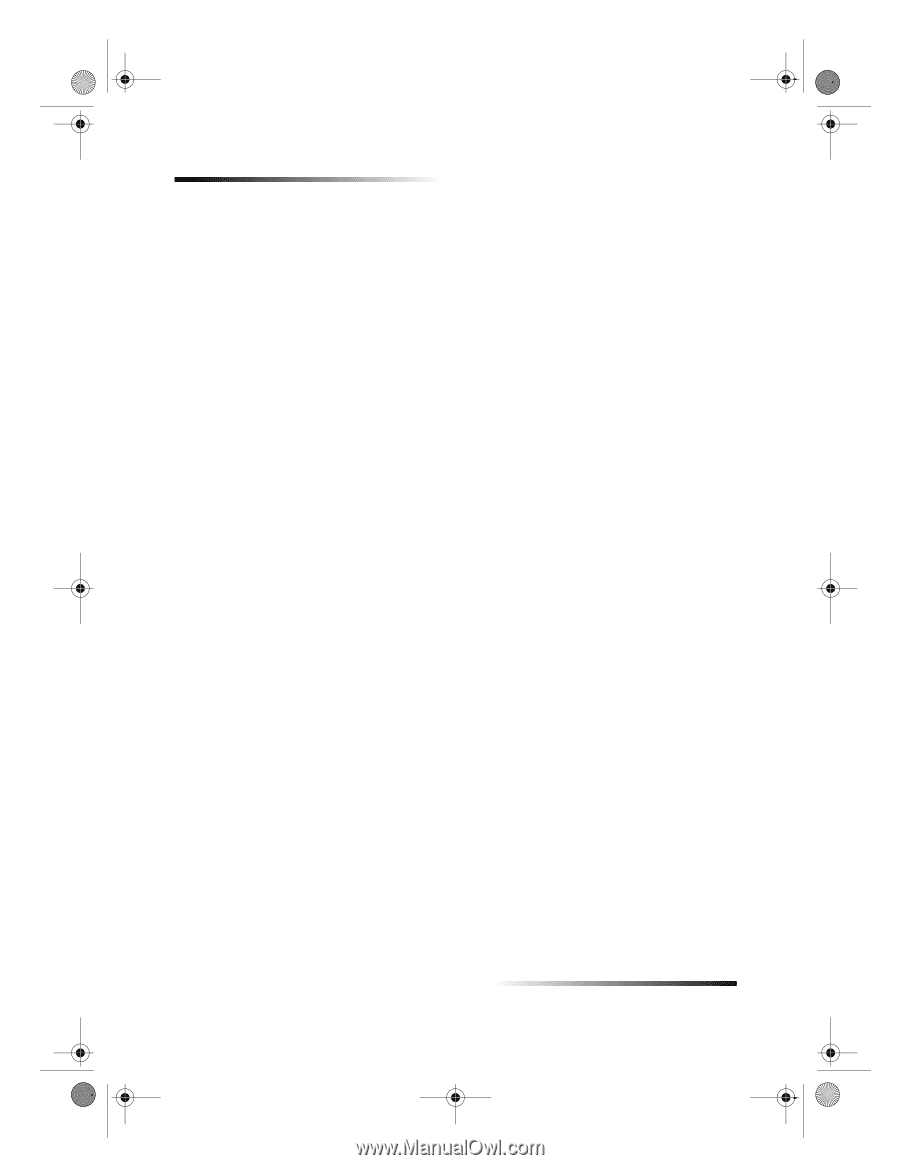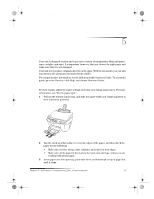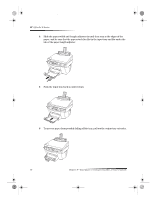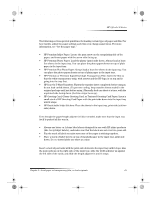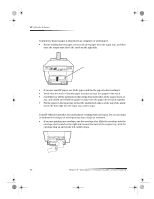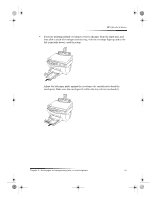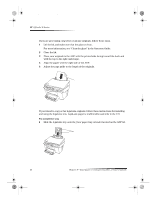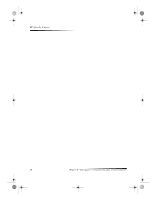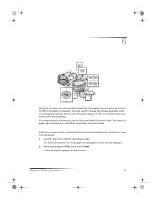HP Officejet g95 HP OfficeJet G Series - (English) User Guide for Windows - Page 26
Set the paper type - all in one printer
 |
View all HP Officejet g95 manuals
Add to My Manuals
Save this manual to your list of manuals |
Page 26 highlights
AvPrn.book Page 22 Monday, February 28, 2000 11:13 AM HP OfficeJet G Series Set the paper type After you have loaded paper or film in the unit, tell it what type of paper is loaded. Change this setting whenever you change the type of paper or film. The paper types you specify for copying are independent of the paper types you specify for printing. For more information, see “Recommended paper-type settings for copying” or “Recommended paper-type settings for printing” in the Onscreen Guide. To do this for future copy jobs Choose one of the following: • On the front panel, press Paper Type. Press X (>) until the appropriate type appears. Press ENTER to choose the displayed paper size. • In the Director, click Settings, and choose Copy Settings. The Settings tab appears. In the Paper Type area, choose the appropriate type, and then click Save Configuration. To do this for a print job Choose one of the following: • To do this for future print jobs, go to the Director, click Settings, and then choose Print Settings. The Setup tab appears. From the Paper Type list, choose the appropriate type, and click OK. • To do this for the current print job, open the document that you want to print. From the File menu, choose Print, Print Setup, or Page Setup. Make sure that the selected printer is HP OfficeJet G Series, and then click Properties, Options, Printer Setup, or Printer. The Setup tab appears. From the Paper Type list, choose the appropriate type, and then click OK. 22 Chapter 5—Load paper or transparency film, or load originals