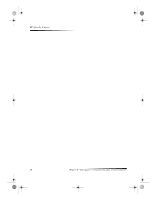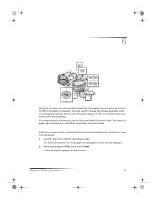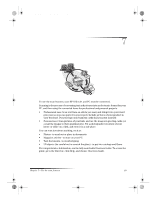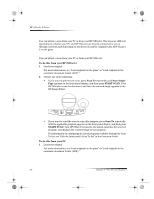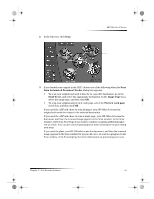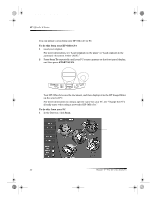HP Officejet g95 HP OfficeJet G Series - (English) User Guide for Windows - Page 34
Begin a scan
 |
View all HP Officejet g95 manuals
Add to My Manuals
Save this manual to your list of manuals |
Page 34 highlights
AvPrn.book Page 30 Monday, February 28, 2000 11:13 AM HP OfficeJet G Series Begin a scan You can initiate a scan from your PC or from your HP OfficeJet. The steps are different depending on whether your PC and HP OfficeJet are directly connected or set up through a network and depending on whether you load the original in the ADF or place it on the glass. Use an HP OfficeJet that is connected directly to your PC You can initiate a scan from your PC or from your HP OfficeJet. To do this from your HP OfficeJet 1 Load your original. For more information, see “Load originals on the glass” or “Load originals in the automatic document feeder (ADF).” 2 Choose one of the following: • If you want to preview the scan, press Scan To repeatedly until Scan Single Page appears on the front-panel display, and then press START SCAN. Your HP OfficeJet scans the document, and then the scanned image appears in the HP Image Editor. Scan Single Page Scan To • If you want to send the scan to a specific program, press Scan To repeatedly until the applicable program appears on the front-panel display, and then press START SCAN. Your HP OfficeJet scans the document, launches the selected program, and displays the scanned image in that program. For information on configuring the list of programs available through the Scan To list, see “Edit the front panel’s Scan To list” in the Onscreen Guide. To do this from your PC 1 Load your original. For more information, see “Load originals on the glass” or “Load originals in the automatic document feeder (ADF).” 30 Chapter 7—Use the scan features