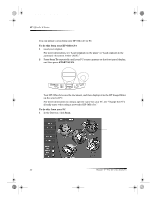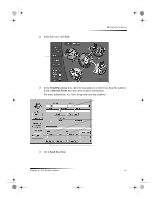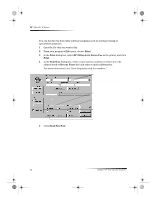HP Officejet g95 HP OfficeJet G Series - (English) User Guide for Windows - Page 41
Stop copying
 |
View all HP Officejet g95 manuals
Add to My Manuals
Save this manual to your list of manuals |
Page 41 highlights
AvPrn.book Page 37 Monday, February 28, 2000 11:13 AM 3 In the Director, click Copy. HP OfficeJet G Series Click here to copy. The Copy dialog box appears, with the Settings tab visible. 4 Change any other applicable settings, such as reduction, enlargement, or special features. Set the number of copies. Choose the color. Select the paper type. Click here to start copying. 5 Click Start Copy. Stop copying You can stop a copy job from your unit or your PC. To do so, choose one of the following: • On the front panel, press Cancel. • In the status window of your PC, click Cancel. Chapter 8—Use the copy features 37
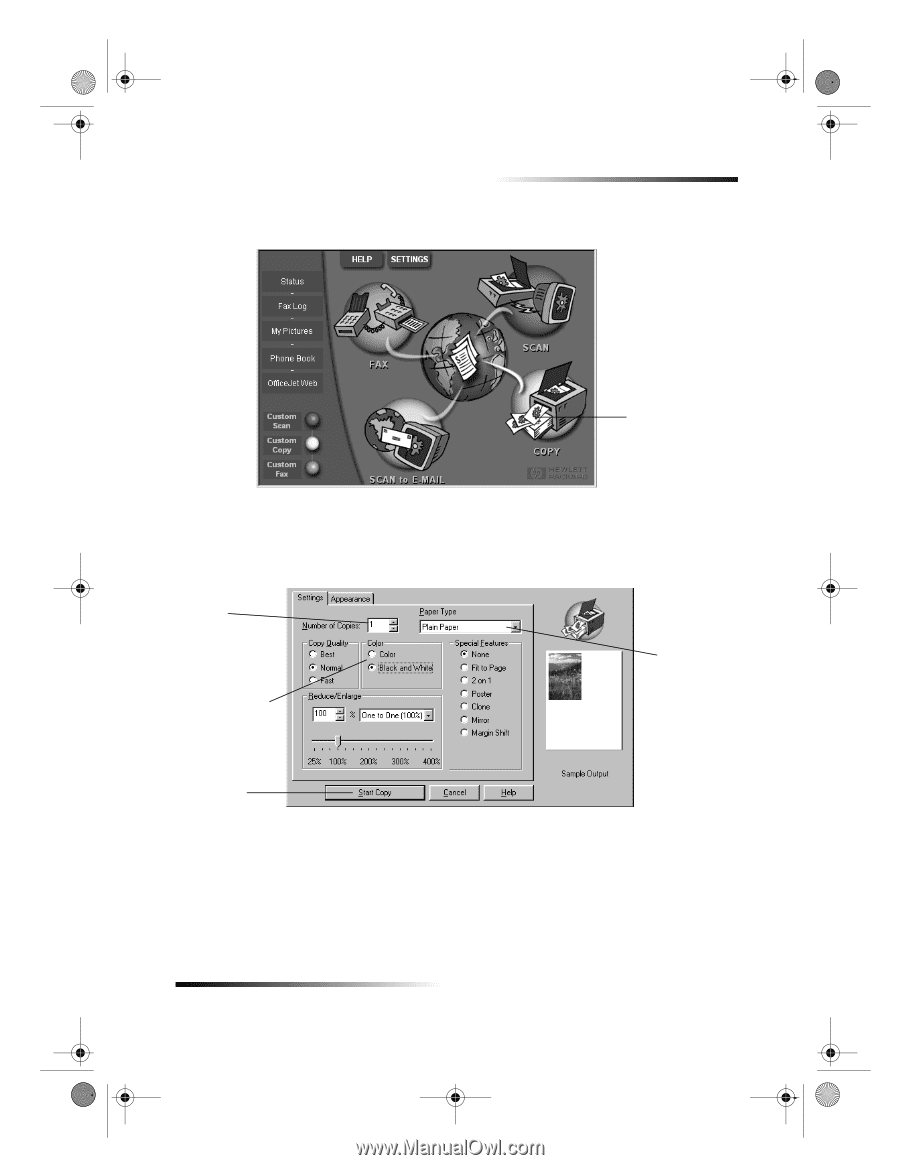
Chapter 8±Use the copy features
37
HP OfficeJet G Series
3
In the Director, click
Copy
.
The Copy dialog box appears, with the Settings tab visible.
4
Change any other applicable settings, such as reduction, enlargement, or special
features.
5
Click
Start Copy
.
Stop copying
You can stop a copy job from your unit or your PC. To do so, choose one of the following:
³
On the front panel, press
Cancel.
³
In the status window of your PC, click
Cancel
.
Click here to copy.
Set the number
of copies.
Choose the color.
Select the
paper type.
Click here to
start copying.
AvPrn.book
Page 37
Monday, February 28, 2000
11:13 AM