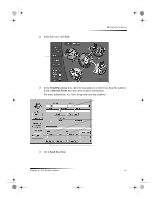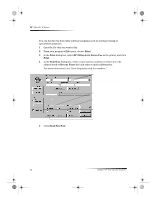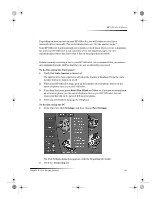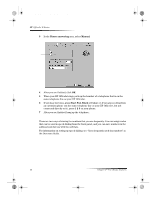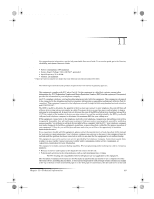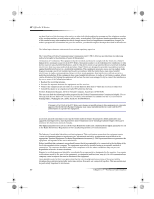HP Officejet g95 HP OfficeJet G Series - (English) User Guide for Windows - Page 45
Send Fax, Recent Faxes, Send Fax Now
 |
View all HP Officejet g95 manuals
Add to My Manuals
Save this manual to your list of manuals |
Page 45 highlights
AvPrn.book Page 41 Monday, February 28, 2000 11:13 AM 2 In the Director, click Fax. Click here to fax. HP OfficeJet G Series 3 In the Send Fax dialog box, enter the fax number (or select one from the address book or Recent Faxes list) and other recipient information. For more information, see “Save frequently used fax numbers.” Enter the recipient information, or, to send a fax to a recent recipient, click Recent Faxes, and choose the recipient from the list. Select the appropriate resolution. Choose the color. 4 Click Send Fax Now. Verify that this option is selected. Click here to start faxing. Chapter 9—Use the fax features 41
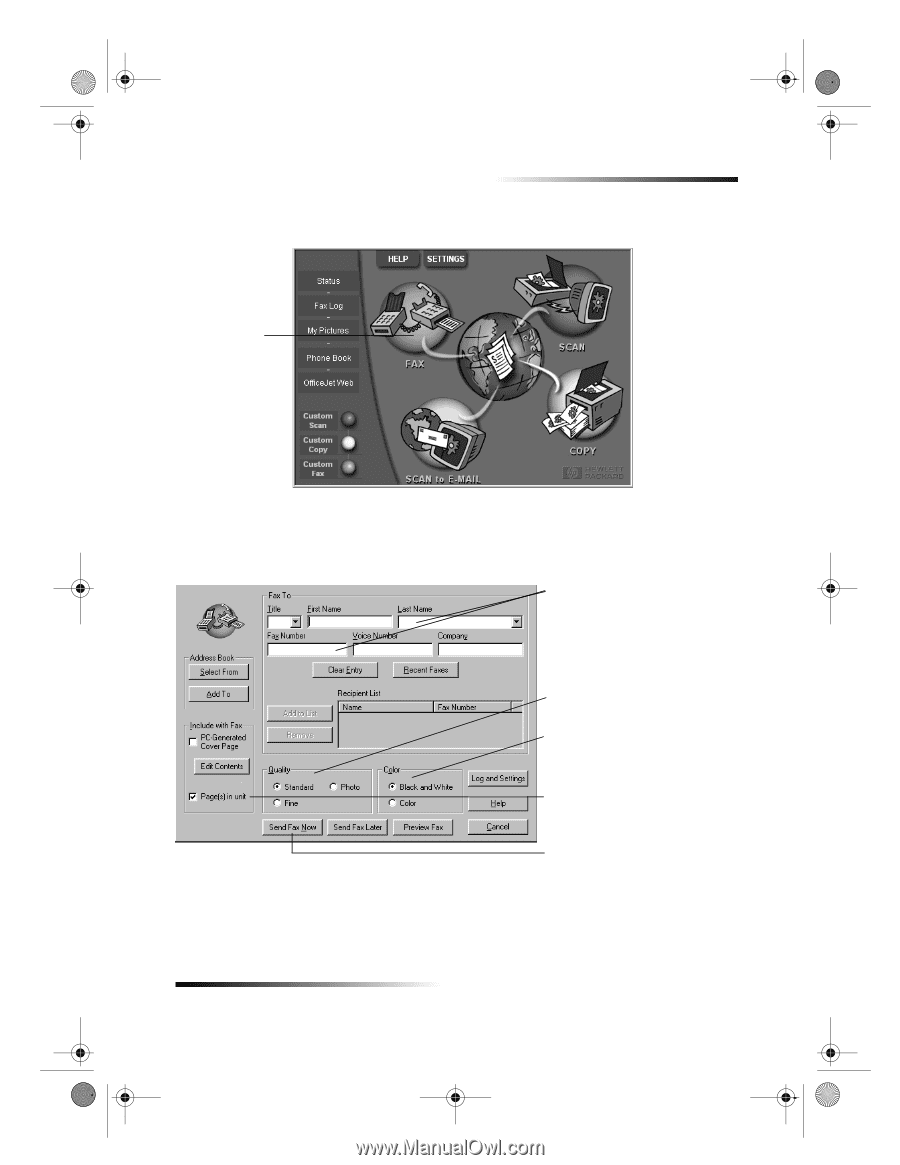
Chapter 9±Use the fax features
41
HP OfficeJet G Series
2
In the Director, click
Fax
.
3
In the
Send Fax
dialog box, enter the fax number (or select one from the address
book or
Recent Faxes
list) and other recipient information.
For more information, see ±Save frequently used fax numbers.²
4
Click
Send Fax Now
.
Click here to fax.
Enter the recipient information, or,
to send a fax to a recent recipient,
click
Recent Faxes
, and choose the
recipient from the list.
Select the appropriate resolution.
Choose the color.
Click here to start faxing.
Verify that this option is selected.
AvPrn.book
Page 41
Monday, February 28, 2000
11:13 AM