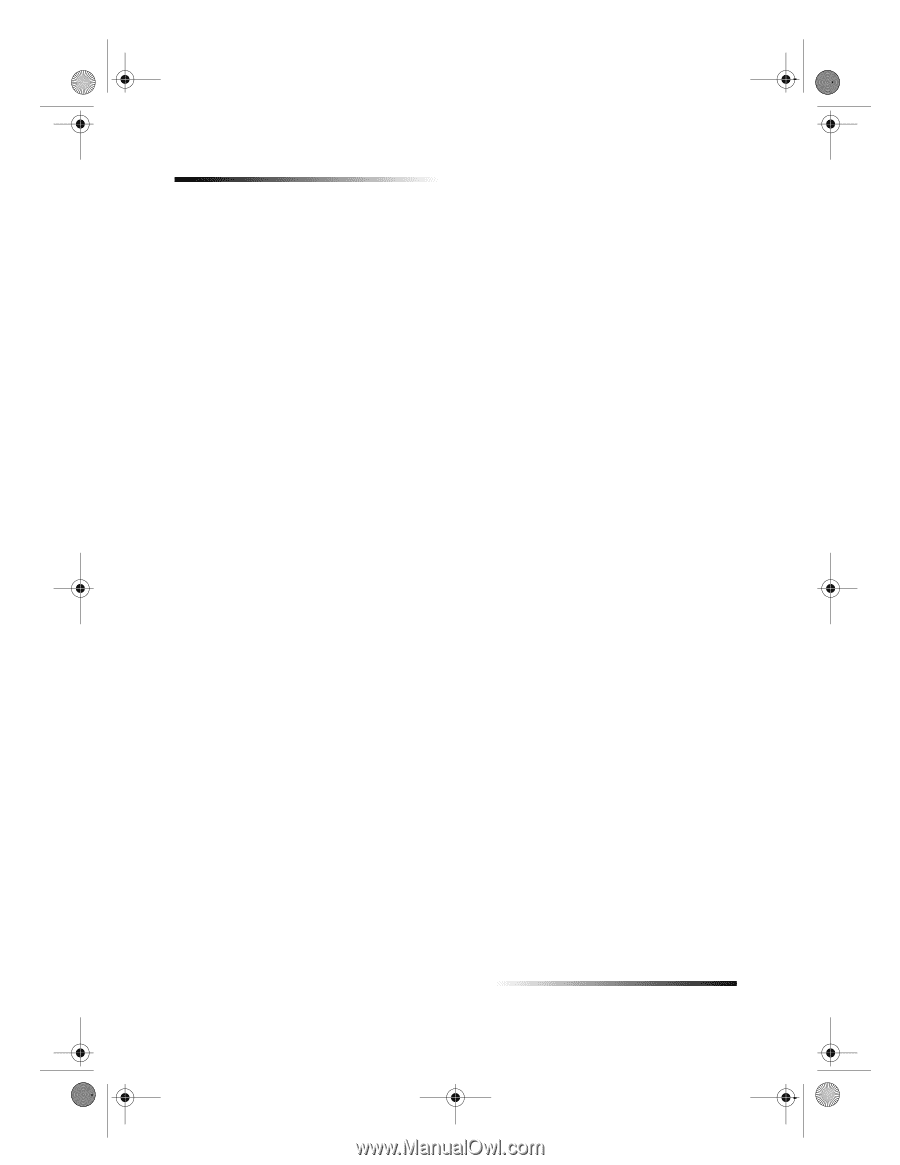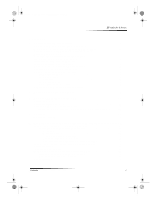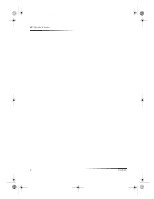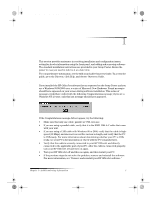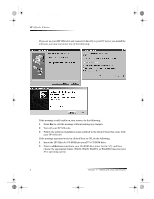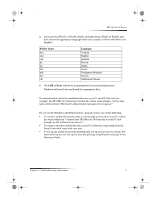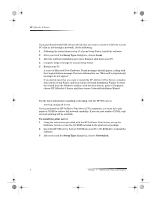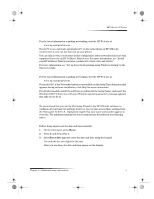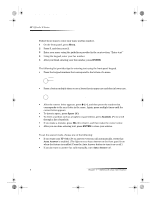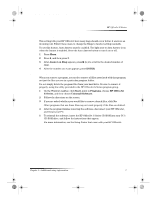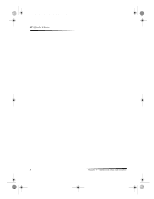HP Officejet g95 HP OfficeJet G Series - (English) User Guide for Windows - Page 8
Connect your HP OfficeJet G95 directly to your PC - parts
 |
View all HP Officejet g95 manuals
Add to My Manuals
Save this manual to your list of manuals |
Page 8 highlights
AvPrn.book Page 4 Monday, February 28, 2000 11:13 AM HP OfficeJet G Series Connect your HP OfficeJet G95 directly to your PC (not through the HP JetDirect Print Server) If you purchased model G95 and you decide that you want to connect it directly to your PC (that is, not through a network), do the following: 1 Following the instructions in step 13 of your Setup Poster, install the software. 2 After you reach the Setup Type dialog box, choose Local. 3 After the software installation process is finished, shut down your PC. 4 Complete steps 3 through 11 of your Setup Poster. 5 Restart your PC. A series of Microsoft New Hardware Found messages should appear, ending with the Congratulations message. For more information, see “Microsoft’s plug-and-play messages do not appear.” If you decide later that you want to install the HP JetDirect Print Server, complete step 2 in the Setup Poster, and then run the Network Installation Wizard. To start the wizard from the Windows taskbar, click the Start button, point to Programs, choose HP OfficeJet G Series, and then choose Network Installation Wizard. Install your HP JetDirect Print Server later (models G55, G55xi, G85, and G85xi) For the latest information regarding networking, visit the HP Web site at: www.hp.com/go/all-in-one If you purchased the HP JetDirect Print Server 170x separately, you must have part number J3258B to achieve full network capability. If you use part number J3258A, only network printing will be available. To install the print server 1 Using the instructions provided with the HP JetDirect Print Server, set up the hardware, but do not use the CD-ROM included in the print-server package. 2 Insert the HP OfficeJet G Series CD-ROM into your PC’s CD-ROM drive to install the software. 3 After you reach the Setup Type dialog box, choose Networked. 4 Chapter 1—Additional setup information