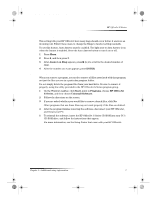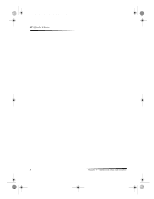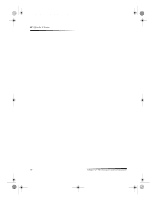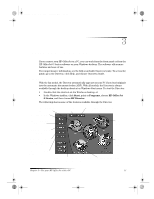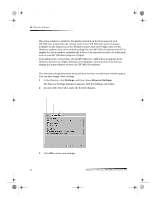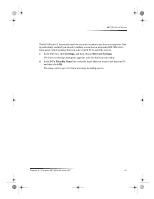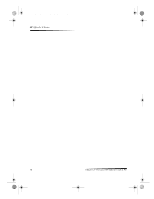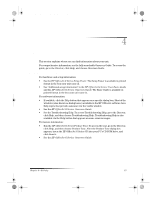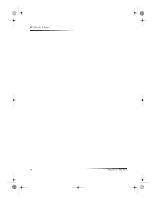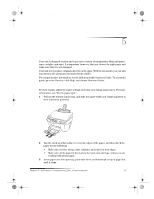HP Officejet g95 HP OfficeJet G Series - (English) User Guide for Windows - Page 16
Review the status window, Change the HP OfficeJet software settings - scan
 |
View all HP Officejet g95 manuals
Add to My Manuals
Save this manual to your list of manuals |
Page 16 highlights
AvPrn.book Page 12 Monday, February 28, 2000 11:13 AM HP OfficeJet G Series Review the status window The status window is similar to the display included on the front panel of your HP OfficeJet. It describes the current state of your HP OfficeJet, and it is always available via the status icon in the Windows system tray (lower-right corner of the Windows taskbar). One of the default settings for your HP OfficeJet instructs the PC to display the status window automatically if there is an issue that needs to be addressed, such as your HP OfficeJet being out of paper. Depending on the current state of your HP OfficeJet, a different icon appears in the Windows system tray. Right-clicking an icon displays a shortcut menu that lets you display the status window or close the HP OfficeJet software. Change the HP OfficeJet software settings The software settings determine when and how the Director and status window appear. You can also change other settings. 1 In the Director, click Settings, and then choose Director Settings. The Director Settings dialog box appears, with the Software tab visible. 2 In each of the three tabs, make the desired changes. Use this tab to change the behavior of the Director and the status window. The HP Image Editor is the default editor. Use this tab to change the default selection. Use this tab to change the e-mail program associated with Scan to E-mail. 3 Click OK to store your changes. 12 Chapter 3—Use your HP OfficeJet with a PC