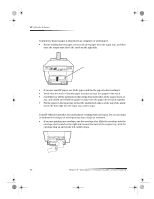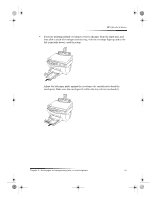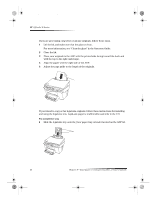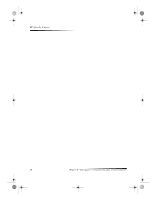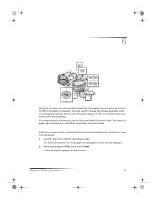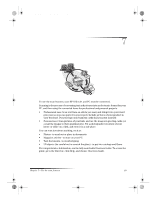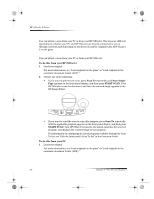HP Officejet g95 HP OfficeJet G Series - (English) User Guide for Windows - Page 29
Avoid paper jams - ink
 |
View all HP Officejet g95 manuals
Add to My Manuals
Save this manual to your list of manuals |
Page 29 highlights
AvPrn.book Page 25 Monday, February 28, 2000 11:13 AM HP OfficeJet G Series To use the ADF 1 Lift the lid, and make sure that the glass is clean. For more information, see “Clean the glass” in the Onscreen Guide. 2 Close the lid. 3 Place all originals in the legal-size tray with the printed side facing toward the back and with the top of the document pointing down. 4 Align the paper with the left side of the legal-size tray. Insert legal-size or mix of legal- and letter-size originals vertically. When working with originals that were originally loaded in the ADF in vertical orientation, you may notice during processing that part of the original temporarily sticks out from under the lid and a short delay occurs. This is normal behavior. Avoid paper jams To avoid paper jams, remove papers from the output tray frequently. Output tray capacity is affected by the type of paper and the amount of ink you are using. For more information about output-tray capacity, see “Technical information.” For help with clearing a paper jam, see the Troubleshooting Help available through the Director. Chapter 5—Load paper or transparency film, or load originals 25