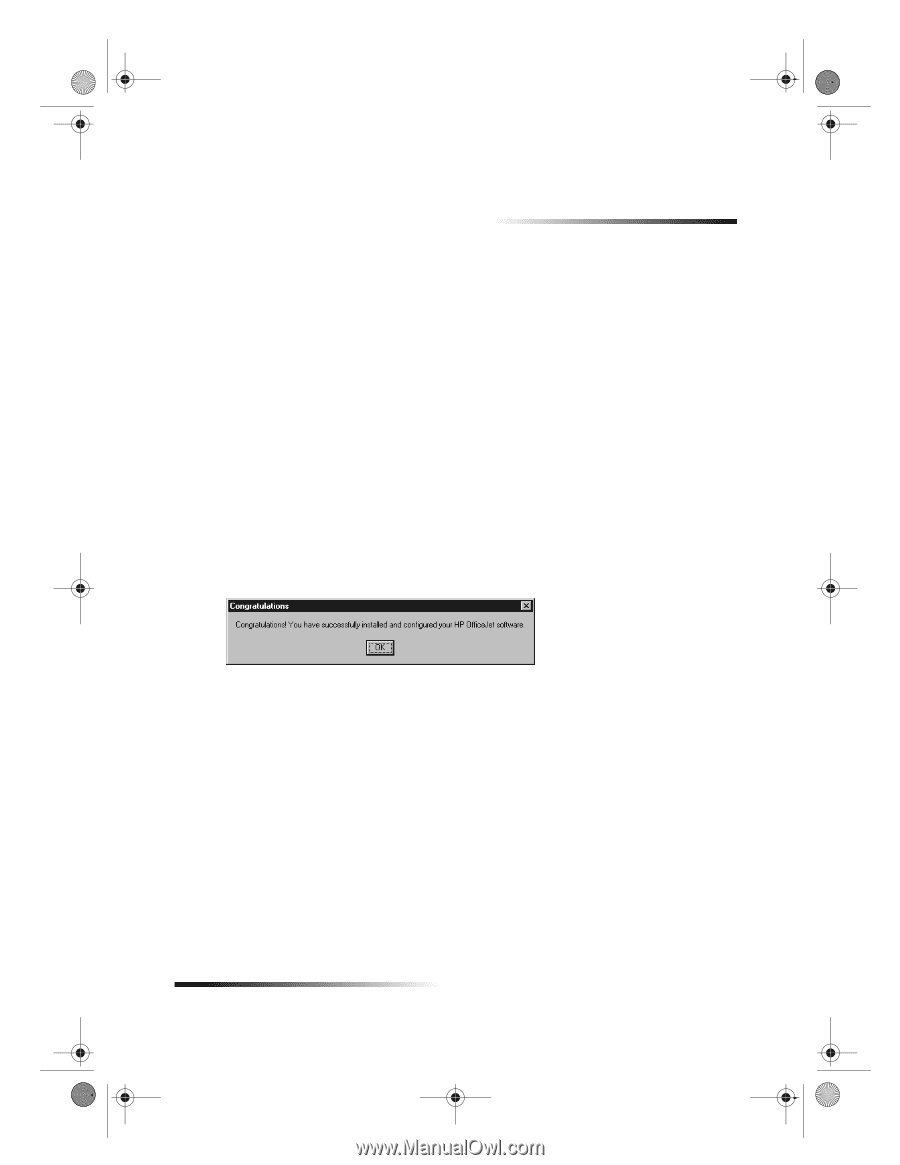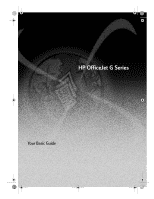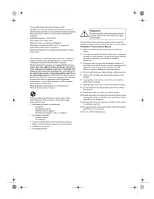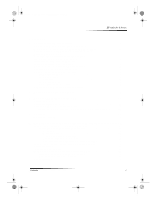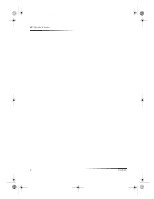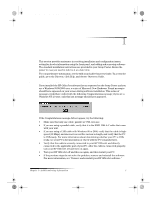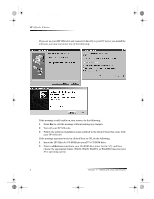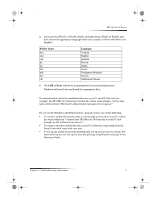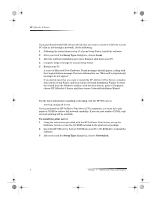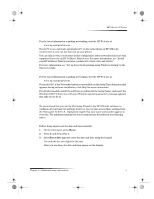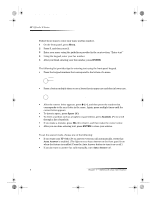HP Officejet g95 HP OfficeJet G Series - (English) User Guide for Windows - Page 5
Additional setup information - software
 |
View all HP Officejet g95 manuals
Add to My Manuals
Save this manual to your list of manuals |
Page 5 highlights
AvPrn.book Page 1 Monday, February 28, 2000 11:13 AM 1 Additional setup information This section provides assistance in resolving installation and configuration issues, setting fax header information using the front panel, and adding and removing software. The standard installation instructions are provided in your Setup Poster. Retain the poster in case you need to refer to it at a later time. For comprehensive information, see the fully searchable Onscreen Guide. To access the guide, go to the Director, click Help, and choose Onscreen Guide. Microsoft's plug-and-play messages do not appear If you installed the HP OfficeJet software first as requested on the Setup Poster and you are a Windows 95/98/2000 user, a series of Microsoft New Hardware Found messages should have appeared on your screen during software installation. This series of messages would have ended with the following Congratulations message; if you are a Windows NT 4.0 user, only this last message should have appeared. If the Congratulations message did not appear, try the following: • Make sure that only one cable, parallel or USB, is in use. • If you are using a parallel cable, verify that it is the IEEE 1284 A-C cable that came with your unit. • If you are using a USB cable with Windows 98 or 2000, verify that the cable is highspeed (12 Mbps) and does not exceed five meters in length, and verify that the PC is USB-ready. For more information about determining whether your PC is USBready, see your PC’s documentation or check with the PC’s manufacturer. • Verify that the cable is securely connected to your HP OfficeJet and directly connected to the applicable port of your PC. After the cable is connected properly, turn your HP OfficeJet off and then on again. • Turn your HP OfficeJet off and then on again, and then restart your PC. • If the previous steps do not solve the problem, remove and reinstall the software. For more information, see “Remove and reinstall your HP OfficeJet software.” Chapter 1—Additional setup information 1