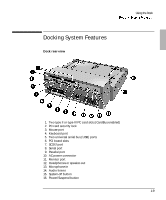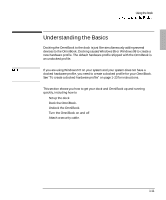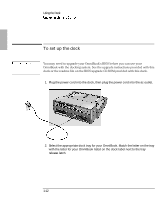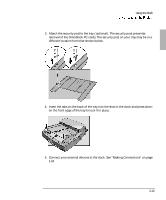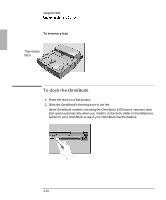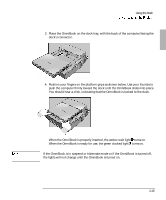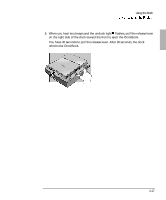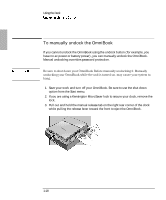HP OmniBook 900 HP OmniBook 900 - Docking System User Guide - Page 14
To dock the OmniBook
 |
View all HP OmniBook 900 manuals
Add to My Manuals
Save this manual to your list of manuals |
Page 14 highlights
Using the Dock To remove a tray To remove a tray, slide the tray release latch forward until the tray pops up. Tray release latch To dock the OmniBook 1. Place the dock on a flat surface. 2. Slide the OmniBook's docking door to the left. Some OmniBook models, including the OmniBook 4100 have a rear port door that opens automatically when you install it in the dock. Refer to the Reference Guide for your OmniBook to see if your OmniBook has this feature. 1-14
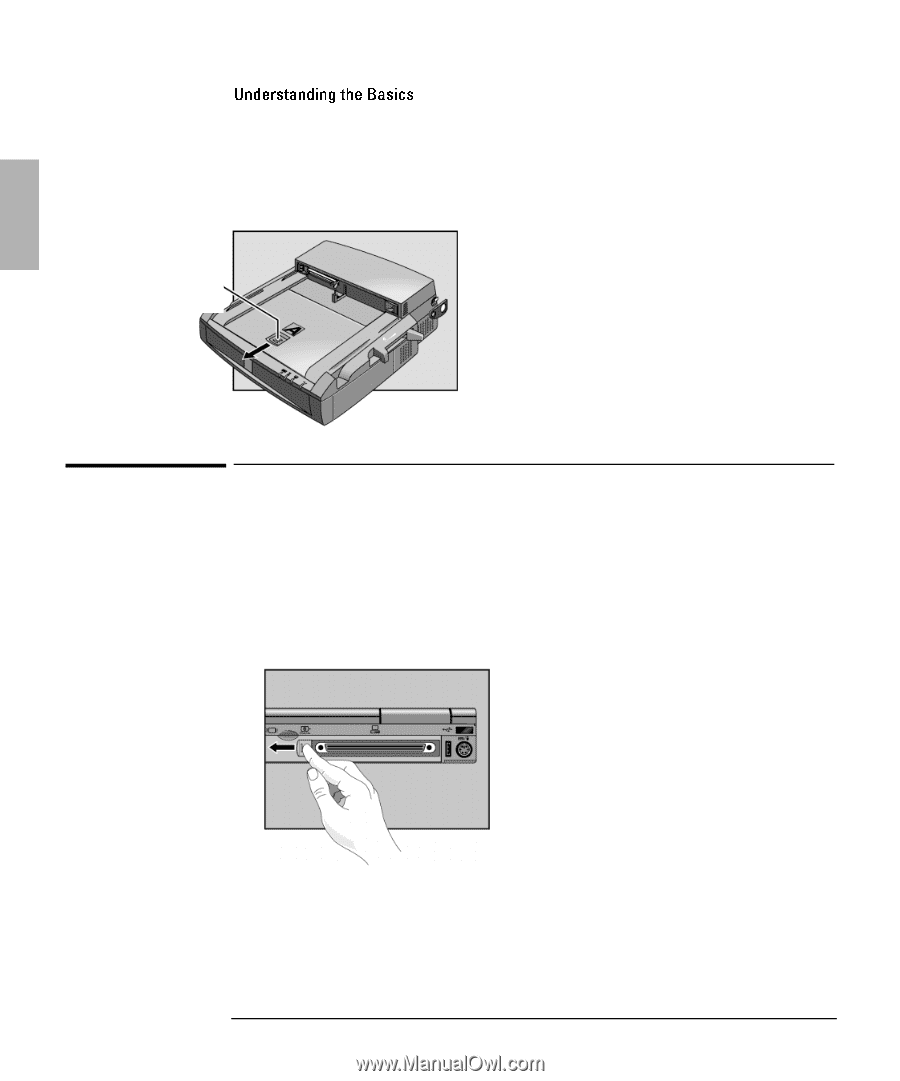
Using the Dock
1-14
To remove a tray
To remove a tray, slide the tray release latch forward until the tray pops up.
To dock the OmniBook
1. Place the dock on a flat surface.
2. Slide the OmniBook
’s docking door to the left.
Some OmniBook models, including the OmniBook 4100 have a
rear port door
that opens automatically when you install it in the dock. Refer to the Reference
Guide for your OmniBook to see if your OmniBook has this feature.
Tray release
latch