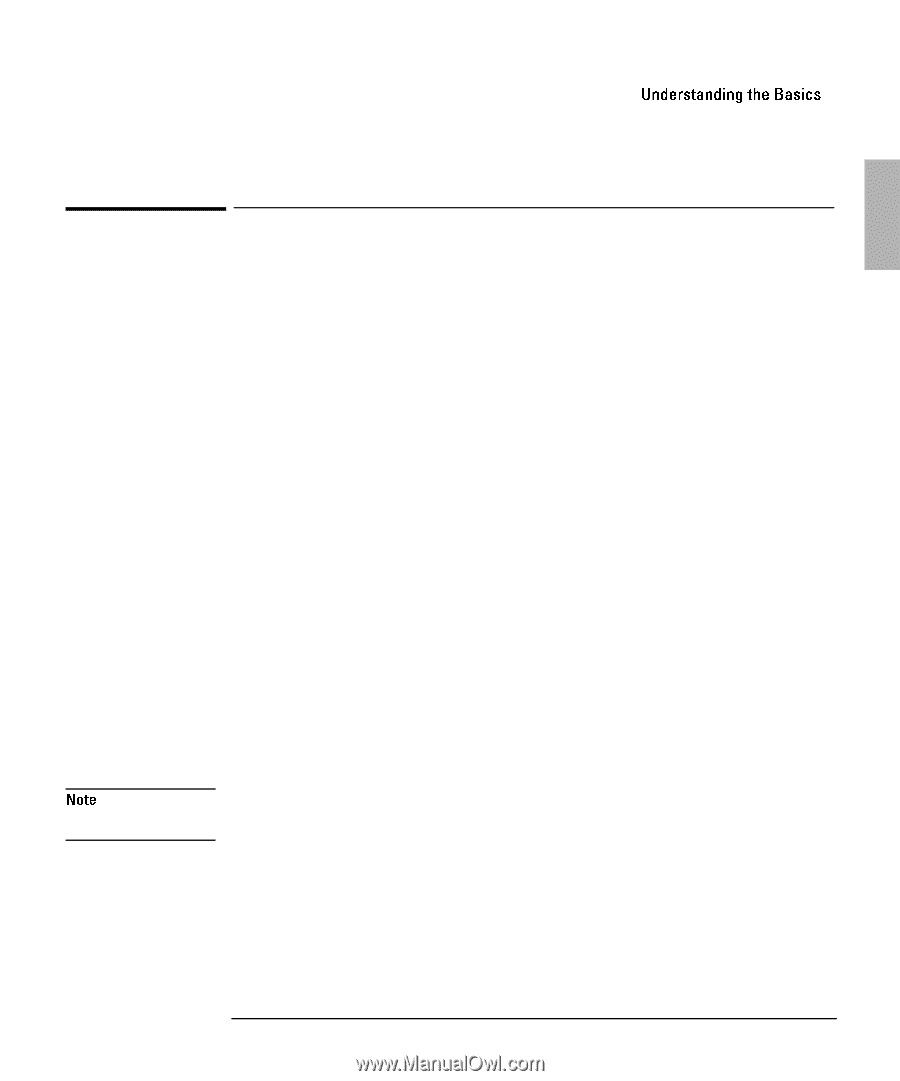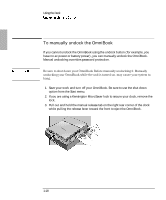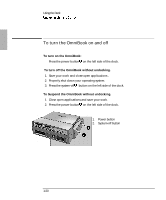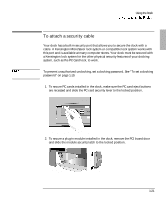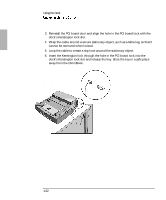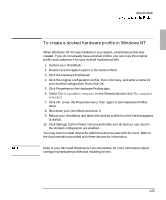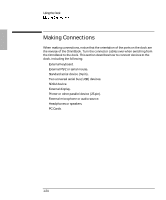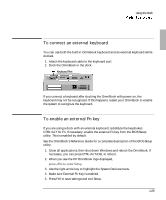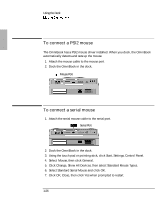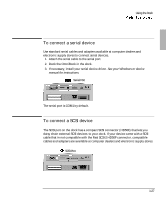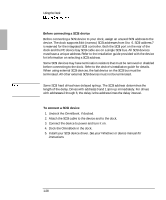HP OmniBook 900 HP OmniBook 900 - Docking System User Guide - Page 23
To create a docked hardware profile in Windows NT
 |
View all HP OmniBook 900 manuals
Add to My Manuals
Save this manual to your list of manuals |
Page 23 highlights
Using the Dock To create a docked hardware profile in Windows NT When Windows NT 4.0 was installed on your system, a hardware profile was created. If you do not already have a docked profile, you can copy this original profile and customize it for your docked hardware profile. 1. Undock your OmniBook. 2. Double-click the System option in the Control Panel. 3. Click the Hardware Profiles tab. 4. Click the original configuration profile, then click Copy, and enter a name for your docked configuration Then click OK. 5. Click Properties on the Hardware Profiles tabs. 6. Check . on the General tab and click 7. Click OK to exit the Properties menu, then again to exit Hardware Profiles setup. 8. Shut down your OmniBook and dock it. 9. Reboot your OmniBook and select the docked profile from the list that appears at startup. 10. Click Settings, Control Panel, Devices and make sure all devices you need in the docked configuration are enabled. You may need to install drivers for additional devices used with the dock. Refer to the documentation provided with these devices for information. Refer to your Microsoft Windows NT documentation for more information about configuring hardware profiles and installing drivers. 1-23