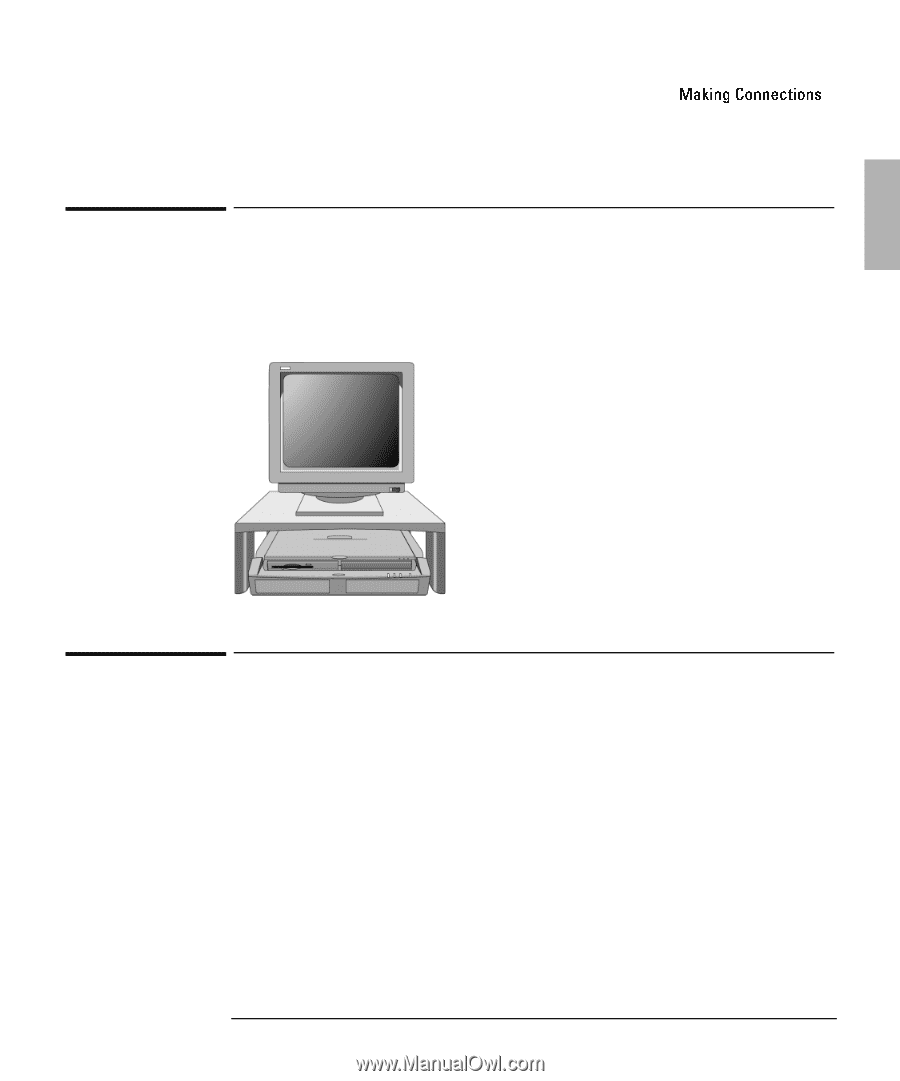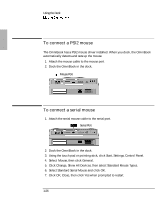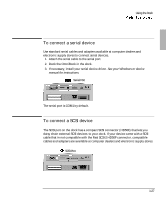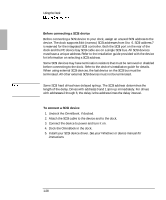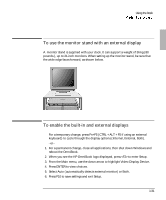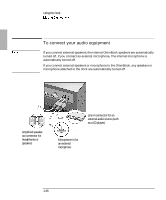HP OmniBook 900 HP OmniBook 900 - Docking System User Guide - Page 31
To use the monitor stand with an external display, To enable the built-in and external displays
 |
View all HP OmniBook 900 manuals
Add to My Manuals
Save this manual to your list of manuals |
Page 31 highlights
Using the Dock To use the monitor stand with an external display A monitor stand is supplied with your dock. It can support a weight of 36 kg (80 pounds.), up to 21-inch monitors. When setting up the monitor stand, be sure that the wide edge faces forward, as shown below. To enable the built-in and external displays • For a temporary change, press Fn+F5 (CTRL + ALT + F5 if using an external keyboard) to cycle through the display options (Internal, External, Both). -or- 1. For a permanent change, close all applications, then shut down Windows and reboot the OmniBook. 2. When you see the HP OmniBook logo displayed, press to enter Setup. 3. From the Main menu, use the down arrow to highlight Video Display Device. 4. Press ENTER to view choices. 5. Select Auto (automatically detects external monitor) or Both. 6. Press F10 to save settings and exit Setup. 1-31