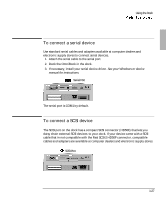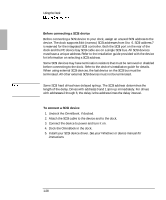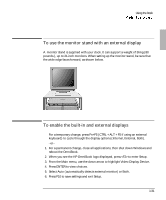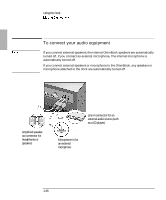HP OmniBook 900 HP OmniBook 900 - Docking System User Guide - Page 32
To connect a parallel device
 |
View all HP OmniBook 900 manuals
Add to My Manuals
Save this manual to your list of manuals |
Page 32 highlights
Using the Dock To connect a parallel device Use standard parallel cables and adapters available at computer dealers and electronic supply stores to connect parallel devices. The floppy drive provided with some OmniBook models can be connected externally through the parallel port using an optional floppy/parallel cable. 1. Attach the parallel cable to the parallel port. 2. Dock the OmniBook PC in the dock. 3. If necessary, install your parallel device driver. See your Windows or device manual for instructions. Parallel Port The dock's 25-pin parallel port is a standard enhanced (EPP/ECP) parallel port. 1-32
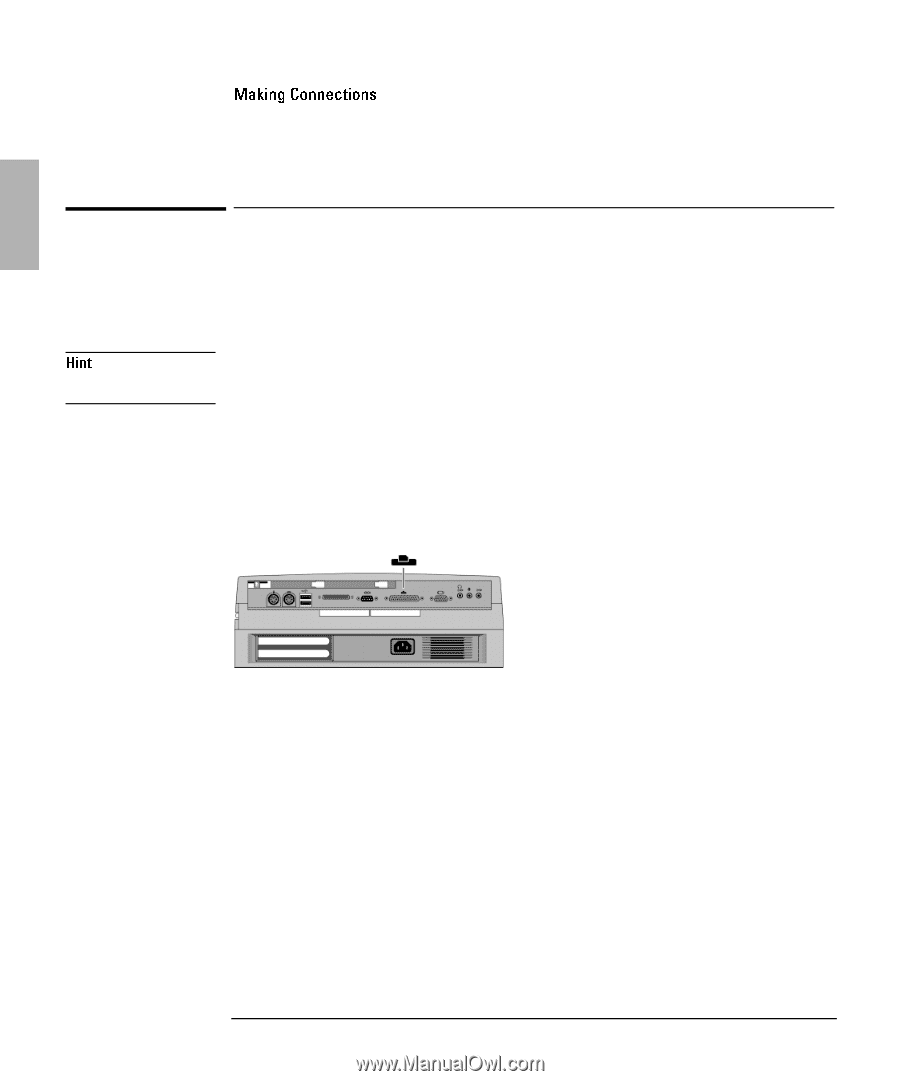
Using the Dock
1-32
To connect a parallel device
Use standard parallel cables and adapters available at computer dealers and
electronic supply stores to connect parallel devices.
The floppy drive provided with some OmniBook models can be connected
externally through the parallel port using an optional floppy/parallel cable.
1. Attach the parallel cable to the parallel port.
2. Dock the OmniBook PC in the dock.
3. If necessary, install your parallel device driver.
See your Windows or device manual for instructions.
The dock’s 25-pin parallel port is a standard enhanced (EPP/ECP) parallel port.
Parallel Port