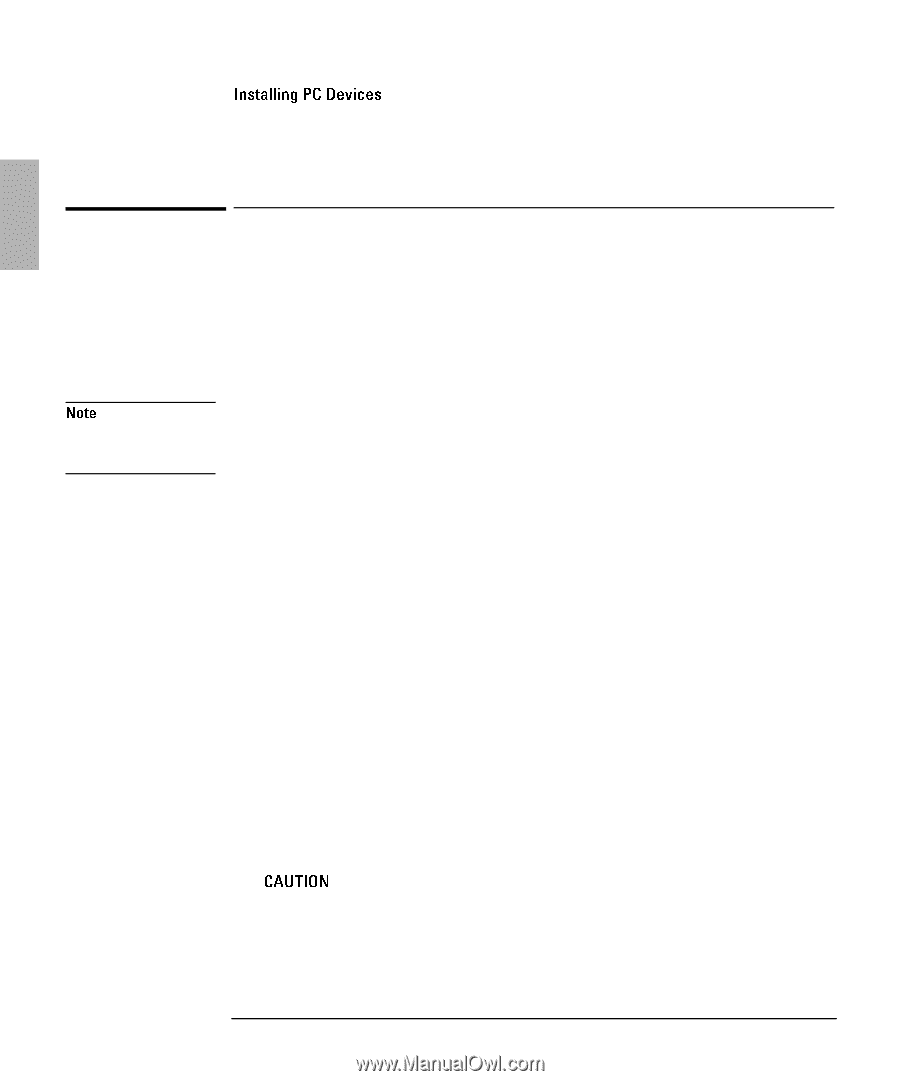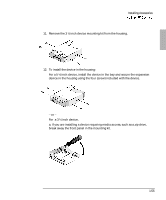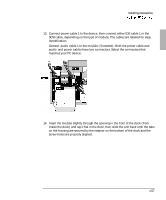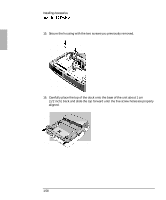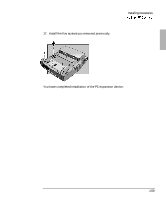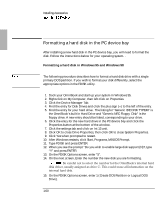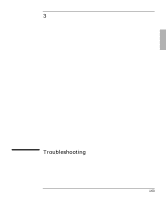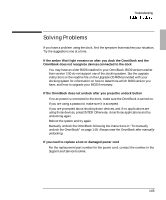HP OmniBook 900 HP OmniBook 900 - Docking System User Guide - Page 60
Formatting a hard disk in the PC device bay
 |
View all HP OmniBook 900 manuals
Add to My Manuals
Save this manual to your list of manuals |
Page 60 highlights
Installing Accessories Formatting a hard disk in the PC device bay After installing a new hard disk in the PC device bay, you will need to format the disk. Follow the instructions below for your operating system. . Formatting a hard disk in Windows 95 and Windows 98 The following procedure describes how to format a hard disk drive with a single primary DOS partition. If you wish to format your disk differently, select the appropriate options in the FDISK utility. 1. Dock your OmniBook and start up your system in Windows 95. 2. Right-click on My Computer, then left click on Properties. 3. Click the Device Manager Tab. 4. Find the entry for Disk Drives and click the plus sign ( ) to the left of the entry. 5. Find the entry for your hard drive. The listing for "Generic IDE DISK TYPE40" is the OmniBook's built in Hard Drive and "Generic NEC Floppy Disk" is the floppy drive. A new entry should be listed, corresponding to your drive. 6. Click the entry for the new hard drive in the PC device bay and click the Properties button at the bottom of the window. 7. Click the settings tab and click on Int 13 unit. 8. Click OK to close Drive Properties, then click OK to close System Properties. 9. Click Yes when prompted to restart. 10. After Windows restarts, click Start, Programs, MS-DOS Prompt. 11. Type FDISK and press ENTER. 12. When you see the prompt "Do you wish to enable large disk support {N}?, type "Y" and press ENTER. 13. On the FDISK Options screen, enter "5". 14. On the next screen, Enter the number the new disk you are formatting. 15. On the FDISK Options screen, enter 1 (Create DOS Partition or Logical DOS Drive). 1-60