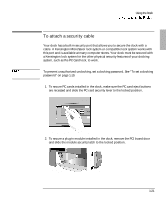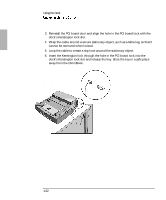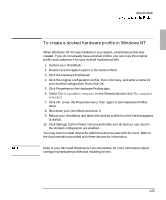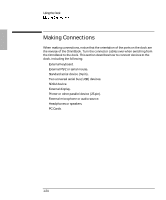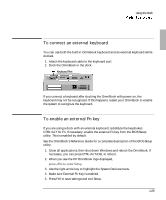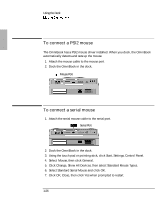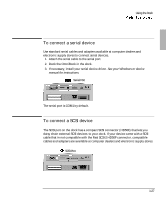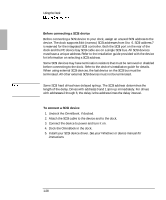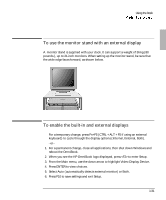HP OmniBook 900 HP OmniBook 900 - Docking System User Guide - Page 26
To connect a PS/2 mouse, To connect a serial mouse
 |
View all HP OmniBook 900 manuals
Add to My Manuals
Save this manual to your list of manuals |
Page 26 highlights
Using the Dock To connect a PS/2 mouse The OmniBook has a PS/2 mouse driver installed. When you dock, the OmniBook automatically detects and sets up the mouse 1. Attach the mouse cable to the mouse port. 2. Dock the OmniBook in the dock. Mouse Port To connect a serial mouse 1. Attach the serial mouse cable to the serial port. Serial Port 2. Dock the OmniBook in the dock. 3. Using the touch pad or pointing stick, click Start, Settings, Control Panel. 4. Select Mouse, then click General. 5. Click Change, Show All Devices, then select Standard Mouse Types. 6. Select Standard Serial Mouse and click OK. 7. Click OK, Close, then click Yes when prompted to restart. 1-26
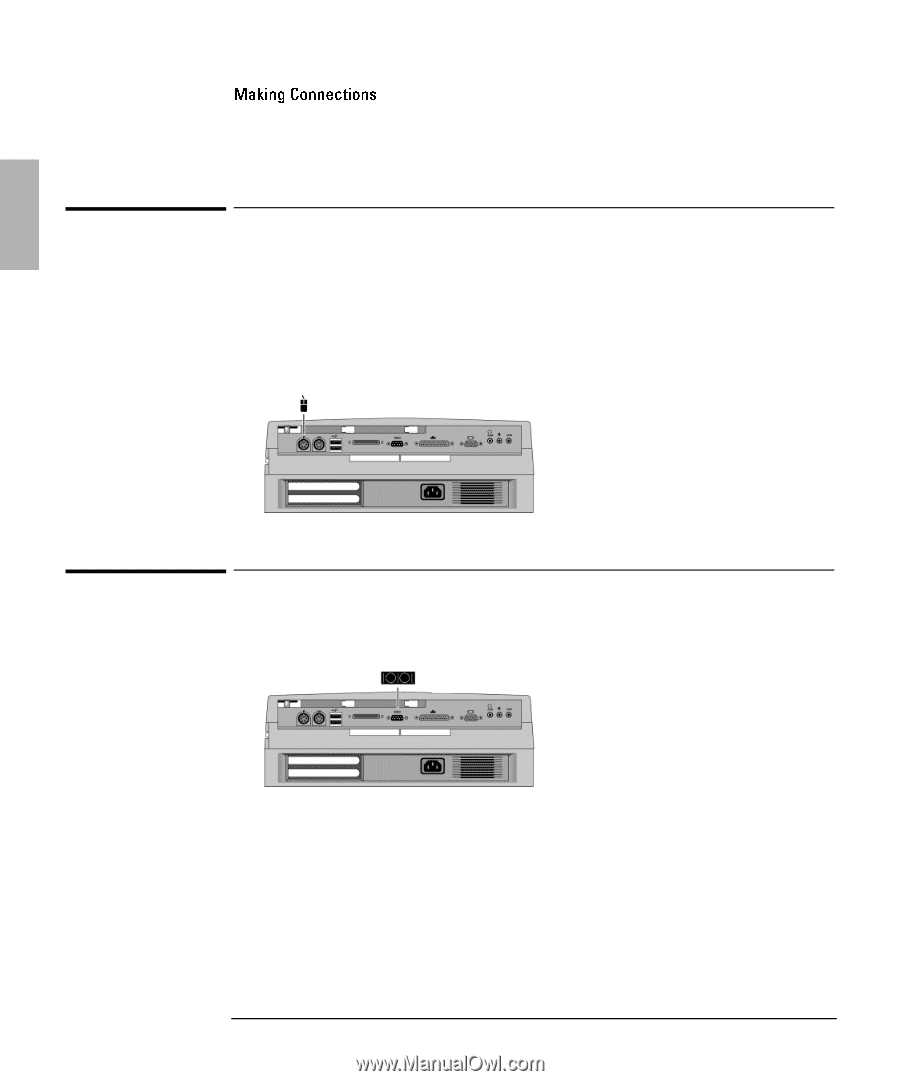
Using the Dock
1-26
To connect a PS/2 mouse
The OmniBook has a PS/2 mouse driver installed. When you dock, the OmniBook
automatically detects and sets up the mouse
1. Attach the mouse cable to the mouse port.
2. Dock the OmniBook in the dock.
To connect a serial mouse
1. Attach the serial mouse cable to the serial port.
2. Dock the OmniBook in the dock.
3. Using the touch pad or pointing stick, click Start, Settings, Control Panel.
4. Select
Mouse, then click General.
5. Click Change, Show All Devices, then select Standard Mouse Types.
6. Select Standard Serial Mouse and click OK.
7. Click OK, Close, then click Yes when prompted to restart.
Mouse Port
Serial Port