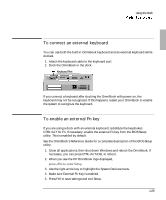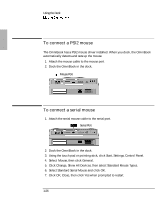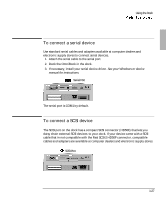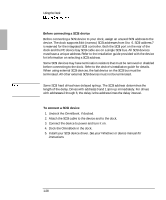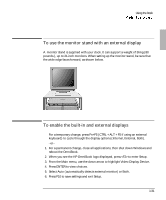HP OmniBook 900 HP OmniBook 900 - Docking System User Guide - Page 30
To connect an external monitor
 |
View all HP OmniBook 900 manuals
Add to My Manuals
Save this manual to your list of manuals |
Page 30 highlights
Using the Dock To connect an external monitor Use this procedure to connect a standard VGA, SVGA, XGA, or (for some OmniBooks) SXGA external monitor to your OmniBook. 1. Attach the display cable to the display port. 2. Dock the OmniBook in the dock. The built-in display normally turns off. If you want to run the built-in display and an external display simultaneously, see "To enable the built-in and external displays" on page 1-31 for instructions. Display Port 1-30
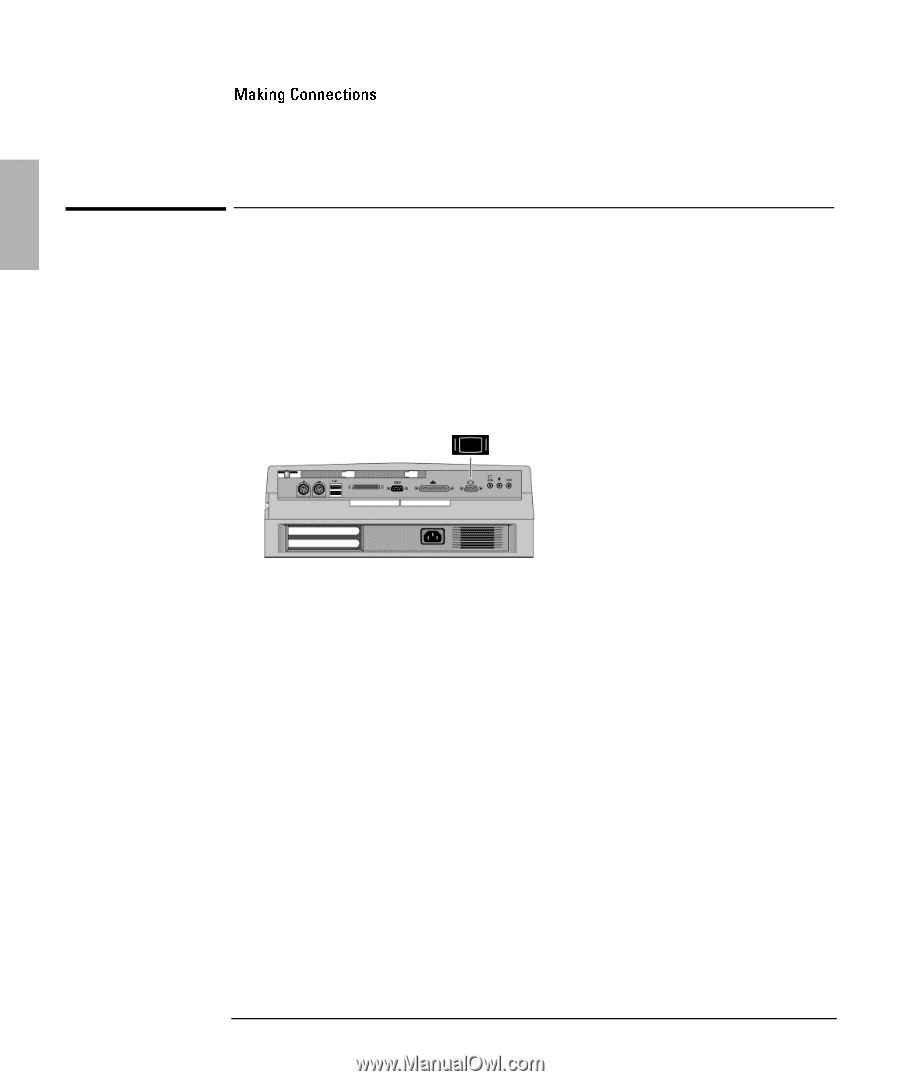
Using the Dock
1-30
To connect an external monitor
Use this procedure to connect a standard VGA, SVGA, XGA, or (for some
OmniBooks) SXGA external monitor to your OmniBook.
1. Attach the display cable to the display port.
2. Dock the OmniBook in the dock. The built-in display normally turns off. If you
want to run the built-in display and an external display simultaneously, see
“To
enable the built-in and external displays” on page 1-31 for instructions.
Display Port