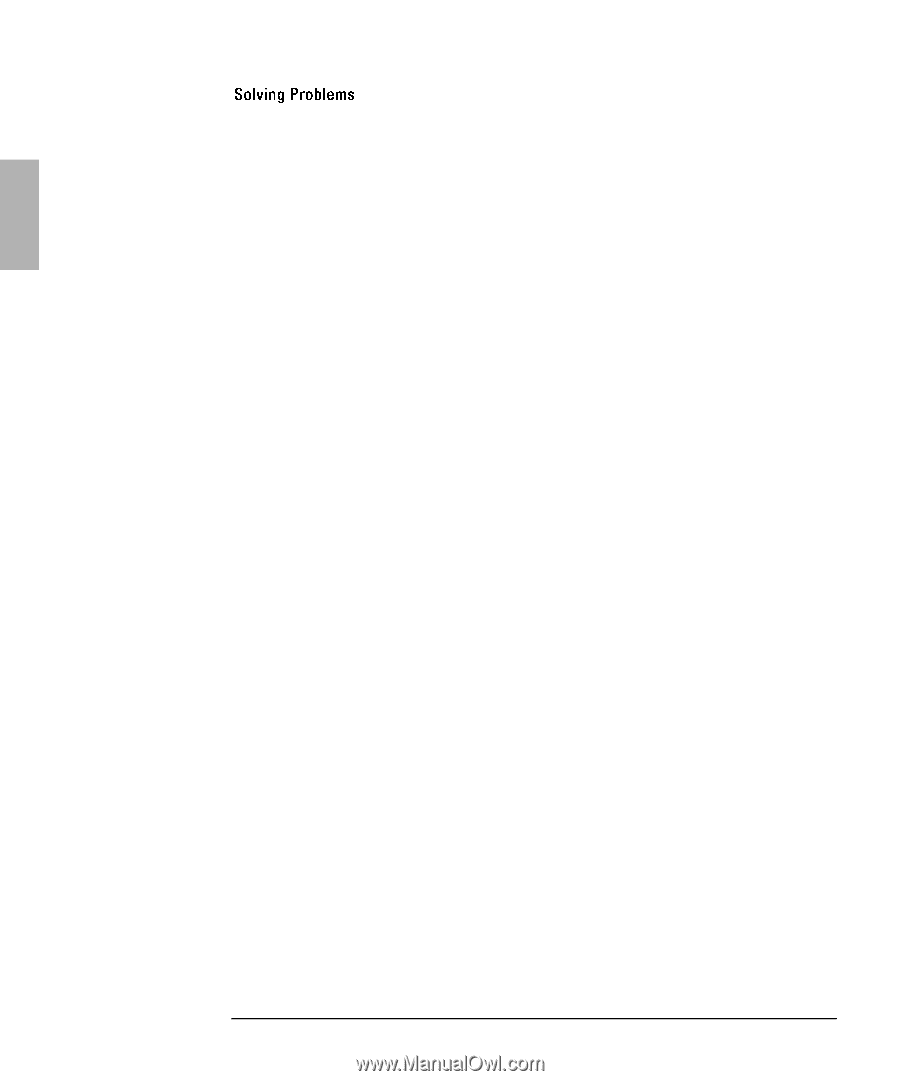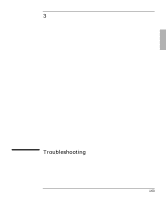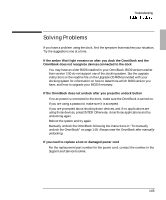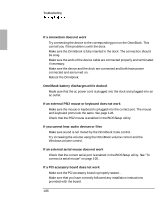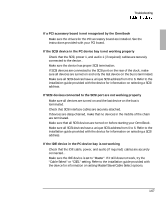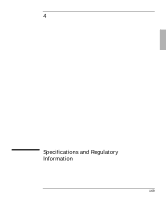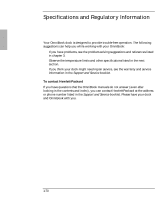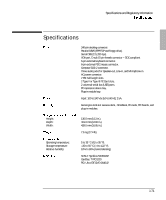HP OmniBook 900 HP OmniBook 900 - Docking System User Guide - Page 66
Reboot the OmniBook. - keyboard problems
 |
View all HP OmniBook 900 manuals
Add to My Manuals
Save this manual to your list of manuals |
Page 66 highlights
Troubleshooting If a connection does not work • Try connecting the device to the corresponding port on the OmniBook. This can tell you if the problem is with the dock. • Make sure the OmniBook is fully inserted in the dock. The connection should be snug. • Make sure the ends of the device cable are connected properly and terminated, if necessary. • Make sure the device and the dock are connected and both have power connected and are turned on. • Reboot the OmniBook. OmniBook battery discharges while docked. • Made sure that the ac power cord is plugged into the dock and plugged into an ac outlet. If an external PS/2 mouse or keyboard does not work • Make sure the mouse or keyboard is plugged into the correct port. The mouse and keyboard ports look the same. See page 1-26. • Check that the PS/2 mouse is enabled in the BIOS Setup utility. If you cannot hear audio devices or files • Make sure sound is not muted by the OmniBook mute control. • Try increasing the volume using the OmniBook volume control and the Windows volume control. If an external serial mouse does not work • Check that the correct serial port is enabled in the BIOS Setup utility. See "To connect a serial mouse" on page 1-26. . If a PCI accessory board does not work • Make sure the PCI accessory board is properly seated. . • Make sure that you have correctly followed any installation instructions provided with the board. 1-66