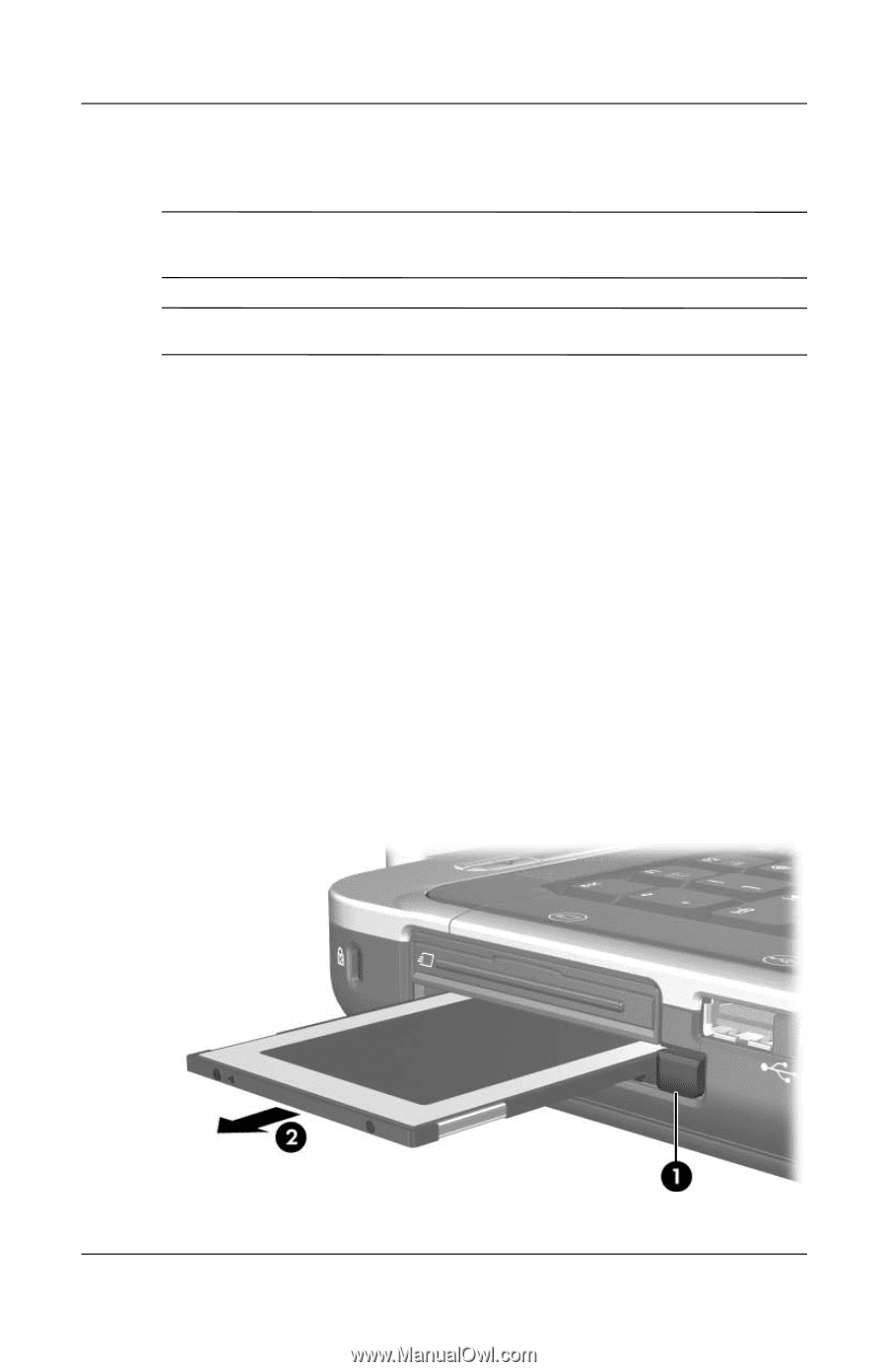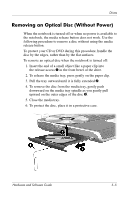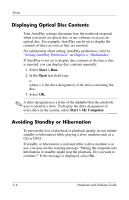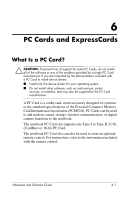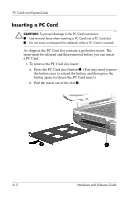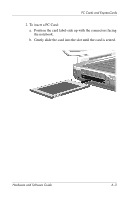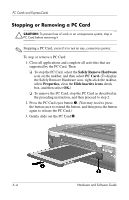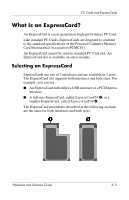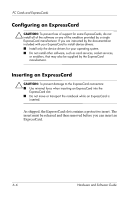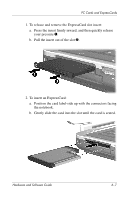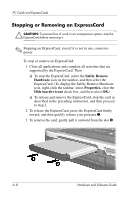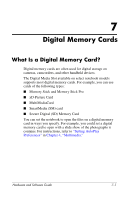HP Pavilion zv6000 Hardware and Software Guide - Page 109
Stopping or Removing a PC Card, Safely Remove Hardware, PC Card., Properties, Hide inactive icons
 |
View all HP Pavilion zv6000 manuals
Add to My Manuals
Save this manual to your list of manuals |
Page 109 highlights
PC Cards and ExpressCards Stopping or Removing a PC Card Ä CAUTION: To prevent loss of work or an unresponsive system, stop a PC Card before removing it. ✎ Stopping a PC Card, even if it is not in use, conserves power. To stop or remove a PC Card: 1. Close all applications and complete all activities that are supported by the PC Card. Then ❏ To stop the PC Card, select the Safely Remove Hardware icon on the taskbar, and then select PC Card. (To display the Safely Remove Hardware icon, right-click the taskbar, select Properties, clear the Hide inactive icons check box, and then select OK.) ❏ To remove the PC Card, stop the PC Card as described in the preceding instruction, and then proceed to step 2. 2. Press the PC Card eject button 1. (You may need to press the button once to extend the button, and then press the button again to release the PC Card.) 3. Gently slide out the PC Card 2. 6-4 Hardware and Software Guide