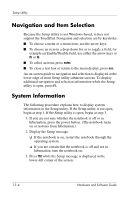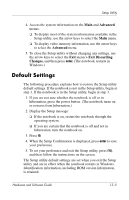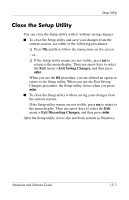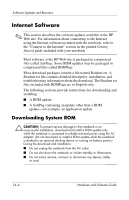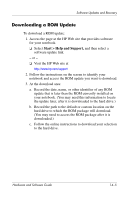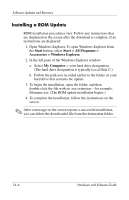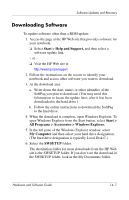HP Pavilion zv6000 Hardware and Software Guide - Page 184
Accessing Notebook Product Information, Start > Help and Support >, Computer
 |
View all HP Pavilion zv6000 manuals
Add to My Manuals
Save this manual to your list of manuals |
Page 184 highlights
Software Updates and Recovery Accessing Notebook Product Information To access the updates for your notebook, you may need the following information: ■ The product category is Notebook. ■ The product name, product number (P/N), and serial number (S/N) are provided on the Service Tag. The information on the Service Tag is provided at Start > Help and Support > My HP Computer, and on the Service Tag label affixed to the bottom of the notebook. Accessing Notebook ROM Information To determine whether an available ROM update is a later ROM version than the ROM version currently installed on the notebook, you need to know the version of the currently installed ROM. ✎ The notebook ROM stores the BIOS (basic input-output system). The BIOS determines how the notebook hardware interacts with the operating system and external devices. The BIOS also supports such notebook services as time and date. Notebook ROM information can be displayed from within Windows or in the Setup utility. ■ To display ROM information from within Windows, press the fn+esc hotkey. In the fn+esc display, the version of the system ROM is displayed as the BIOS (basic input-output system) date. On some notebook models, the BIOS date is displayed in decimal format. To clear the display, press esc. 14-2 Hardware and Software Guide