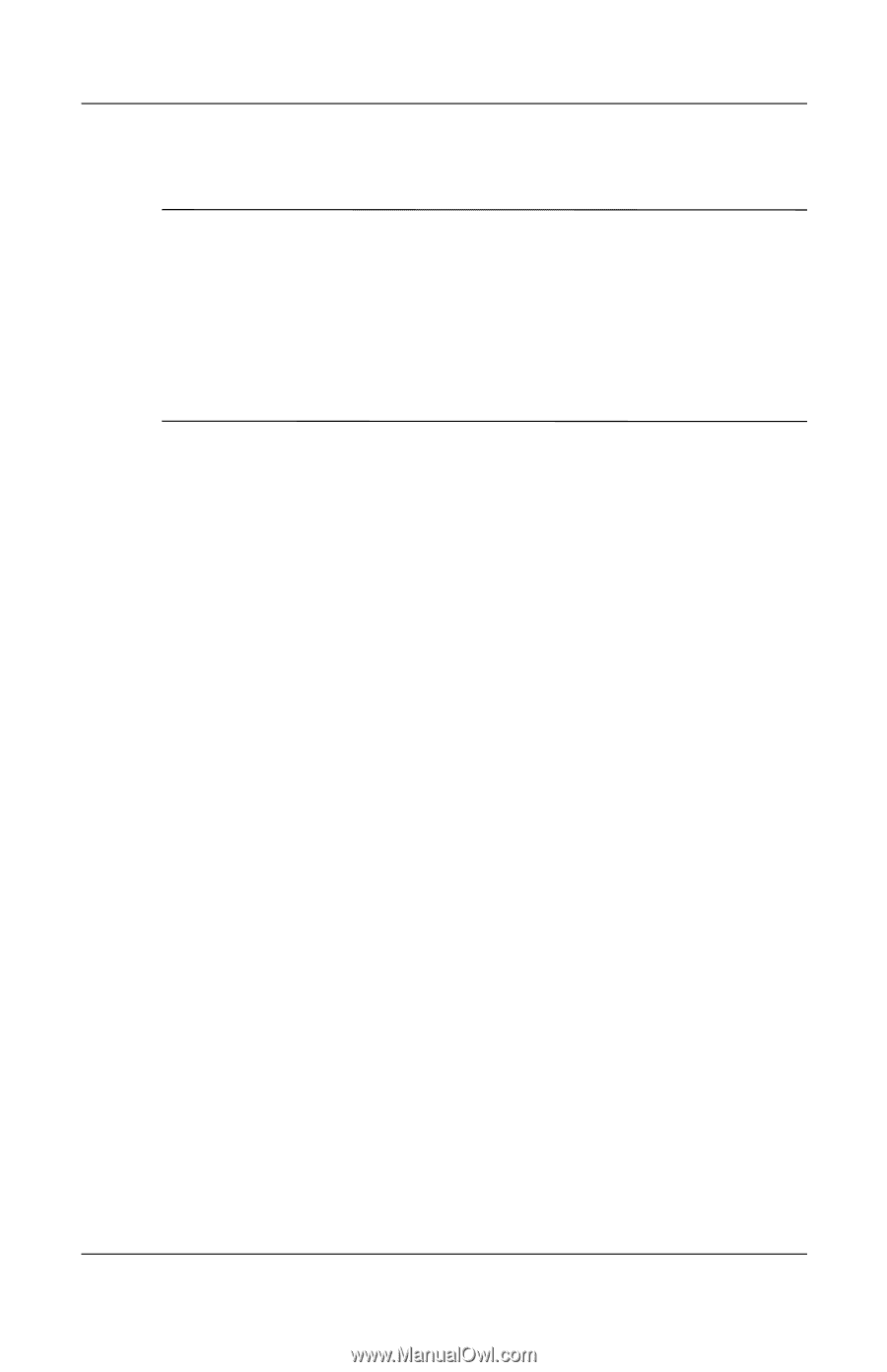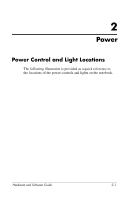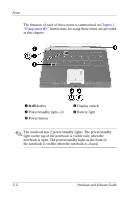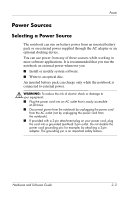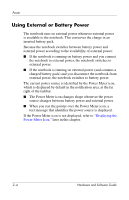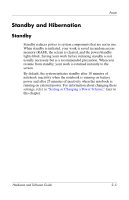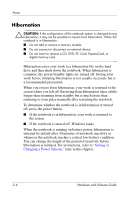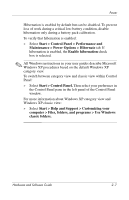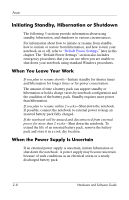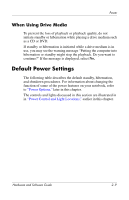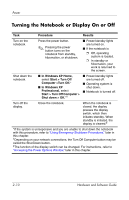HP Pavilion zv6000 Hardware and Software Guide - Page 35
Hibernation, Setting or, Changing a Power Scheme - manual
 |
View all HP Pavilion zv6000 manuals
Add to My Manuals
Save this manual to your list of manuals |
Page 35 highlights
Power Hibernation Ä CAUTION: If the configuration of the notebook system is changed during hibernation, it may not be possible to resume from hibernation. When the notebook is in hibernation: ■ Do not add or remove a memory module. ■ Do not connect or disconnect an external device. ■ Do not insert or remove a CD, DVD, PC Card, ExpressCard, or digital memory card. Hibernation saves your work to a hibernation file on the hard drive and then shuts down the notebook. When hibernation is complete, the power/standby lights are turned off. Saving your work before initiating hibernation is not usually necessary but is a recommended precaution. When you restore from hibernation, your work is returned to the screen where you left off. Restoring from hibernation takes a little longer than resuming from standby but is much faster than returning to your place manually after restarting the notebook. To determine whether the notebook is in hibernation or turned off, press the power button. ■ If the notebook is in hibernation, your work is returned to the screen. ■ If the notebook is turned off, Windows loads. When the notebook is running on battery power, hibernation is initiated by default after 30 minutes of notebook inactivity or whenever the notebook reaches a critical low-battery condition. You can change the length of the period of inactivity before hibernation is initiated. For instructions, refer to "Setting or Changing a Power Scheme," later in this chapter. 2-6 Hardware and Software Guide