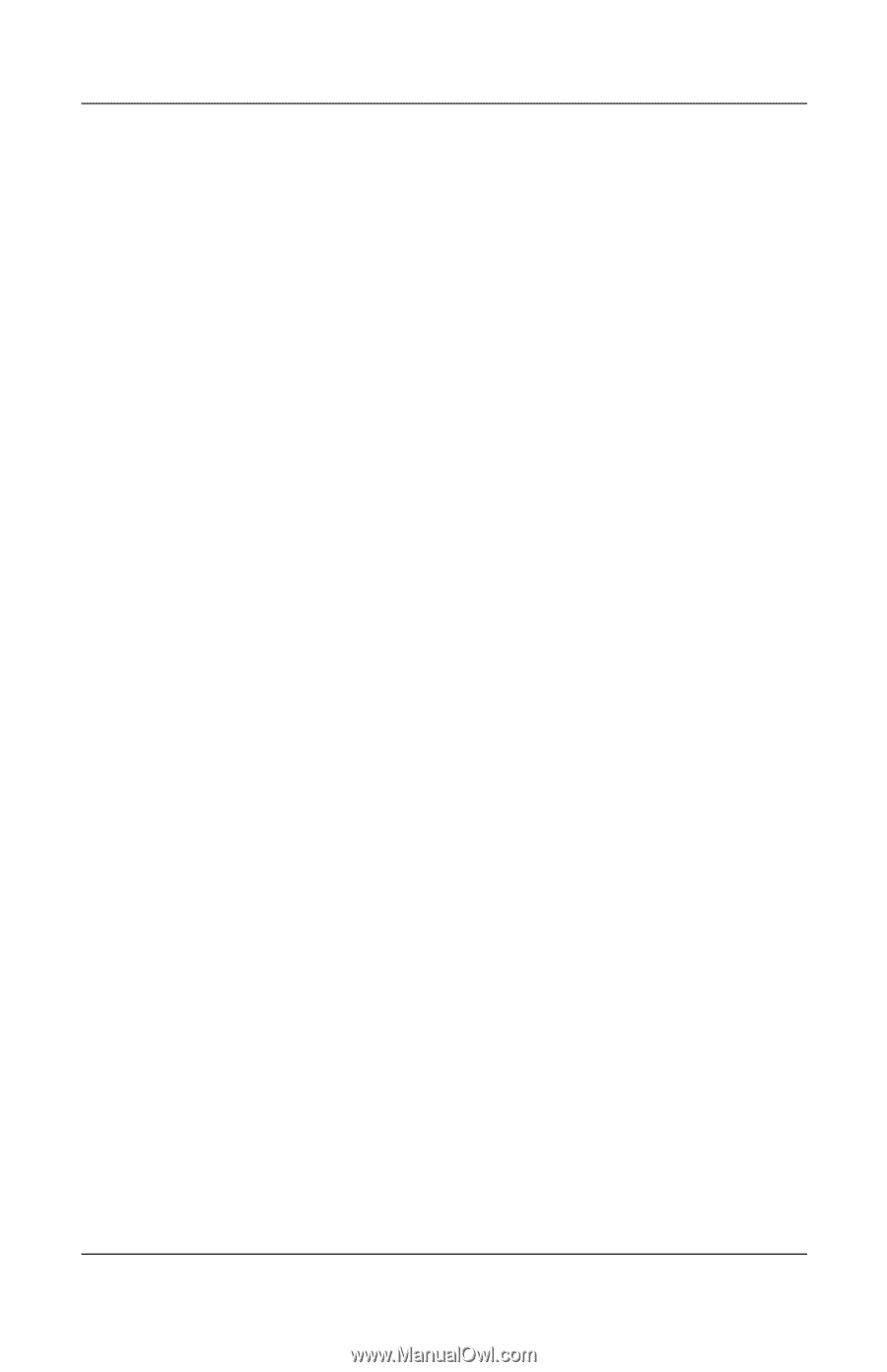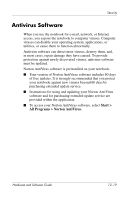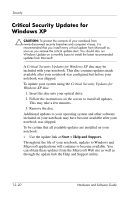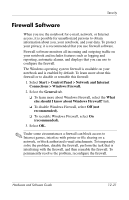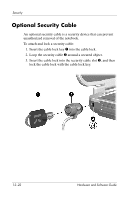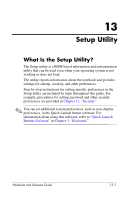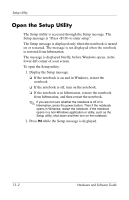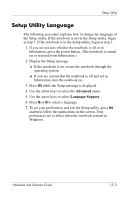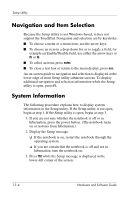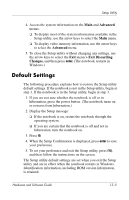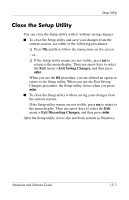HP Pavilion zv6000 Hardware and Software Guide - Page 177
Open the Setup Utility
 |
View all HP Pavilion zv6000 manuals
Add to My Manuals
Save this manual to your list of manuals |
Page 177 highlights
Setup Utility Open the Setup Utility The Setup utility is accessed through the Setup message. The Setup message is "Press to enter setup." The Setup message is displayed only when the notebook is turned on or restarted. The message is not displayed when the notebook is restored from hibernation. The message is displayed briefly, before Windows opens, in the lower-left corner of your screen. To open the Setup utility: 1. Display the Setup message. ❏ If the notebook is on and in Windows, restart the notebook. ❏ If the notebook is off, turn on the notebook. ❏ If the notebook is in hibernation, restore the notebook from hibernation, and then restart the notebook. ✎ If you are not sure whether the notebook is off or in hibernation, press the power button. Then if the notebook opens in Windows, restart the notebook. If the notebook opens in a non-Windows application or utility, such as the Setup utility, shut down and then turn on the notebook. 2. Press f10 while the Setup message is displayed. 13-2 Hardware and Software Guide