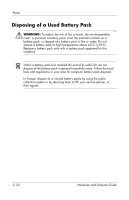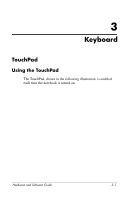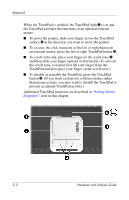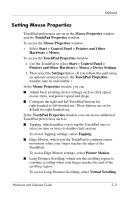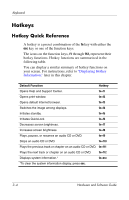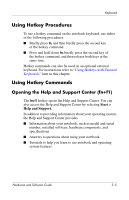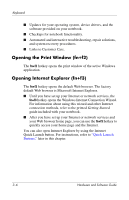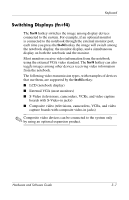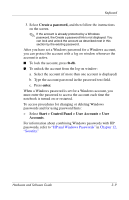HP Pavilion zv6000 Hardware and Software Guide - Page 64
Using Hotkey Procedures, Using Hotkey Commands, Opening the Help and Support Center (fn+f1)
 |
View all HP Pavilion zv6000 manuals
Add to My Manuals
Save this manual to your list of manuals |
Page 64 highlights
Keyboard Using Hotkey Procedures To use a hotkey command on the notebook keyboard, use either of the following procedures: ■ Briefly press fn, and then briefly press the second key of the hotkey command. ■ Press and hold down fn, briefly press the second key of the hotkey command, and then release both keys at the same time. Hotkey commands can also be used on an optional external keyboard. For instructions refer to "Using Hotkeys with External Keyboards," later in this chapter. Using Hotkey Commands Opening the Help and Support Center (fn+f1) The fn+f1 hotkey opens the Help and Support Center. You can also access the Help and Support Center by selecting Start > Help and Support. In addition to providing information about your operating system, the Help and Support Center provides ■ Information about your notebook, such as model and serial number, installed software, hardware components, and specifications. ■ Answers to questions about using your notebook. ■ Tutorials to help you learn to use notebook and operating system features. Hardware and Software Guide 3-5