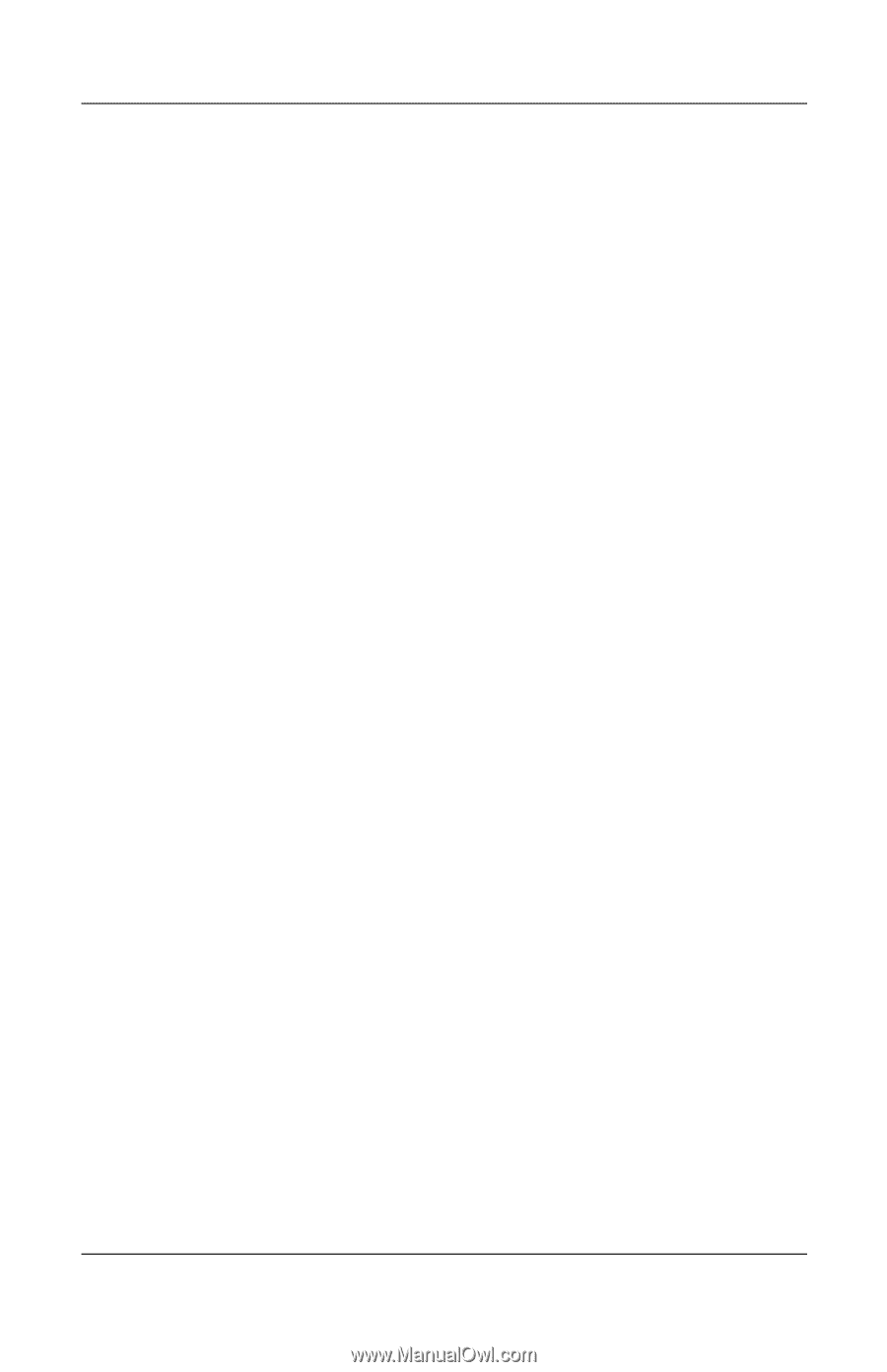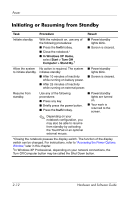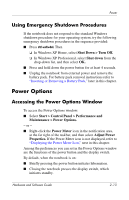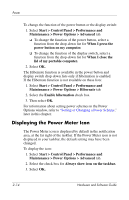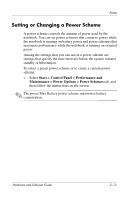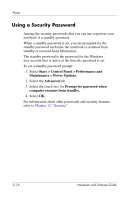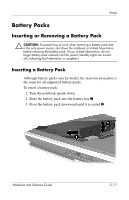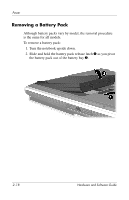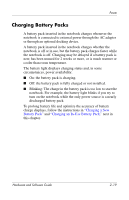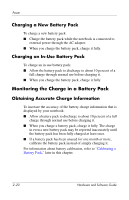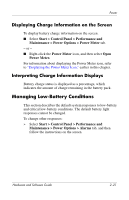HP Pavilion zv6000 Hardware and Software Guide - Page 45
Using a Security Password, Start > Control Panel > Performance
 |
View all HP Pavilion zv6000 manuals
Add to My Manuals
Save this manual to your list of manuals |
Page 45 highlights
Power Using a Security Password Among the security passwords that you can use to protect your notebook is a standby password. When a standby password is set, you are prompted for the standby password each time the notebook is resumed from standby or restored from hibernation. The standby password is the password for the Windows user account that is active at the time the password is set. To set a standby password prompt: 1. Select Start > Control Panel > Performance and Maintenance > Power Options. 2. Select the Advanced tab. 3. Select the check box for Prompt for password when computer resumes from standby. 4. Select OK. For information about other passwords and security features, refer to Chapter 12, "Security." 2-16 Hardware and Software Guide