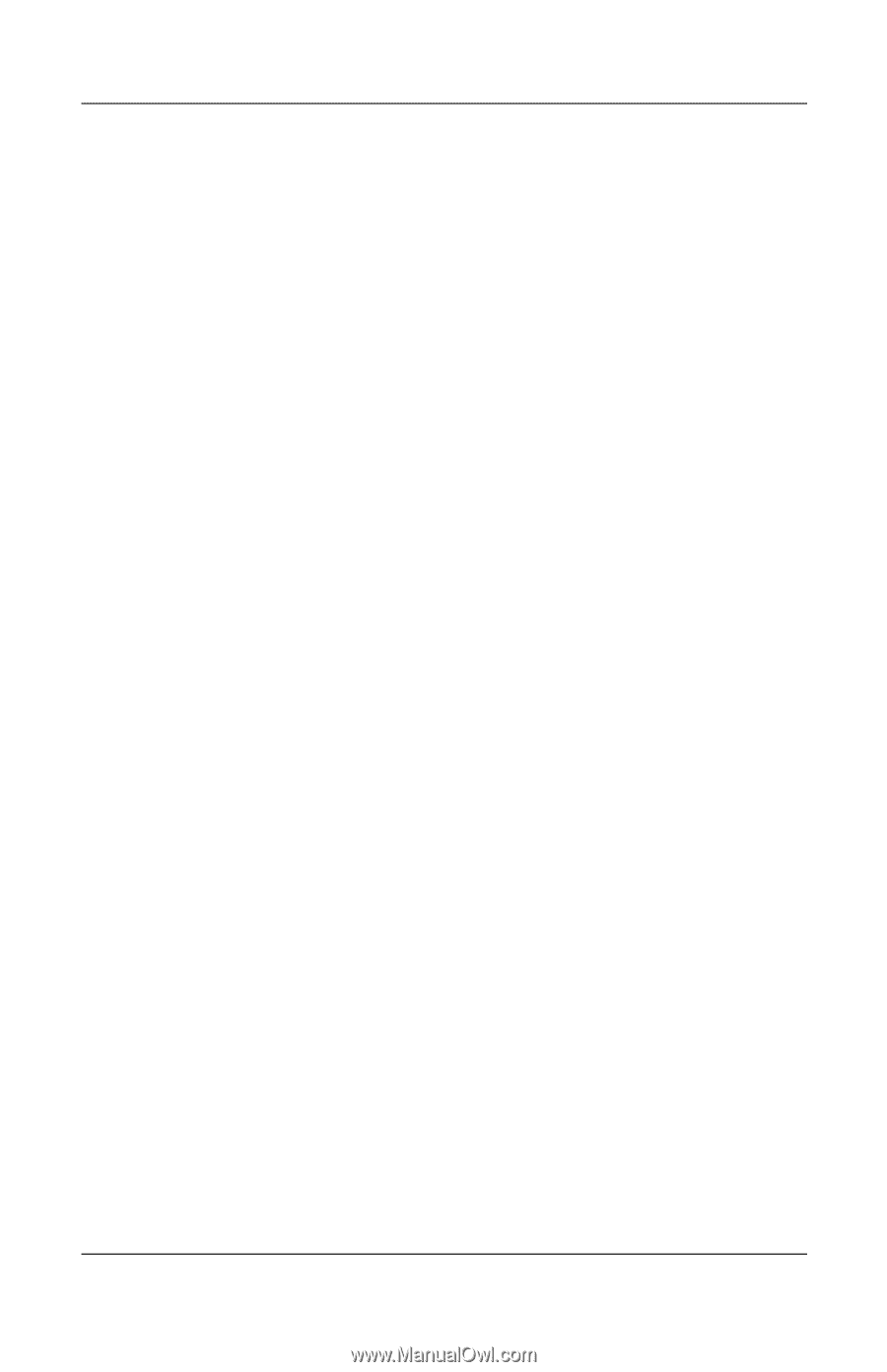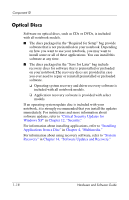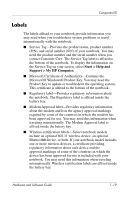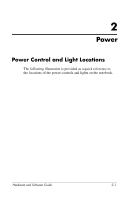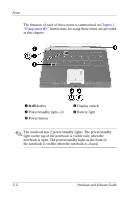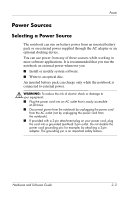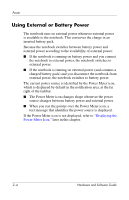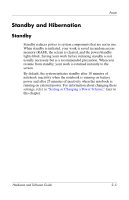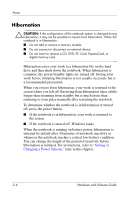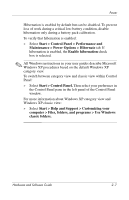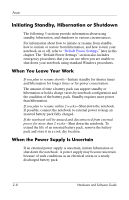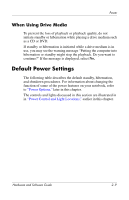HP Pavilion zv6000 Hardware and Software Guide - Page 33
Using External or Battery Power, Displaying the, Power Meter Icon - battery not charging
 |
View all HP Pavilion zv6000 manuals
Add to My Manuals
Save this manual to your list of manuals |
Page 33 highlights
Power Using External or Battery Power The notebook runs on external power whenever external power is available to the notebook. This conserves the charge in an inserted battery pack. Because the notebook switches between battery power and external power according to the availability of external power: ■ If the notebook is running on battery power and you connect the notebook to external power, the notebook switches to external power. ■ If the notebook is running on external power (and contains a charged battery pack) and you disconnect the notebook from external power, the notebook switches to battery power. The current power source is identified by the Power Meter icon, which is displayed by default in the notification area, at the far right of the taskbar. ■ The Power Meter icon changes shape whenever the power source changes between battery power and external power. ■ When you rest the pointer over the Power Meter icon, a text message that identifies the power source is displayed. If the Power Meter icon is not displayed, refer to "Displaying the Power Meter Icon," later in this chapter. 2-4 Hardware and Software Guide