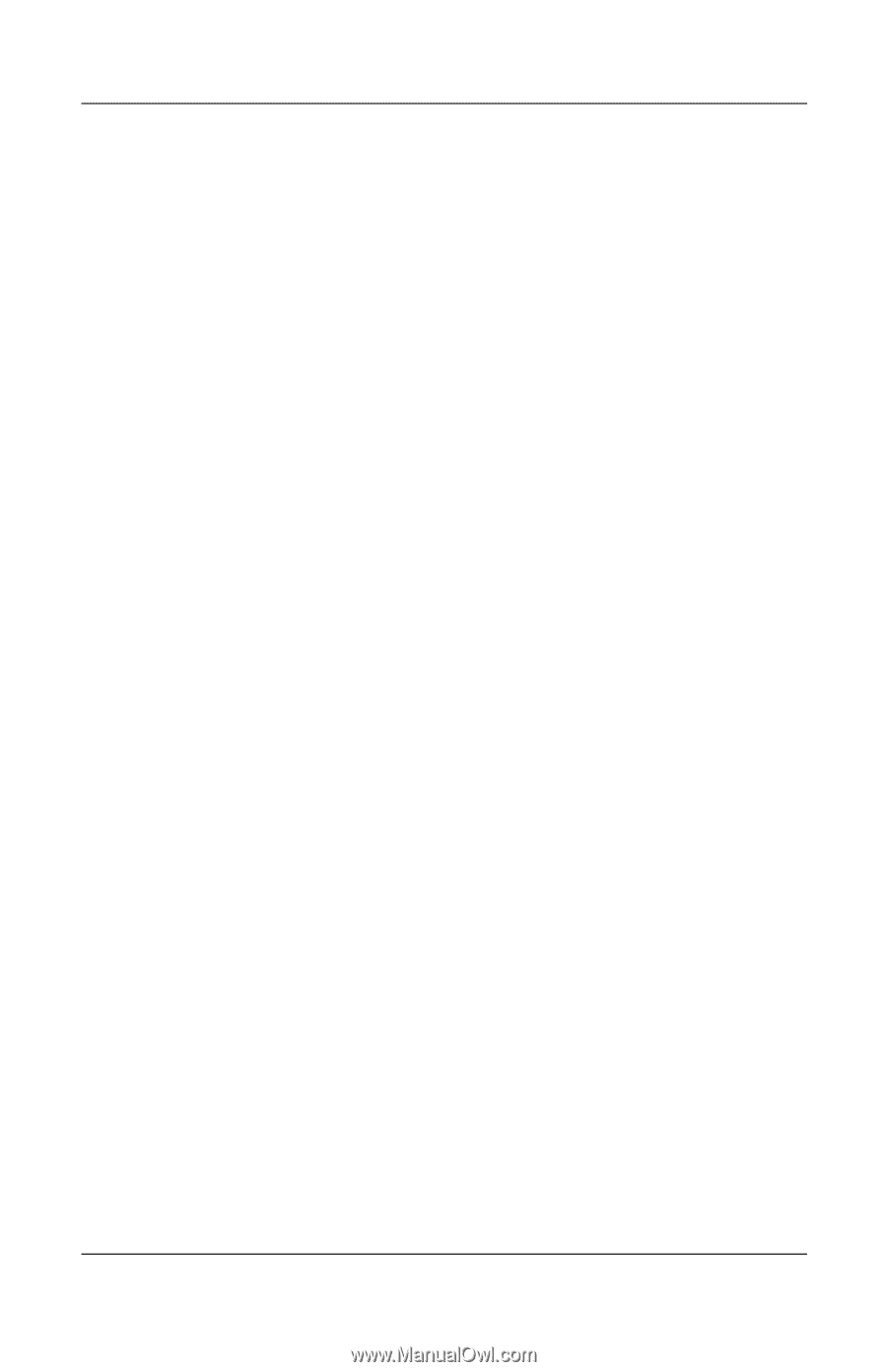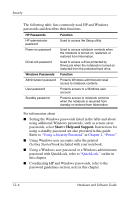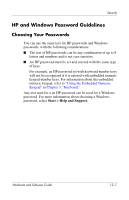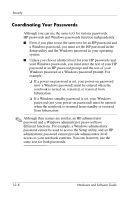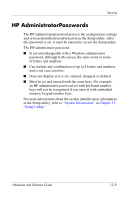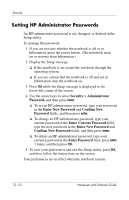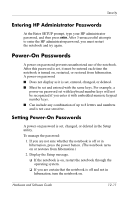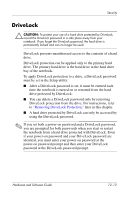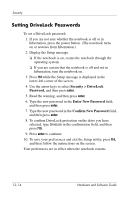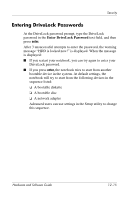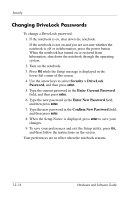HP Pavilion zv6000 Hardware and Software Guide - Page 164
Entering HP Administrator Passwords, Power-On Passwords, Setting Power-On Passwords
 |
View all HP Pavilion zv6000 manuals
Add to My Manuals
Save this manual to your list of manuals |
Page 164 highlights
Security Entering HP Administrator Passwords At the Enter SETUP prompt, type your HP administrator password, and then press enter. After 3 unsuccessful attempts to enter the HP administratorpassword, you must restart the notebook and try again. Power-On Passwords A power-on password prevents unauthorized use of the notebook. After this password is set, it must be entered each time the notebook is turned on, restarted, or restored from hibernation. A power-on password ■ Does not display as it is set, entered, changed, or deleted. ■ Must be set and entered with the same keys. For example, a power-on password set with keyboard number keys will not be recognized if you enter it with embedded numeric keypad number keys. ■ Can include any combination of up to 8 letters and numbers and is not case sensitive. Setting Power-On Passwords A power-on password is set, changed, or deleted in the Setup utility. To manage the password: 1. If you are not sure whether the notebook is off or in hibernation, press the power button. (The notebook turns on or restores from hibernation.) 2. Display the Setup message. ❏ If the notebook is on, restart the notebook through the operating system. ❏ If you are certain that the notebook is off and not in hibernation, turn the notebook on. Hardware and Software Guide 12-11