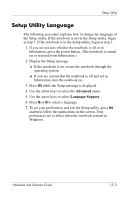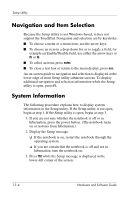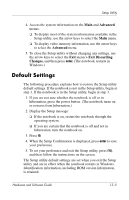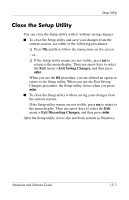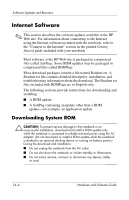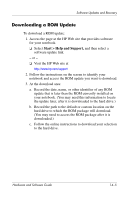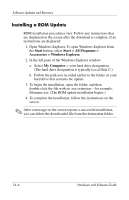HP Pavilion zv6000 Hardware and Software Guide - Page 183
Software Updates and Recovery, Software Updates - system recovery
 |
View all HP Pavilion zv6000 manuals
Add to My Manuals
Save this manual to your list of manuals |
Page 183 highlights
14 Software Updates and Recovery Software Updates For optimal notebook performance and to make sure your notebook remains compatible with changing technologies, install the latest versions of the software provided with your notebook as they become available. As with any other software modification, it is strongly recommended that you set a restore point before beginning a software update. For instructions, refer to "Using System Restore," later in this chapter. You may find that the easiest way to update the software preloaded or preinstalled on your notebook is to use the software update links provided at Start > Help and Support. If you prefer to work from more detailed instructions, the supplementary information in the following sections may help you to ■ Prepare for any update by identifying your notebook category, product name, product number, and serial number. ■ Prepare for a ROM (read-only memory) update by identifying the ROM version currently installed on the notebook. ■ Access, download, and install updates from the HP Web site. If your notebook connects to a network, consult with your network administrator before installing any software update, particularly a ROM update. Hardware and Software Guide 14-1