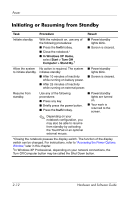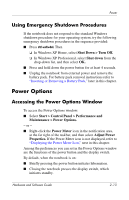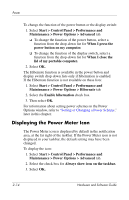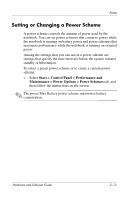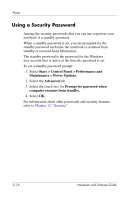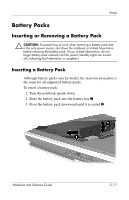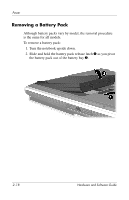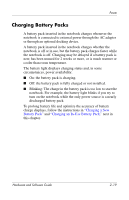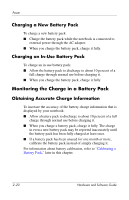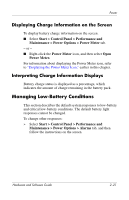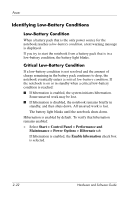HP Pavilion zv6000 Hardware and Software Guide - Page 46
Battery Packs, Inserting or Removing a Battery Pack, Inserting a Battery Pack
 |
View all HP Pavilion zv6000 manuals
Add to My Manuals
Save this manual to your list of manuals |
Page 46 highlights
Power Battery Packs Inserting or Removing a Battery Pack Ä CAUTION: To prevent loss of work when removing a battery pack that is the only power source, shut down the notebook or initiate hibernation before removing the battery pack. (If you initiate hibernation, do not begin battery pack removal until the power/standby lights are turned off, indicating that hibernation is complete.) Inserting a Battery Pack Although battery packs vary by model, the insertion procedure is the same for all supported battery packs. To insert a battery pack: 1. Turn the notebook upside down. 2. Slide the battery pack into the battery bay 1. 3. Pivot the battery pack downward until it is seated 2. Hardware and Software Guide 2-17
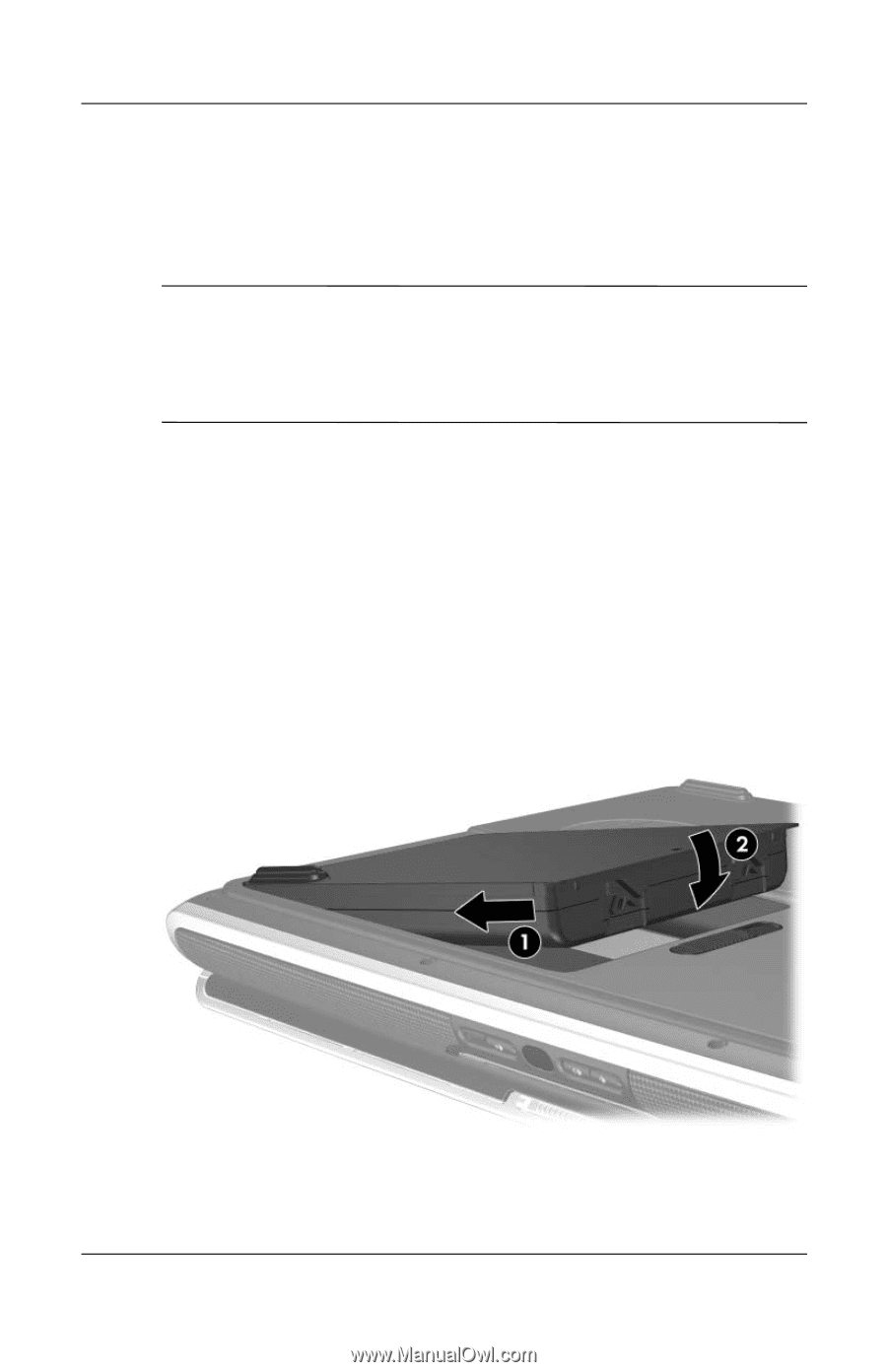
Power
Hardware and Software Guide
2–17
Battery Packs
Inserting or Removing a Battery Pack
Ä
CAUTION:
To prevent loss of work when removing a battery pack that
is the only power source, shut down the notebook or initiate hibernation
before removing the battery pack. (If you initiate hibernation, do not
begin battery pack removal until the power/standby lights are turned
off, indicating that hibernation is complete.)
Inserting a Battery Pack
Although battery packs vary by model, the insertion procedure is
the same for all supported battery packs.
To insert a battery pack:
1. Turn the notebook upside down.
2. Slide the battery pack into the battery bay
1
.
3. Pivot the battery pack downward until it is seated
2
.