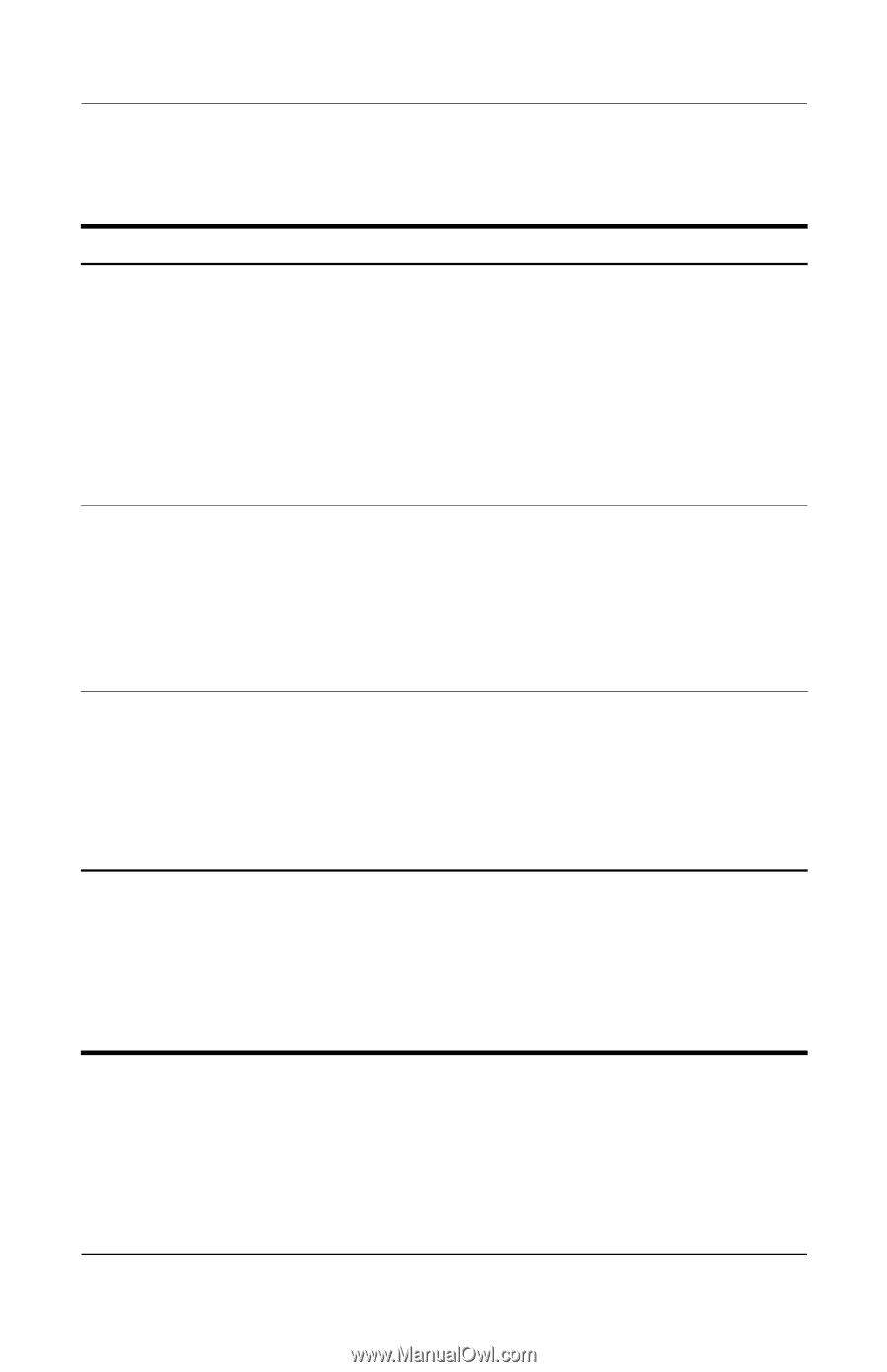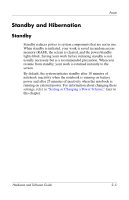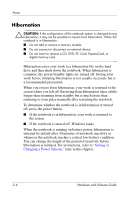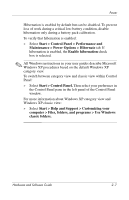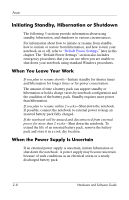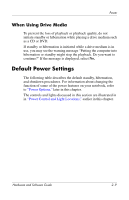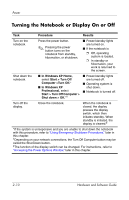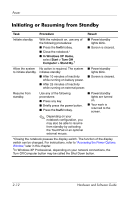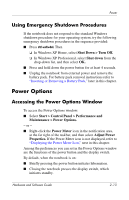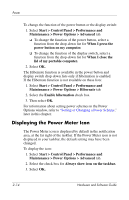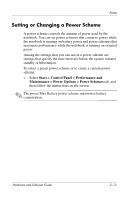HP Pavilion zv6000 Hardware and Software Guide - Page 39
Turning the Notebook or Display On or Off
 |
View all HP Pavilion zv6000 manuals
Add to My Manuals
Save this manual to your list of manuals |
Page 39 highlights
Power Turning the Notebook or Display On or Off Task Procedure Results Turn on the notebook. Press the power button. ✎ Pressing the power button turns on the notebook from standby, hibernation, or shutdown. ■ Power/standby lights are turned on. ■ If the notebook is ❐ Off, operating system is loaded. ❐ In standby or hibernation, your work is returned to the screen. Shut down the notebook. ■ In Windows XP Home, select Start > Turn Off Computer >Turn Off.* ■ In Windows XP Professional, select Start > Turn Off Computer > Shut down > OK.*† ■ Power/standby lights are turned off. ■ Operating system is shut down. ■ Notebook is turned off. Turn off the display. Close the notebook. When the notebook is closed, the display presses the display switch, which then initiates standby. When standby is initiated, the display is cleared.‡ *If the system is unresponsive and you are unable to shut down the notebook with this procedure, refer to "Using Emergency Shutdown Procedures," later in this chapter. †Depending on your network connections, the Turn Off Computer button may be called the Shut Down button. ‡The function of the display switch can be changed. For instructions, refer to "Accessing the Power Options Window," later in this chapter. 2-10 Hardware and Software Guide