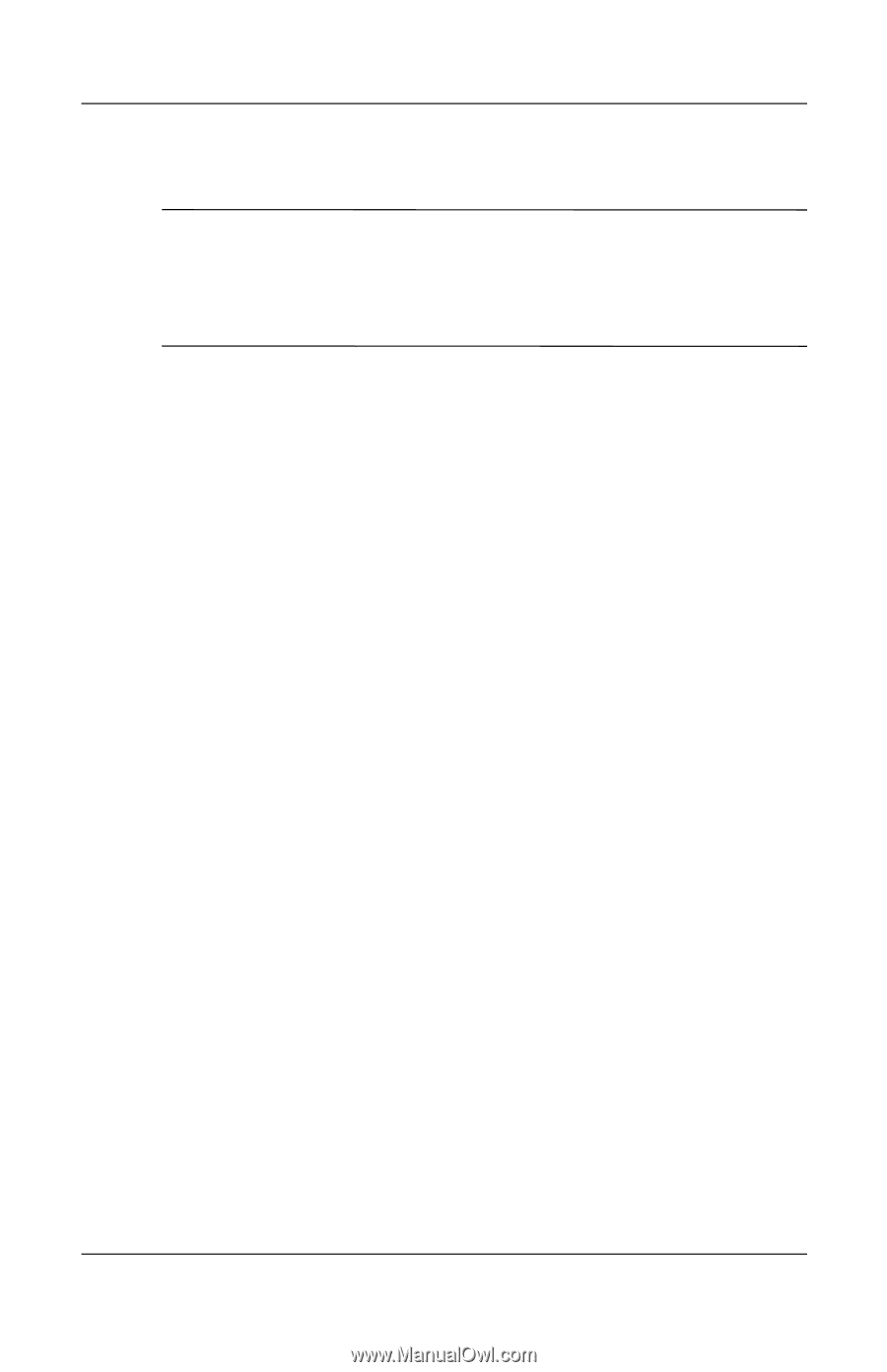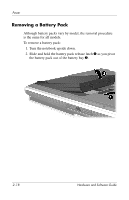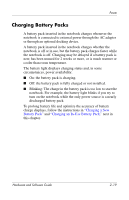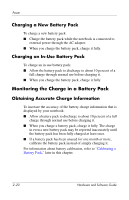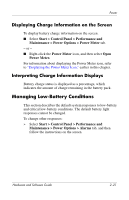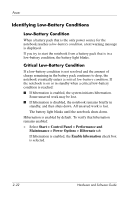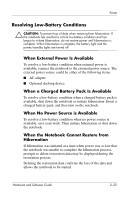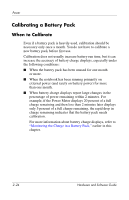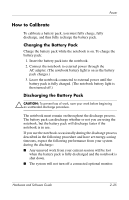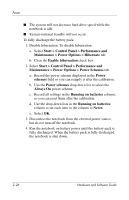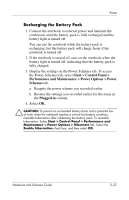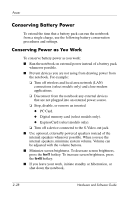HP Pavilion zv6000 Hardware and Software Guide - Page 52
Resolving Low-Battery Conditions, When a Charged Battery Pack Is Available
 |
View all HP Pavilion zv6000 manuals
Add to My Manuals
Save this manual to your list of manuals |
Page 52 highlights
Power Resolving Low-Battery Conditions Ä CAUTION: To prevent loss of data when restoring from hibernation: If the notebook has reached a critical low-battery condition and has begun to initiate hibernation, do not restore power until hibernation is complete. When hibernation is complete, the battery light and the power/standby lights are turned off. When External Power Is Available To resolve a low-battery condition when external power is available, connect the notebook to the external power source. The external power source could be either of the following items: ■ AC adapter ■ Optional docking device When a Charged Battery Pack Is Available To resolve a low-battery condition when a charged battery pack is available, shut down the notebook or initiate hibernation. Insert a charged battery pack, and then turn on the notebook. When No Power Source is Available To resolve a low-battery condition when no power source is available, save your work. Then initiate hibernation or shut down the notebook. When the Notebook Cannot Restore from Hibernation If hibernation was initiated at a time when power was so low that the notebook was unable to complete the hibernation process, prompts to delete restoration data may be displayed during the restoration process. Deleting the restoration data confirms the loss of the data and allows the notebook to be started. Hardware and Software Guide 2-23