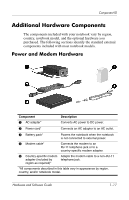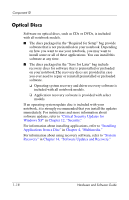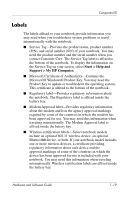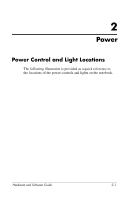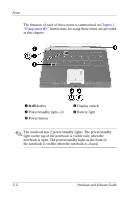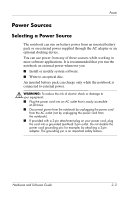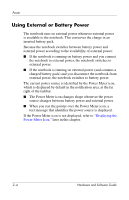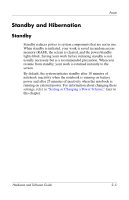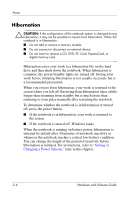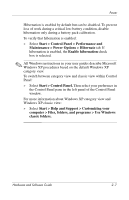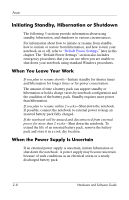HP Pavilion zv6000 Hardware and Software Guide - Page 32
Power Sources, Selecting a Power Source - power supply
 |
View all HP Pavilion zv6000 manuals
Add to My Manuals
Save this manual to your list of manuals |
Page 32 highlights
Power Power Sources Selecting a Power Source The notebook can run on battery power from an inserted battery pack or on external power supplied through the AC adapter or an optional docking device. You can use power from any of these sources while working in most software applications. It is recommended that you run the notebook on external power whenever you ■ Install or modify system software. ■ Write to an optical disc. An inserted battery pack can charge only while the notebook is connected to external power. Å WARNING: To reduce the risk of electric shock or damage to your equipment: ■ Plug the power cord into an AC outlet that is easily accessible at all times. ■ Disconnect power from the notebook by unplugging the power cord from the AC outlet (not by unplugging the power cord from the notebook). ■ If provided with a 3-pin attachment plug on your power cord, plug the cord into a grounded (earthed) 3-pin outlet. Do not disable the power cord grounding pin; for example, by attaching a 2-pin adapter. The grounding pin is an important safety feature. Hardware and Software Guide 2-3