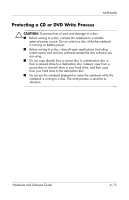HP Pavilion zv6000 Hardware and Software Guide - Page 91
InterVideo Home Theater, Installing Multimedia Applications
 |
View all HP Pavilion zv6000 manuals
Add to My Manuals
Save this manual to your list of manuals |
Page 91 highlights
Multimedia InterVideo Home Theater InterVideo Home Theater features vary by notebook model and configuration. On most notebook models, InterVideo Home Theater can be used to play digital files and media such as MP3 files, video and audio CDs, and DVDs. The application can also be used to create CDs and DVDs. On some notebook models, InterVideo Home Theater can be used to view television on your notebook when a TV tuner and signal are present. Installing Multimedia Applications Installing Preloaded Applications Some multimedia applications included with your computer are preloaded but not preinstalled. A preloaded item is loaded on your hard drive but cannot be used until it is installed. To access preloaded items, select Start > All Programs > Software Setup. Then: ■ To display a list of the software available in a category, select the plus sign (+) beside the category. ■ To display a description of a listed item without installing it, select the item. (Descriptions are available for only select items.) ■ To install a preloaded item, select the check box for the item, select Install, and then follow the instructions on the screen. 4-12 Hardware and Software Guide