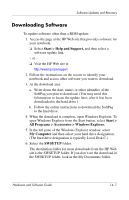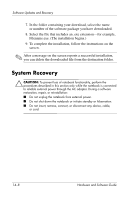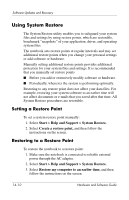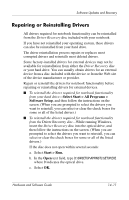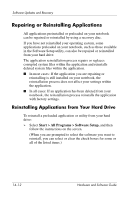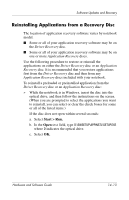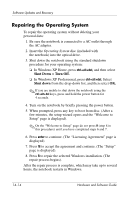HP Pavilion zv6000 Hardware and Software Guide - Page 194
Repairing or Reinstalling Applications, Reinstalling Applications from Your Hard Drive - hard drive replacement
 |
View all HP Pavilion zv6000 manuals
Add to My Manuals
Save this manual to your list of manuals |
Page 194 highlights
Software Updates and Recovery Repairing or Reinstalling Applications All applications preinstalled or preloaded on your notebook can be repaired or reinstalled by using a recovery disc. If you have not reinstalled your operating system, some applications preloaded on your notebook, such as those available in the Software Setup utility, can also be repaired or reinstalled from your hard drive. The application reinstallation process repairs or replaces corrupted system files within the application and reinstalls deleted system files within the application. ■ In most cases: If the application you are repairing or reinstalling is still installed on your notebook, the reinstallation process does not affect your settings within the application. ■ In all cases: If an application has been deleted from your notebook, the reinstallation process reinstalls the application with factory settings. Reinstalling Applications from Your Hard Drive To reinstall a preloaded application or utility from your hard drive: » Select Start > All Programs > Software Setup, and then follow the instructions on the screen. (When you are prompted to select the software you want to reinstall, you can select or clear the check boxes for some or all of the listed items.) 14-12 Hardware and Software Guide