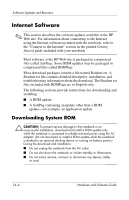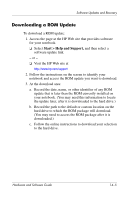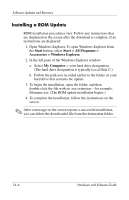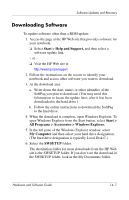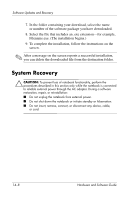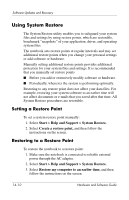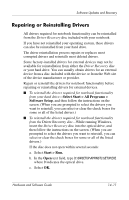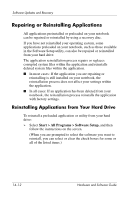HP Pavilion zv6000 Hardware and Software Guide - Page 189
Downloading Software, Start > Help and Support, Start >
 |
View all HP Pavilion zv6000 manuals
Add to My Manuals
Save this manual to your list of manuals |
Page 189 highlights
Software Updates and Recovery Downloading Software To update software other than a ROM update: 1. Access the page at the HP Web site that provides software for your notebook. ❏ Select Start > Help and Support, and then select a software update link. - or - ❏ Visit the HP Web site at http://www.hp.com/support 2. Follow the instructions on the screen to identify your notebook and access other software you want to download. 3. At the download area: a. Write down the date, name, or other identifier of the SoftPaq you plan to download. (You may need this information to locate the update later, after it has been downloaded to the hard drive.) b. Follow the online instructions to download the SoftPaq to the hard drive. 4. When the download is complete, open Windows Explorer. To open Windows Explorer from the Start button, select Start > All Programs > Accessories > Windows Explorer. 5. In the left pane of the Windows Explorer window, select My Computer and then select your hard drive designation. (The hard drive designation is typically Local Disk C.) 6. Select the SWSETUP folder. The destination folder for most downloads from the HP Web site is the SWSETUP folder. If you don't see the download in the SWSETUP folder, look in the My Documents folder. Hardware and Software Guide 14-7