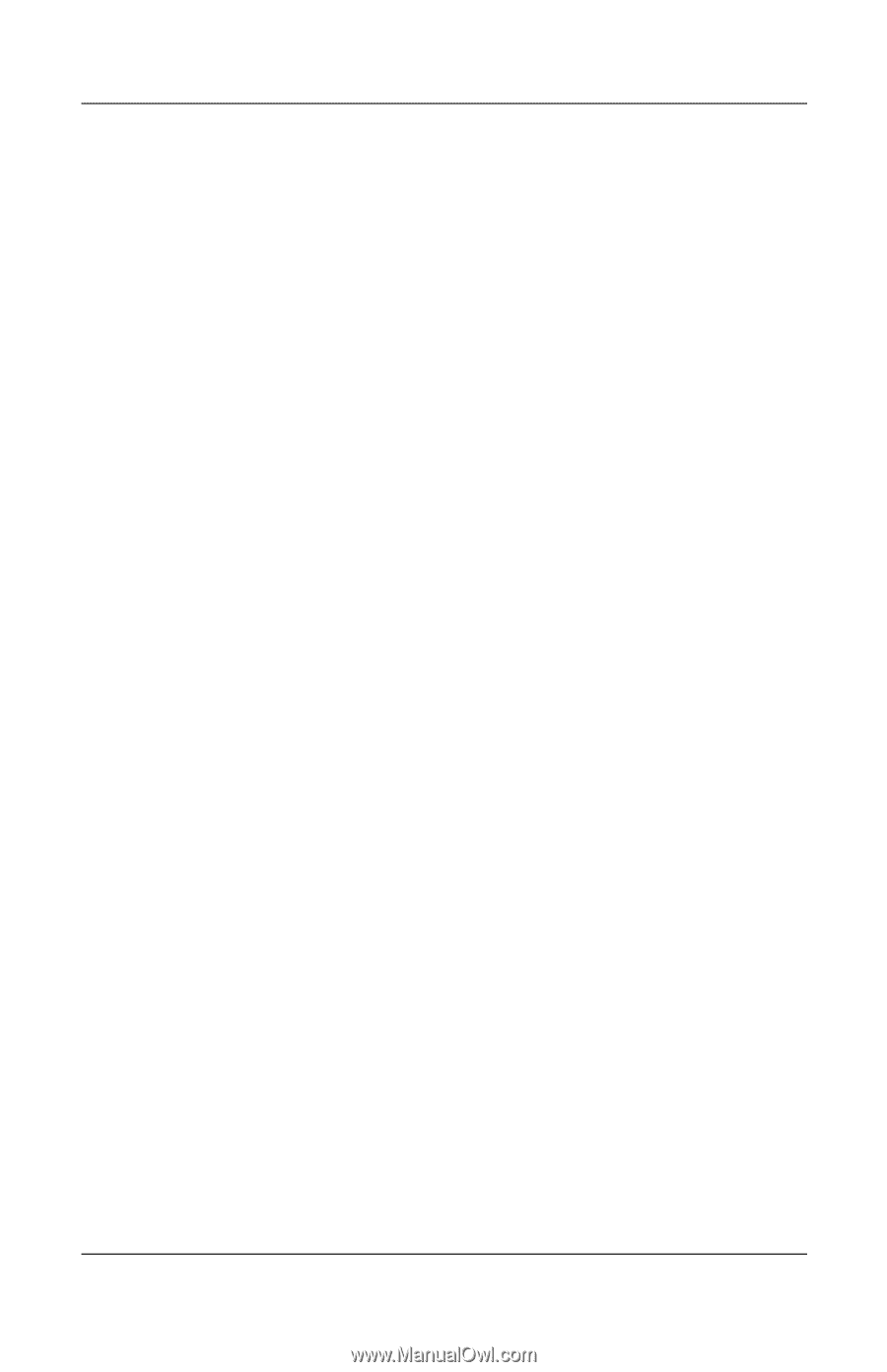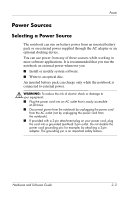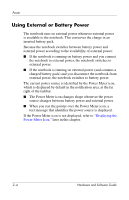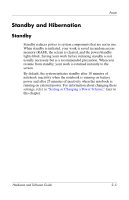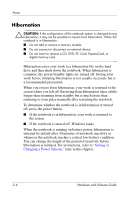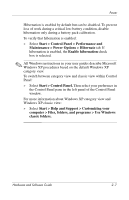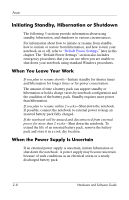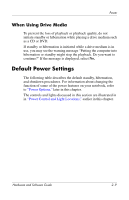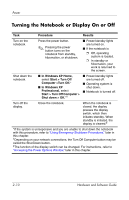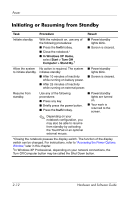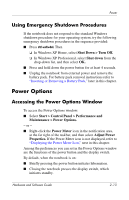HP Pavilion zv6000 Hardware and Software Guide - Page 37
Initiating Standby, Hibernation or Shutdown, When You Leave Your Work
 |
View all HP Pavilion zv6000 manuals
Add to My Manuals
Save this manual to your list of manuals |
Page 37 highlights
Power Initiating Standby, Hibernation or Shutdown The following 3 sections provide information about using standby, hibernation, and shutdown in various circumstances. For information about how to initiate or resume from standby, how to initiate or restore from hibernation, and how to turn your notebook on or off, refer to "Default Power Settings," later in this chapter. The "Default Power Settings" section also includes emergency procedures that you can use when you are unable to shut down your notebook using standard Windows procedures. When You Leave Your Work If you plan to resume shortly-Initiate standby for shorter times and hibernation for longer times or for power conservation. The amount of time a battery pack can support standby or hibernation or hold a charge varies by notebook configuration and the condition of the battery pack. Standby requires more power than hibernation. If you plan to resume within 2 weeks-Shut down the notebook. If possible, connect the notebook to external power to keep an inserted battery pack fully charged. If the notebook will be unused and disconnected from external power for more than 2 weeks-Shut down the notebook. To extend the life of an inserted battery pack, remove the battery pack and store it in a cool, dry location. When the Power Supply Is Uncertain If an external power supply is uncertain, initiate hibernation or shut down the notebook. A power supply may become uncertain because of such conditions as an electrical storm or a nearly discharged battery pack. 2-8 Hardware and Software Guide