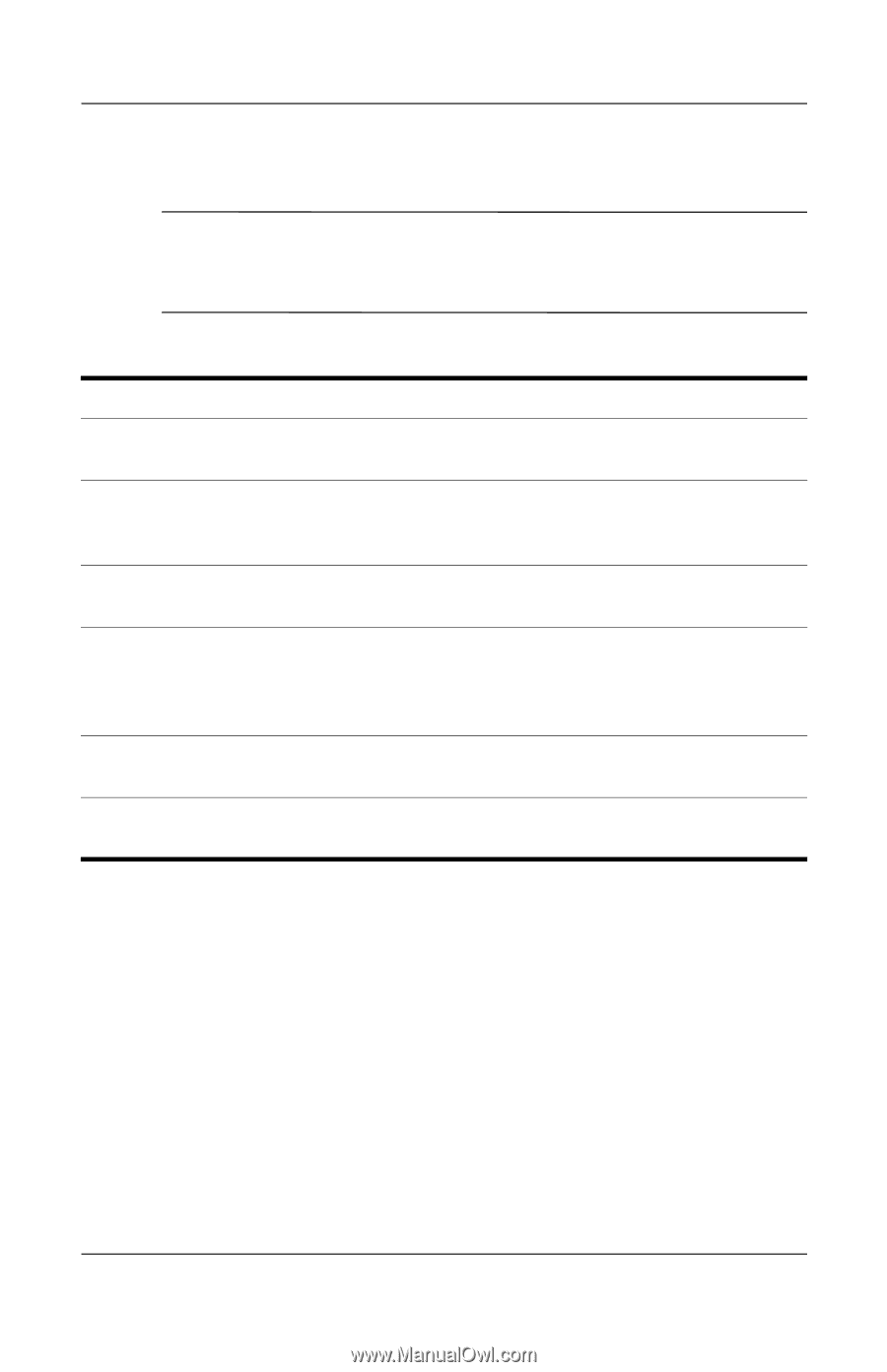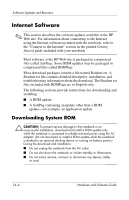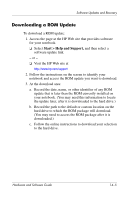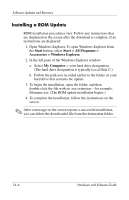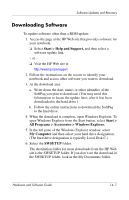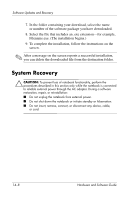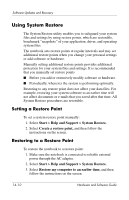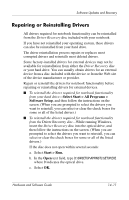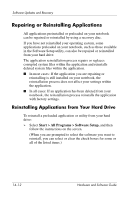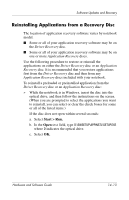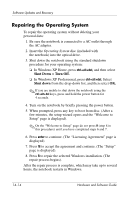HP Pavilion zv6000 Hardware and Software Guide - Page 191
Before You Begin, Safeguarding Your Data, Description, Refer
 |
View all HP Pavilion zv6000 manuals
Add to My Manuals
Save this manual to your list of manuals |
Page 191 highlights
Software Updates and Recovery Before You Begin ✎ It is recommended that you try to restore your system by using the System Restore utility before you consider repairing or reinstalling your operating system. Perform the following restore procedures in the order presented. Step Description Refer to 1 Return the notebook to a system "Using System Restore," later in restore point. this chapter 2 Try to solve or diagnose the Start > Help and Support > problem by using the Help and Fixing a problem Support Center. 3 Reinstall all HP drivers. "Repairing or Reinstalling Drivers," later in this chapter 4 If you suspect the problem could "Repairing or Reinstalling be caused by a preinstalled or Applications," later in this chapter preloaded application, try reinstalling the application. 5 Repair the operating system. "Repairing the Operating System," later in this chapter 6 Reinstall the operating system. "Reinstalling the Operating System," later in this chapter Safeguarding Your Data Software or devices added to the notebook can cause your system to become unstable. To safeguard your documents, store personal files in the My Documents folder and periodically create a backup copy of My Documents. Hardware and Software Guide 14-9