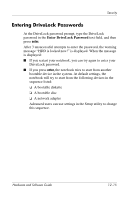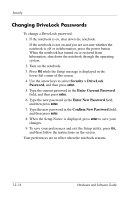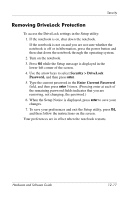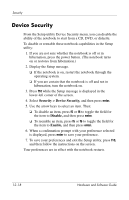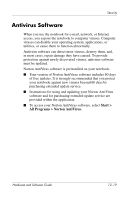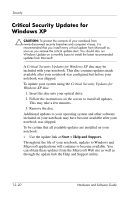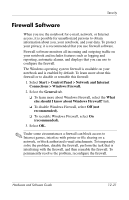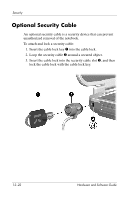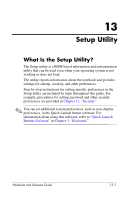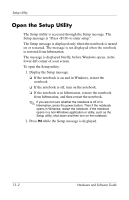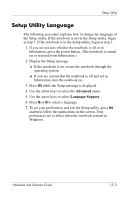HP Pavilion zv6000 Hardware and Software Guide - Page 173
Critical Security Updates for Windows XP
 |
View all HP Pavilion zv6000 manuals
Add to My Manuals
Save this manual to your list of manuals |
Page 173 highlights
Security Critical Security Updates for Windows XP Ä CAUTION: To protect the contents of your notebook from newly-discovered security breaches and computer viruses, it is recommended that you install every critical update from Microsoft as soon as you recieve the critical update alert. You should also run Windows Update on a monthly basis to install the latest recommended updates from Microsoft. A Critical Security Updates for Windows XP disc may be included with your notebook. This disc contains updates made available after your notebook was configured but before your notebook was shipped. To update your system using the Critical Security Updates for Windows XP disc: 1. Insert the disc into your optical drive. 2. Follow the instructions on the screen to install all updates. This may take a few minutes. 3. Remove the disc. Additional updates to your operating system and other software included on your notebook may have become available after your notebook was shipped. To be certain that all available updates are installed on your notebook: » Use the update link at Start > Help and Support. Throughout the life of your notebook, updates to Windows and Microsoft applications will continue to become available. You can obtain these updates from the Microsoft Web site as well as through the update link the Help and Support utility. 12-20 Hardware and Software Guide