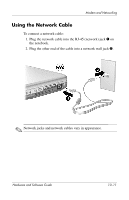HP Pavilion zv6000 Hardware and Software Guide - Page 141
Device Power States, enables you to turn on and off the 802.11 and Bluetooth wireless
 |
View all HP Pavilion zv6000 manuals
Add to My Manuals
Save this manual to your list of manuals |
Page 141 highlights
Wireless (Select Models Only) Your notebook has a button that can be used to enable and disable the 802.11 and Bluetooth wireless devices and an associated light to indicate the state of the wireless devices. The following illustration shows the wireless button 1 and light 2. In addition to the wireless button and light, your notebook has a software utility, Wireless Assistant, that enables you to control your wireless devices. Wireless Assistant is a software utility that enables you to turn on and off the 802.11 and Bluetooth wireless devices individually. For more information about using Wireless Assistant, refer to "Device Power States," later in this chapter. 11-2 Hardware and Software Guide

11–2
Hardware and Software Guide
Wireless (Select Models Only)
Your notebook has a button that can be used to enable and disable
the 802.11 and Bluetooth wireless devices and an associated light
to indicate the state of the wireless devices. The following
illustration shows the wireless button
1
and light
2
.
In addition to the wireless button and light, your notebook has a
software utility, Wireless Assistant, that enables you to control
your wireless devices. Wireless Assistant is a software utility that
enables you to turn on and off the 802.11 and Bluetooth wireless
devices individually. For more information about using Wireless
Assistant, refer to
“Device Power States,”
later in this chapter.