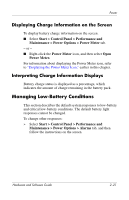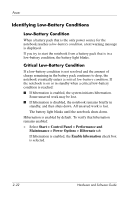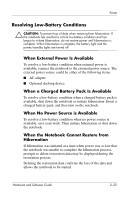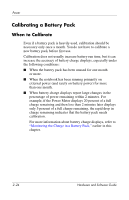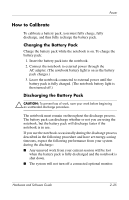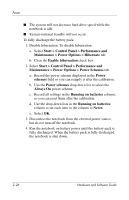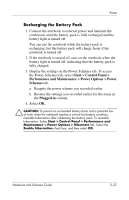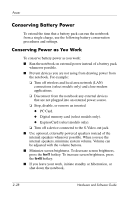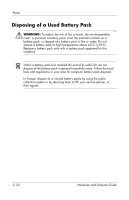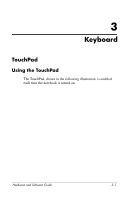HP Pavilion zv6000 Hardware and Software Guide - Page 55
Maintenance > Power Options > Power Schemes
 |
View all HP Pavilion zv6000 manuals
Add to My Manuals
Save this manual to your list of manuals |
Page 55 highlights
Power ■ The system will not decrease hard drive speed while the notebook is idle. ■ System-initiated standby will not occur. To fully discharge the battery pack: 1. Disable hibernation. To disable hibernation: a. Select Start > Control Panel > Performance and Maintenance > Power Options > Hibernate tab. b. Clear the Enable hibernation check box. 2. Select Start > Control Panel > Performance and Maintenance > Power Options > Power Schemes tab. a. Record the power scheme displayed in the Power schemes field so you can reapply it after the calibration. b. Use the Power schemes drop-down list to select the Always On power scheme. c. Record all settings in the Running on batteries column, so you can reset them after the calibration. d. Use the drop-down lists in the Running on batteries column to set each item in the column to Never. e. Select OK. 3. Disconnect the notebook from the external power source, but do not turn off the notebook. 4. Run the notebook on battery power until the battery pack is fully discharged. When the battery pack is fully discharged, the notebook is shut down. 2-26 Hardware and Software Guide