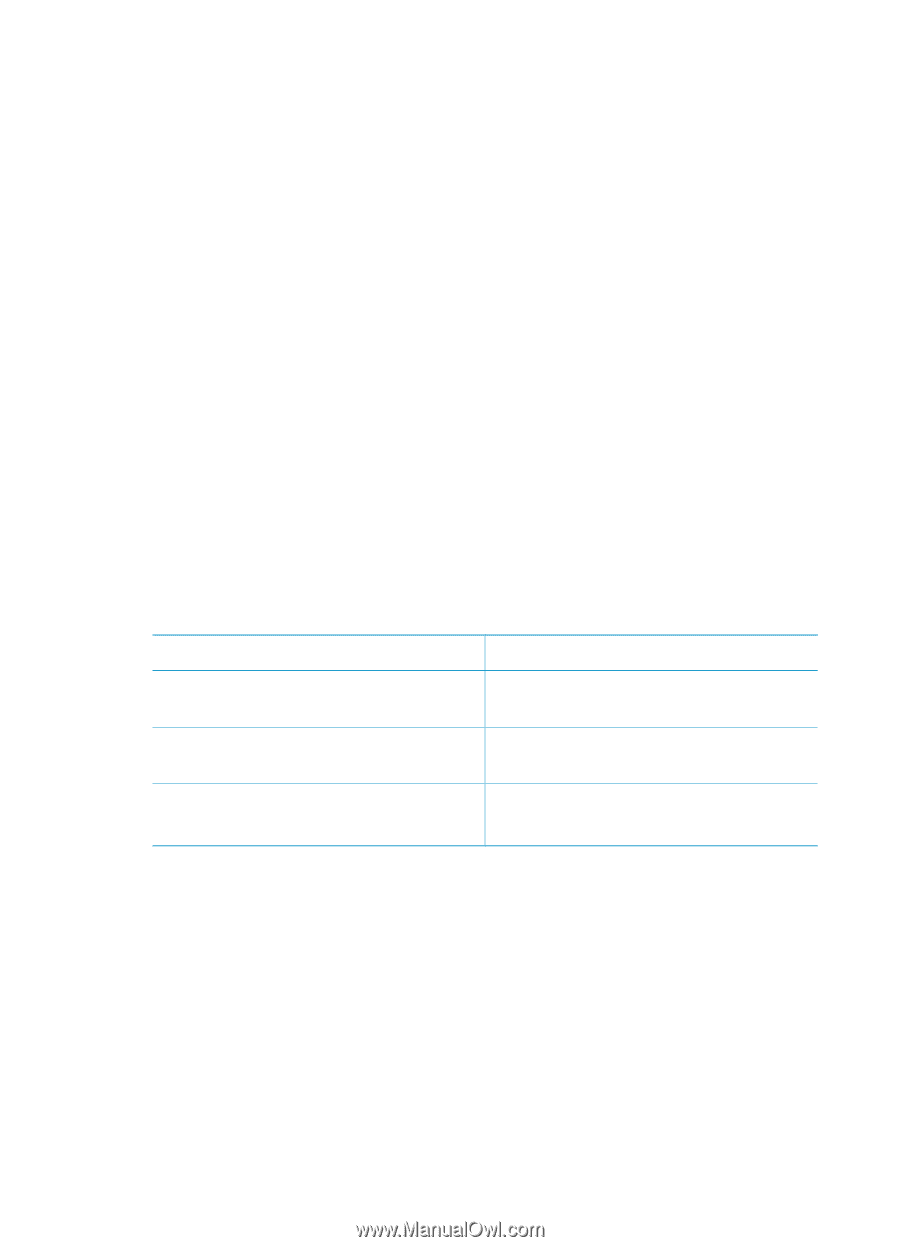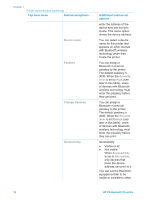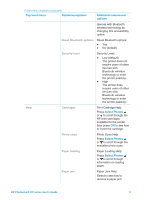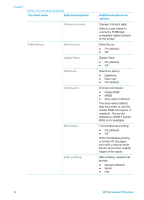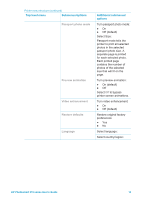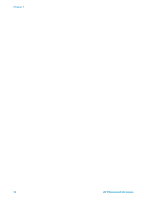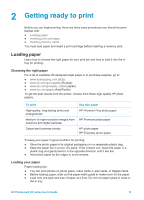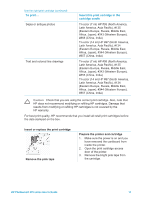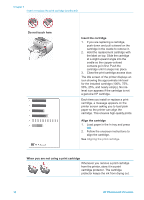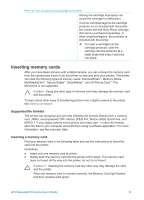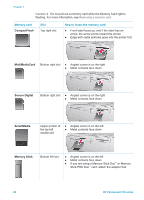HP Photosmart 370 HP Photosmart 370 series User's Guide - Page 18
Getting ready to print, Loading paper, Choosing the right paper, Loading your paper - inkjet printer
 |
View all HP Photosmart 370 manuals
Add to My Manuals
Save this manual to your list of manuals |
Page 18 highlights
2 Getting ready to print Before you can begin printing, there are three easy procedures you should become familiar with: ● Loading paper ● Inserting print cartridges ● Inserting memory cards You must load paper and insert a print cartridge before inserting a memory card. Loading paper Learn how to choose the right paper for your print job and how to load it into the In tray for printing. Choosing the right paper For a list of available HP-designed inkjet paper or to purchase supplies, go to: ● www.hpshopping.com (U.S.) ● www.hp.com/go/supplies (Europe) ● www.hp.com/jp/supply_inkjet (Japan) ● www.hp.com/paper (Asia/Pacific) To get the best results from the printer, choose from these high-quality HP photo papers. To print High-quality, long-lasting prints and enlargements Medium- to high-resolution images from scanners and digital cameras Casual and business photos Use this paper HP Premium Plus photo paper HP Premium photo paper HP photo paper HP Everyday photo paper To keep your paper in good condition for printing: ● Store the photo paper in its original packaging or in a resealable plastic bag. ● Keep the paper flat in a cool, dry place. If the corners curl, place the paper in a plastic bag and gently bend it in the opposite direction until it lies flat. ● Hold photo paper by the edges to avoid smears. Loading your paper Paper loading tips: ● You can print photos on photo paper, index cards, L-size cards, or Hagaki cards. ● Before loading paper, slide out the paper-width guide to make room for the paper. ● Load only one type and size of paper at a time. Do not mix paper types or sizes in the In tray. HP Photosmart 370 series User's Guide 15