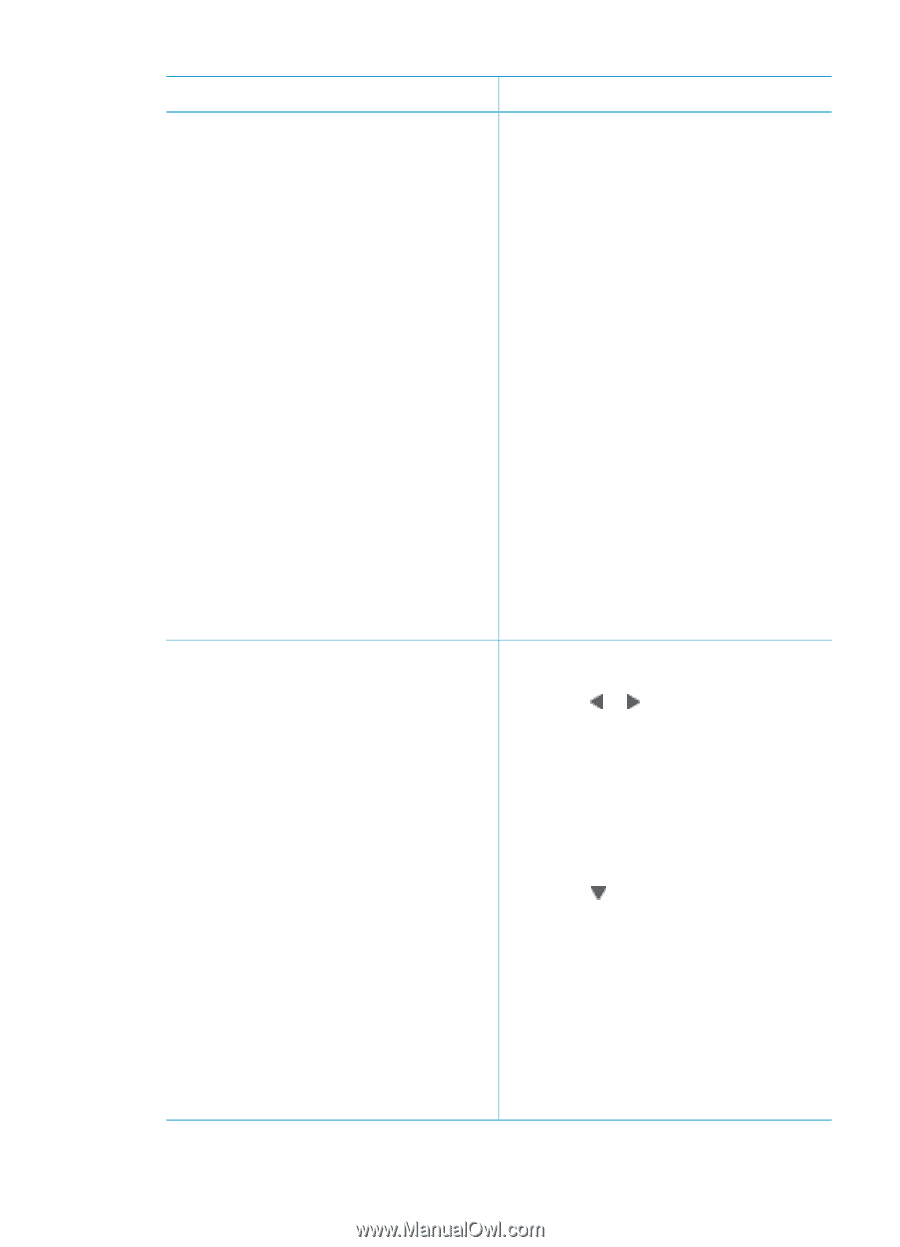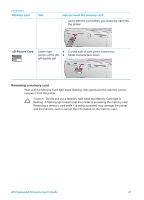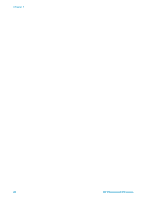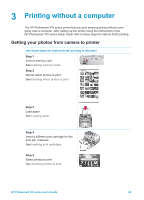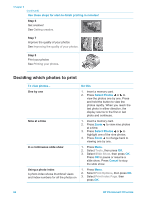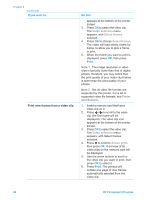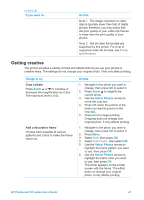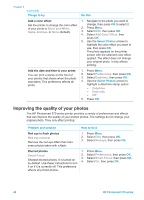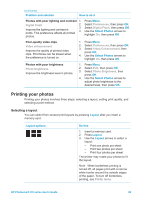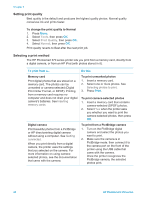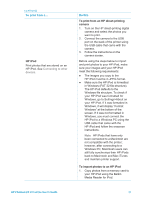HP Photosmart 370 HP Photosmart 370 series User's Guide - Page 29
Do this, Print, Note 1 - support
 |
View all HP Photosmart 370 manuals
Add to My Manuals
Save this manual to your list of manuals |
Page 29 highlights
Chapter 3 (continued) If you want to... Print nine frames from a video clip Do this appears at the bottom of the printer screen. 3. Press OK to select the video clip. The Video selection menu appears, with Select frames selected. 4. Press OK to choose Select frames. The video will load slowly, frame by frame, to allow you to pick a frame to print. 5. When the frame you want to print is displayed, press OK, then press Print. Note 1 The image resolution in video clips is typically lower than that of digital photos; therefore, you may notice that the print quality of your video clip frames is lower than the print quality of your photos. Note 2 Not all video file formats are supported by this printer. For a list of supported video file formats, see Printer specifications. 1. Insert a memory card that has a video clip on it. 2. Press or to scroll to the video clip (the first frame will be displayed). The video clip icon appears at the bottom of the printer screen. 3. Press OK to select the video clip. The Video selection menu appears, with Select frames selected. 4. Press to scroll to Action print, then press OK. A preview of all video clips on the memory card will be displayed. 5. Use the arrow buttons to scroll to the video clip you want to print, then press OK to select it. 6. Press Print. The printout will contain one page of nine frames automatically selected from the video clip. 26 HP Photosmart 370 series