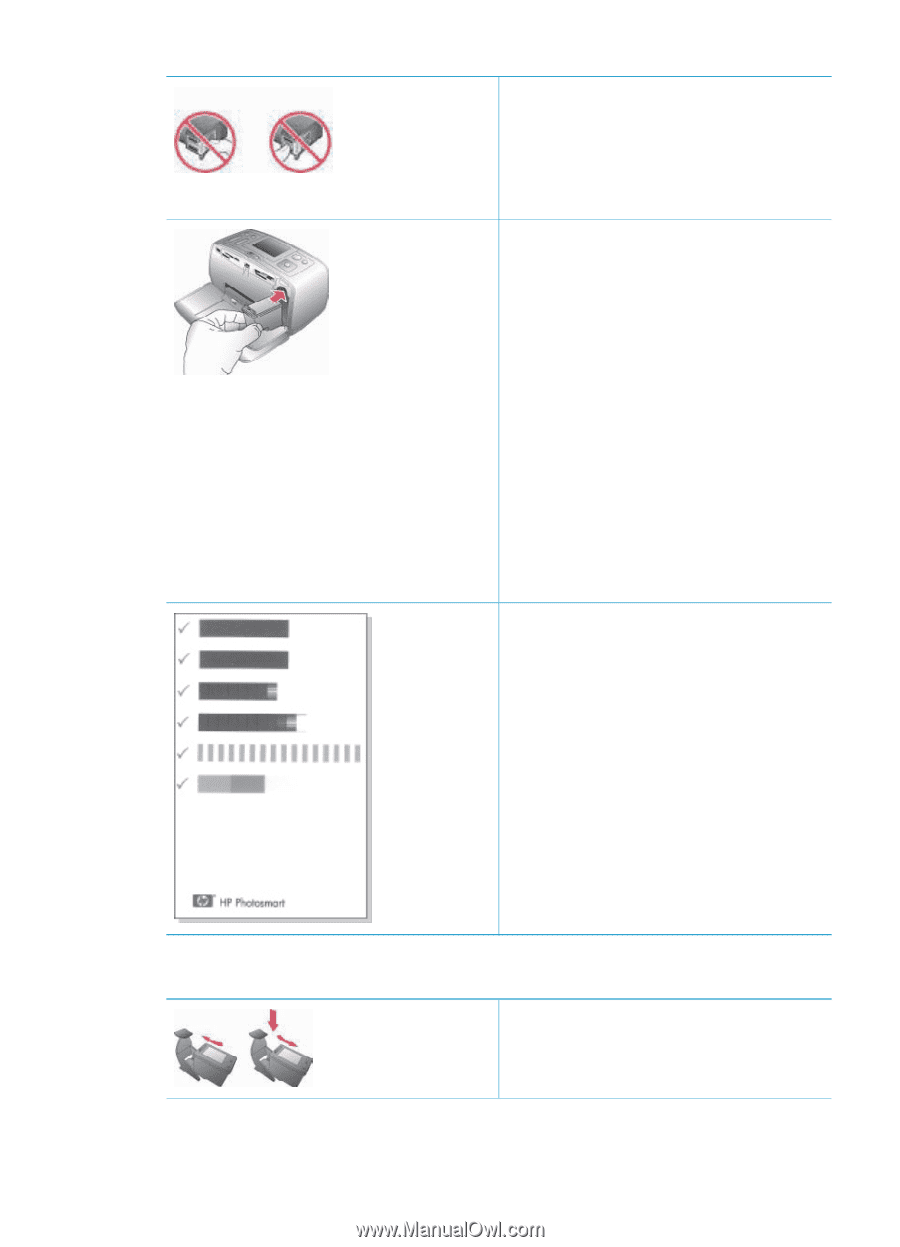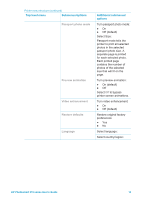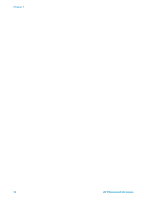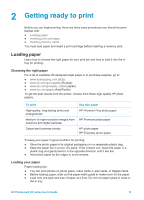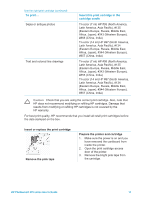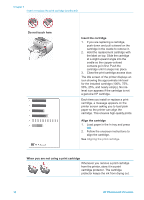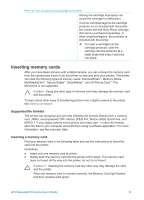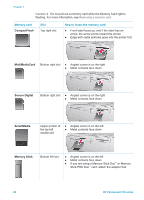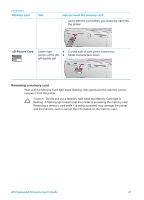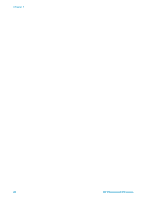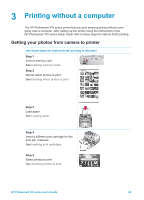HP Photosmart 370 HP Photosmart 370 series User's Guide - Page 21
Do not touch here, Insert the cartridge, When you are not using a print cartridge - ink
 |
View all HP Photosmart 370 manuals
Add to My Manuals
Save this manual to your list of manuals |
Page 21 highlights
Chapter 2 Insert or replace the print cartridge (continued) Do not touch here Insert the cartridge 1. If you are replacing a cartridge, push down and pull outward on the cartridge in the cradle to remove it. 2. Hold the replacement cartridge with the label on top. Slide the cartridge at a slight upward angle into the cradle so the copper-colored contacts go in first. Push the cartridge until it snaps into place. 3. Close the print cartridge access door. The idle screen of the printer displays an icon showing the approximate ink level for the installed cartridge (100%, 75%, 50%, 25%, and nearly empty). No inklevel icon appears if the cartridge is not a genuine HP cartridge. Each time you install or replace a print cartridge, a message appears on the printer screen asking you to load plain paper so the printer can align the cartridge. This ensures high-quality prints. Align the cartridge 1. Load paper in the In tray and press OK. 2. Follow the onscreen instructions to align the cartridge. See Aligning the print cartridge. When you are not using a print cartridge Whenever you remove a print cartridge from the printer, store it in a print cartridge protector. The cartridge protector keeps the ink from drying out. 18 HP Photosmart 370 series