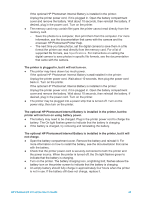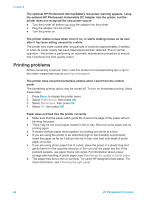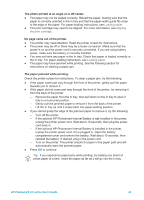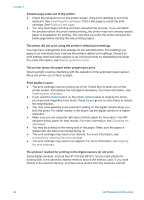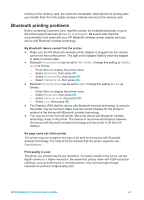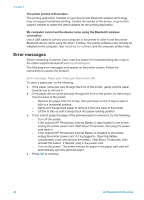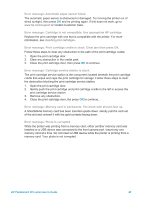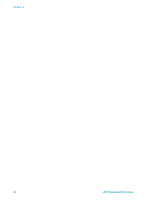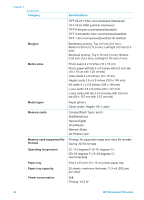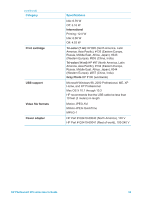HP Photosmart 370 HP Photosmart 370 series User's Guide - Page 51
Error messages, The photo printed with borders. - photosmart printer driver
 |
View all HP Photosmart 370 manuals
Add to My Manuals
Save this manual to your list of manuals |
Page 51 highlights
Chapter 6 The photo printed with borders. The printing application installed on your device with Bluetooth wireless technology may not support borderless printing. Contact the vendor of the device, or go to their support website to obtain the latest updates for the printing application. My computer cannot set the device name using the Bluetooth wireless connection. Use a USB cable to connect your computer to the printer in order to set the printer Bluetooth device name using the driver Toolbox. The printer software must already be installed on the computer. See Installing the software and the onscreen printer Help. Error messages Before contacting Customer Care, read this section for troubleshooting tips or go to the online support services at www.hp.com/support. The following error messages may appear on the printer screen. Follow the instructions to resolve the problem. Error message: Paper jam. Clear jam then press OK. To clear a paper jam, try the following: ● If the paper came part way through the front of the printer, gently pull the paper towards you to remove it. ● If the paper did not come part way through the front of the printer, try removing it from the back of the printer: - Remove the paper from the In tray, then pull down on the In tray to open it fully to a horizontal position. - Gently pull the jammed paper to remove it from the back of the printer. - Lift the In tray up until it snaps back into paper-loading position. ● If you cannot grasp the edge of the jammed paper to remove it, try the following: - Turn off the printer. - If the optional HP Photosmart Internal Battery is not installed in the printer, unplug the printer power cord. Wait about 10 seconds, then plug the power cord back in. - If the optional HP Photosmart Internal Battery is installed in the printer, unplug the printer power cord, if it is plugged in. Open the battery compartment cover and remove the battery. Wait about 10 seconds, then reinstall the battery. If desired, plug in the power cord. - Turn on the printer. The printer checks for paper in the paper path and will automatically eject the jammed paper. ● Press OK to continue. 48 HP Photosmart 370 series