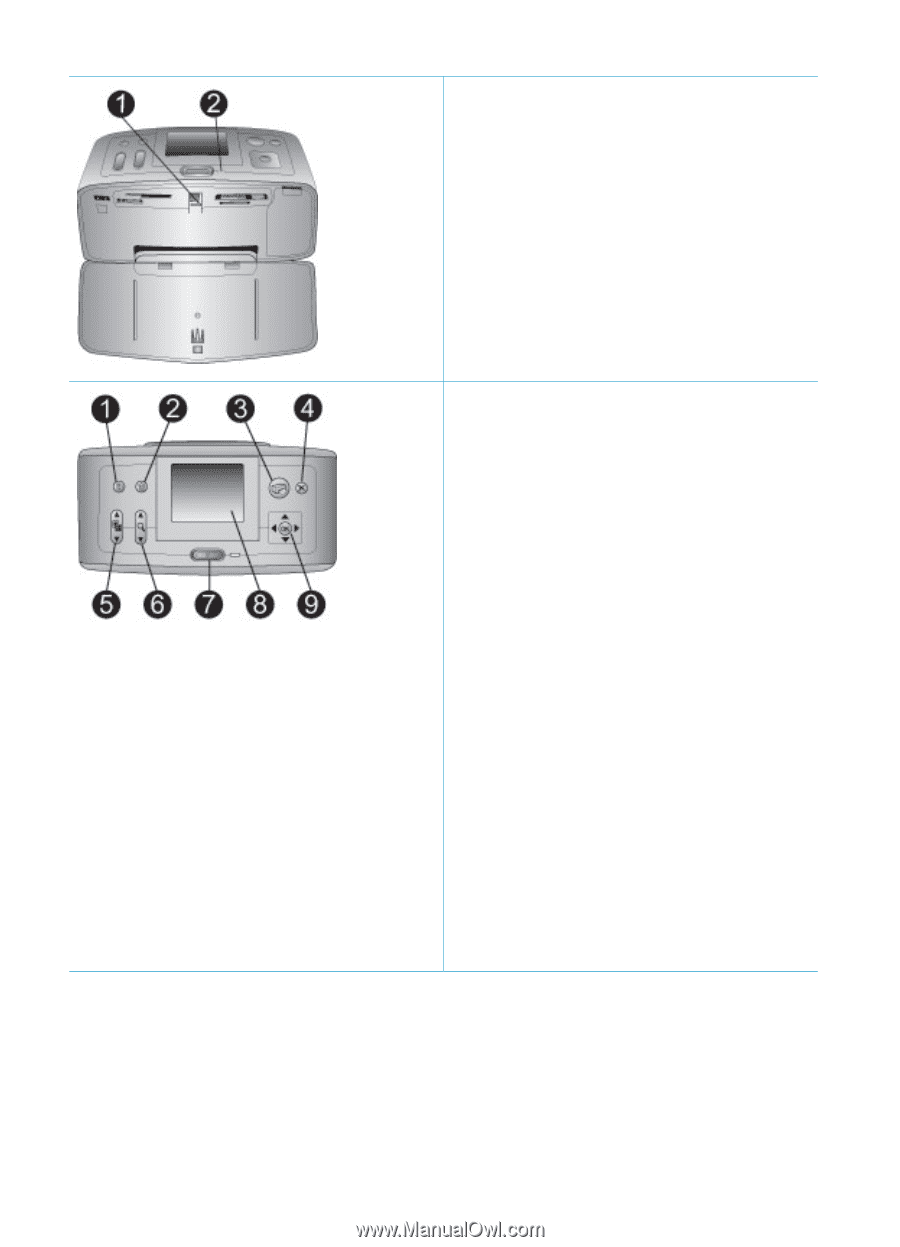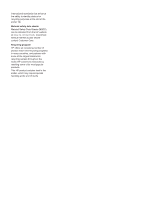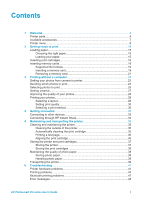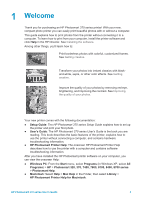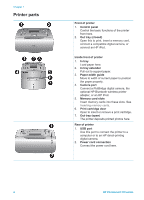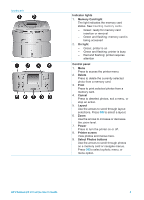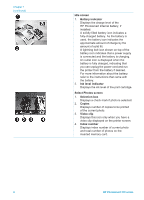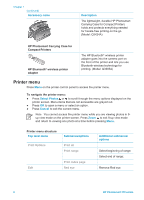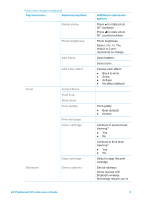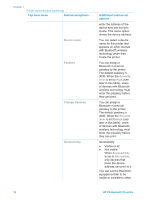HP Photosmart 370 HP Photosmart 370 series User's Guide - Page 8
Indicator lights, Memory Card light, On light, Control panel, Delete, Print, Cancel, Layout, Power - user guide
 |
View all HP Photosmart 370 manuals
Add to My Manuals
Save this manual to your list of manuals |
Page 8 highlights
(continued) Indicator lights 1. Memory Card light The light indicates the memory card status. See Inserting memory cards. - Green: ready for memory card insertion or removal - Green and flashing: memory card is being accessed 2. On light - Green: printer is on - Green and flashing: printer is busy - Red and flashing: printer requires attention Control panel 1. Menu Press to access the printer menu. 2. Delete Press to delete the currently selected photo from a memory card. 3. Print Press to print selected photos from a memory card. 4. Cancel Press to deselect photos, exit a menu, or stop an action. 5. Layout Use the arrows to scroll through layout selections. Press OK to select a layout. 6. Zoom Use the arrows to increase or decrease the zoom level. 7. Power Press to turn the printer on or off. 8. Printer screen View photos and menus here. 9. Select Photos buttons Use the arrows to scroll through photos on a memory card or navigate menus. Press OK to select a photo, menu, or menu option. HP Photosmart 370 series User's Guide 5