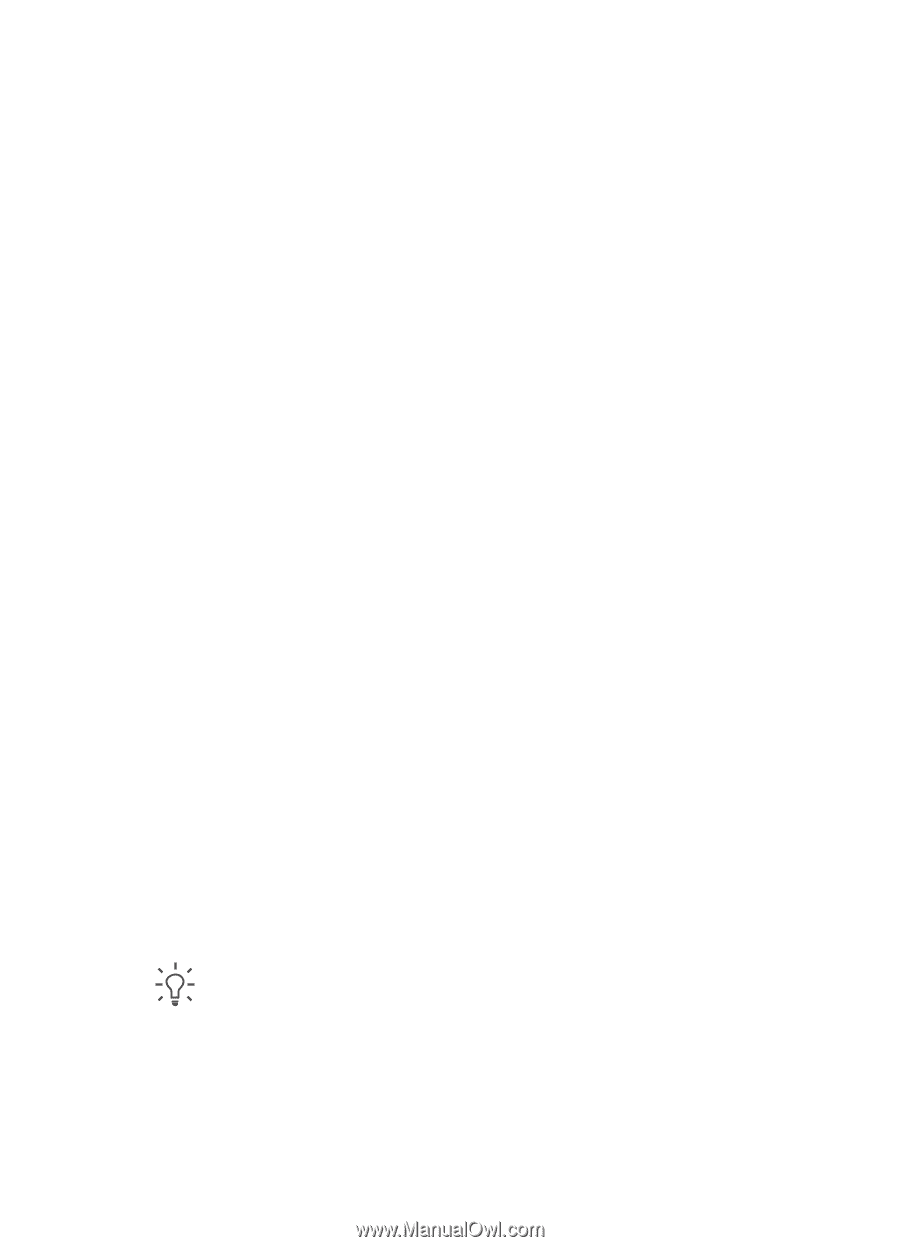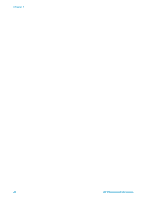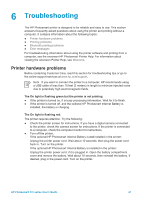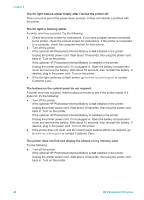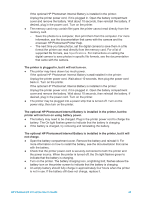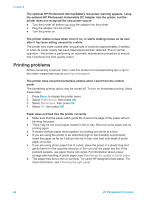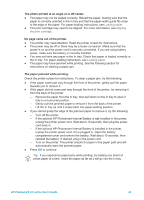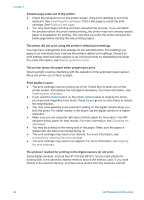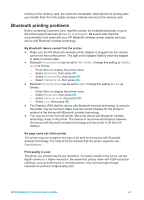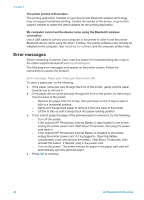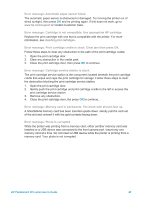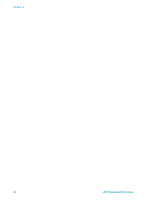HP Photosmart 370 HP Photosmart 370 series User's Guide - Page 48
The photo printed at an angle or is off-center., No came out of the printer. - battery
 |
View all HP Photosmart 370 manuals
Add to My Manuals
Save this manual to your list of manuals |
Page 48 highlights
The photo printed at an angle or is off-center. ● The paper may not be loaded correctly. Reload the paper, making sure that the paper is correctly oriented in the In tray and that the paper-width guide fits close to the edge of the paper. For paper-loading instructions, see Loading paper. ● The print cartridge may need to be aligned. For more information, see Aligning the print cartridge. No page came out of the printer. ● The printer may need attention. Read the printer screen for instructions. ● The power may be off or there may be a loose connection. Make sure that the power is on and the power cord is securely connected. If you are using battery power, make sure the battery is correctly installed. ● You may not have any paper in the In tray. Check that paper is loaded correctly in the In tray. For paper-loading instructions, see Loading paper. ● The paper may have jammed while printing. See the following section for instructions on clearing a paper jam. The paper jammed while printing. Check the printer screen for instructions. To clear a paper jam, try the following: ● If the paper came part way through the front of the printer, gently pull the paper towards you to remove it. ● If the paper did not come part way through the front of the printer, try removing it from the back of the printer: - Remove the paper from the In tray, then pull down on the In tray to open it fully to a horizontal position. - Gently pull the jammed paper to remove it from the back of the printer. - Lift the In tray up until it snaps back into paper-loading position. ● If you cannot grasp the edge of the jammed paper to remove it, try the following: - Turn off the printer. - If the optional HP Photosmart Internal Battery is not installed in the printer, unplug the printer power cord. Wait about 10 seconds, then plug the power cord back in. - If the optional HP Photosmart Internal Battery is installed in the printer, unplug the printer power cord, if it is plugged in. Open the battery compartment cover and remove the battery. Wait about 10 seconds, then reinstall the battery. If desired, plug in the power cord. - Turn on the printer. The printer checks for paper in the paper path and will automatically eject the jammed paper. ● Press OK to continue. Tip If you experience paper jams while printing, try loading one sheet of photo paper at a time. Insert the paper as far as it will go into the In tray. HP Photosmart 370 series User's Guide 45