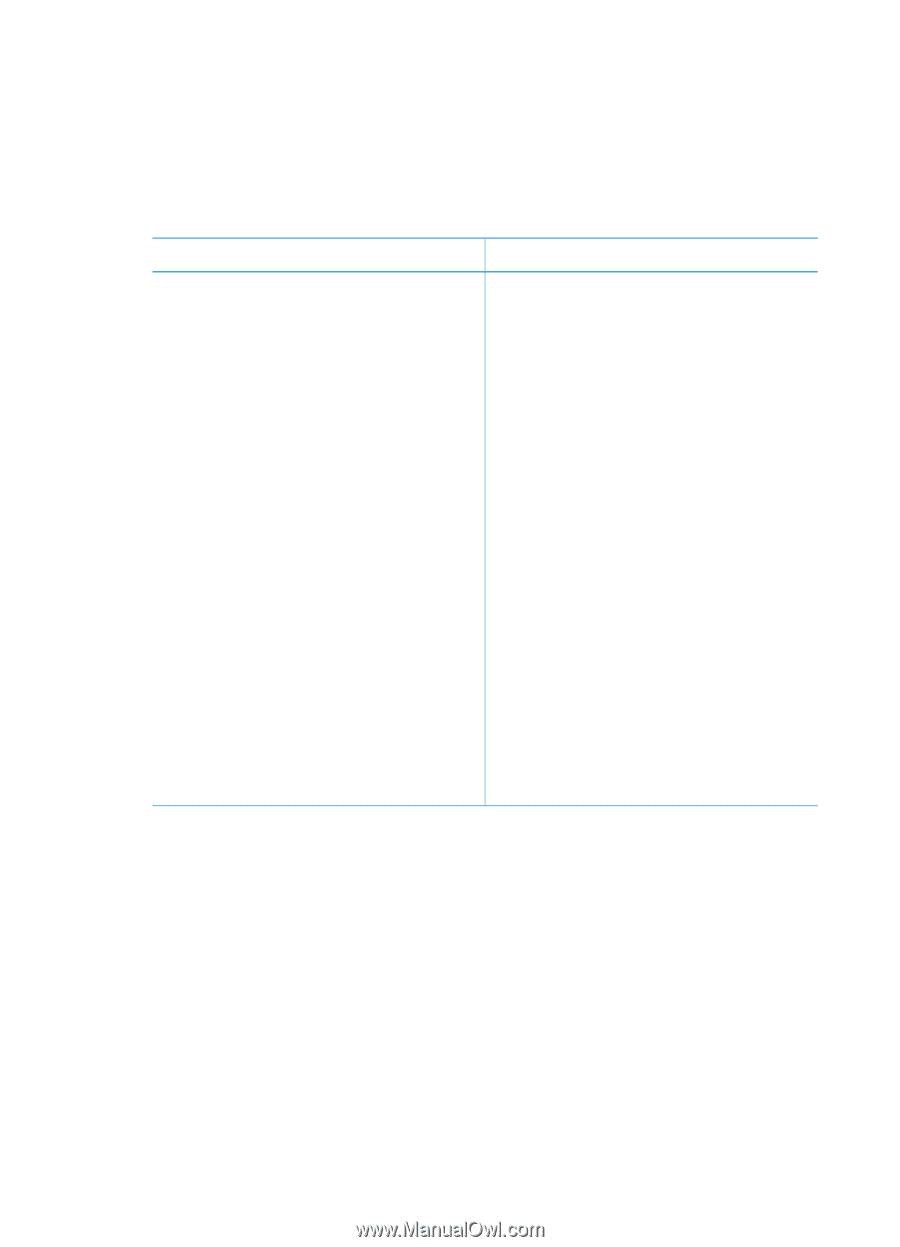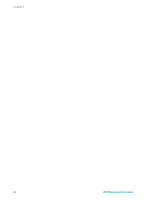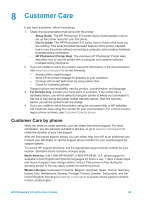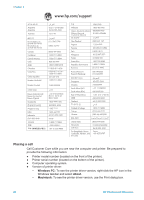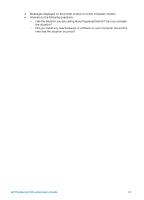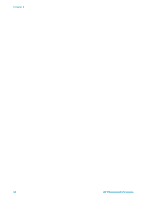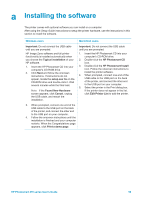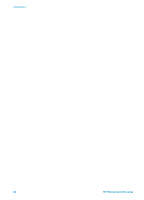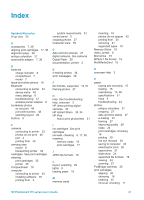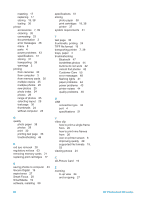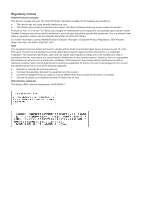HP Photosmart 370 HP Photosmart 370 series User's Guide - Page 62
Installing the software
 |
View all HP Photosmart 370 manuals
Add to My Manuals
Save this manual to your list of manuals |
Page 62 highlights
a Installing the software The printer comes with optional software you can install on a computer. After using the Setup Guide instructions to setup the printer hardware, use the instructions in this section to install the software. Windows users Macintosh users Important: Do not connect the USB cable until you are prompted. HP Image Zone software and full printer functionality is installed automatically when you choose the Typical installation of your HP software. 1. Insert the HP Photosmart CD into your computer's CD-ROM drive. 2. Click Next and follow the onscreen instructions. If instructions do not appear, locate the setup.exe file on the CD-ROM drive and double-click it. Wait several minutes while the files load. Note If the Found New Hardware screen appears, click Cancel, unplug the USB cable, and restart the installation. Important: Do not connect the USB cable until you are prompted. 1. Insert the HP Photosmart CD into your computer's CD-ROM drive. 2. Double-click the HP Photosmart CD icon. 3. Double-click the HP Photosmart Install icon. Follow the onscreen instructions to install the printer software. 4. When prompted, connect one end of the USB cable to the USB port on the back of the printer, and connect the other end to the USB port on your computer. 5. Select the printer in the Print dialog box. If the printer does not appear in the list, click Edit Printer List to add the printer. 3. When prompted, connect one end of the USB cable to the USB port on the back of the printer, and connect the other end to the USB port on your computer. 4. Follow the onscreen instructions until the installation is finished and your computer restarts. When the Congratulations page appears, click Print a demo page. HP Photosmart 370 series User's Guide 59