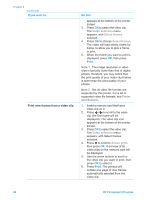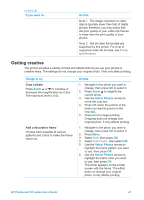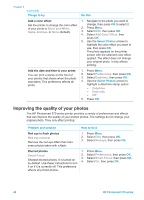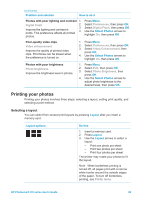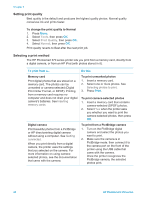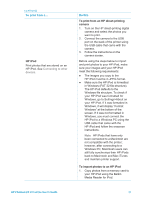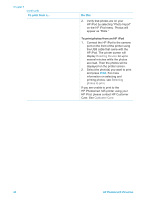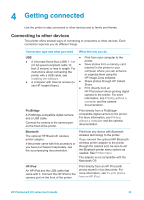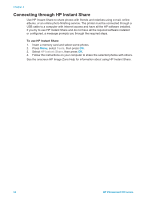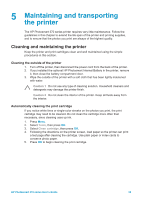HP Photosmart 370 HP Photosmart 370 series User's Guide - Page 33
Setting print quality, Selecting a print method, Tools, Print Quality, Normal - series ink
 |
View all HP Photosmart 370 manuals
Add to My Manuals
Save this manual to your list of manuals |
Page 33 highlights
Chapter 3 Setting print quality Best quality is the default and produces the highest quality photos. Normal quality conserves ink and prints faster. To change the print quality to Normal 1. Press Menu. 2. Select Tools, then press OK. 3. Select Print Quality, then press OK. 4. Select Normal, then press OK. Print quality reverts to Best after the next print job. Selecting a print method The HP Photosmart 370 series printer lets you print from a memory card, directly from a digital camera, or from an HP iPod (with photos stored in it). To print from a... Do this Memory card Print digital photos that are stored on a memory card. The photos can be unmarked or camera-selected (Digital Print Order Format, or DPOF). Printing from a memory card requires no computer and does not drain your digital camera's batteries. See Inserting memory cards. To print unmarked photos 1. Insert a memory card. 2. Select one or more photos. See Selecting photos to print. 3. Press Print. To print camera-selected photos 1. Insert a memory card that contains camera-selected (DPOF) photos. 2. Select Yes when the printer asks you whether you want to print the camera-selected photos, then press OK. Digital camera Print beautiful photos from a PictBridge or HP direct-printing digital camera without using a computer. See Getting connected. When you print directly from a digital camera, the printer uses the settings that you selected on the camera. For more information on using cameraselected photos, see the documentation that came with the camera. To print from a PictBridge camera 1. Turn on the PictBridge digital camera and select the photos you want to print. 2. Make sure the camera is in PictBridge mode, then connect it to the camera port on the front of the printer using the USB cable that came with the camera. Once the printer recognizes the PictBridge camera, the selected photos print. 30 HP Photosmart 370 series