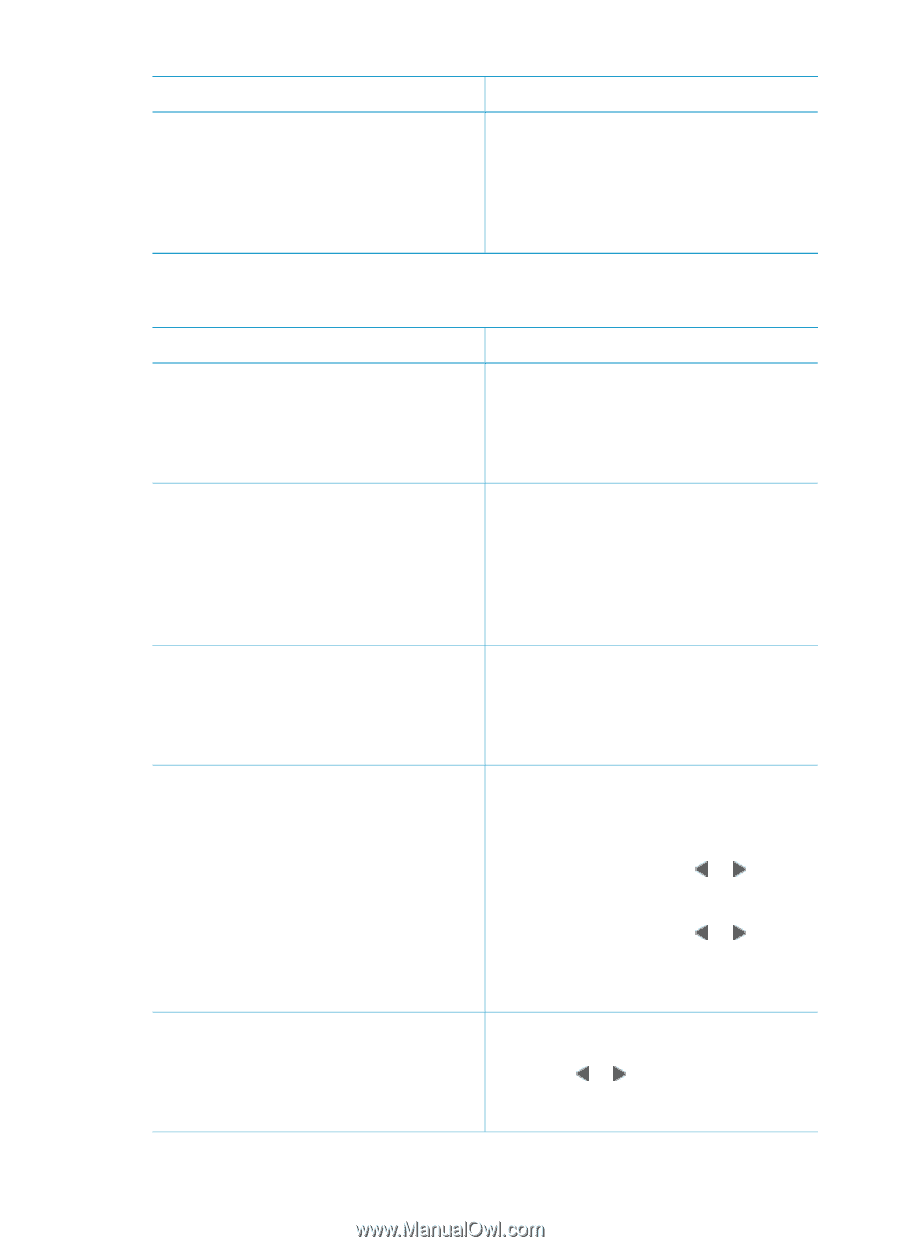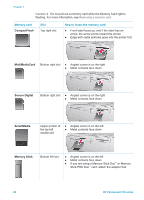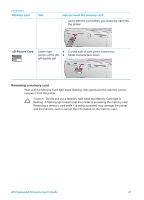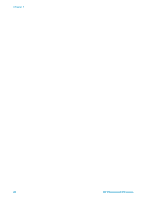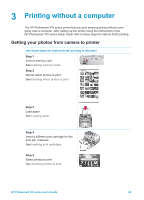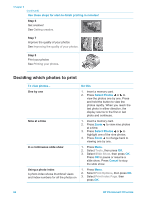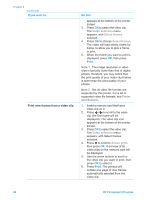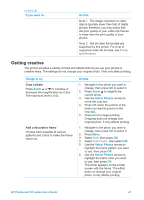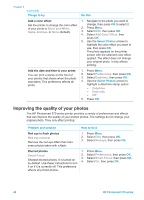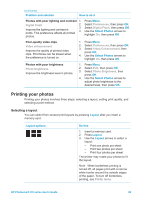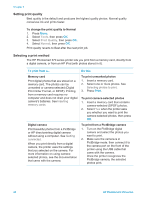HP Photosmart 370 HP Photosmart 370 series User's Guide - Page 28
Selecting photos to print, Do this, Print, Cancel, Select Photos
 |
View all HP Photosmart 370 manuals
Add to My Manuals
Save this manual to your list of manuals |
Page 28 highlights
(continued) To view photos... a memory card (2000 maximum). You can use the index numbers to print specific photos or a range of photos. Use an index card instead of photo paper to cut costs when printing a photo index. Do this Selecting photos to print If you want to... Do this Print one photo 1. Insert a memory card and view photos. 2. Press Print to print the photo displayed on the printer screen using the current layout. Print more than one copy of a photo 1. Insert a memory card and view photos. 2. Press OK once for each copy of the current photo you want to print. Press Cancel to decrease the number of copies by one. 3. Press Print. Print several photos 1. Insert a memory card and view photos. 2. Press OK to select each photo you want to print. 3. Press Print. Print a continuous range of photos 1. Insert a memory card. 2. Press Menu. 3. Select Print Options, then press OK. 4. Select Print Range, then press OK. 5. Press Select Photos or until the first photo you want to print appears, then press OK. 6. Press Select Photos or until the last photo you want to print appears, then press OK. 7. Press Print. Print one selected frame from a video clip 1. Insert a memory card that has a video clip on it. 2. Press or to scroll to the video clip (the first frame in the clip will be displayed). The video clip icon HP Photosmart 370 series User's Guide 25