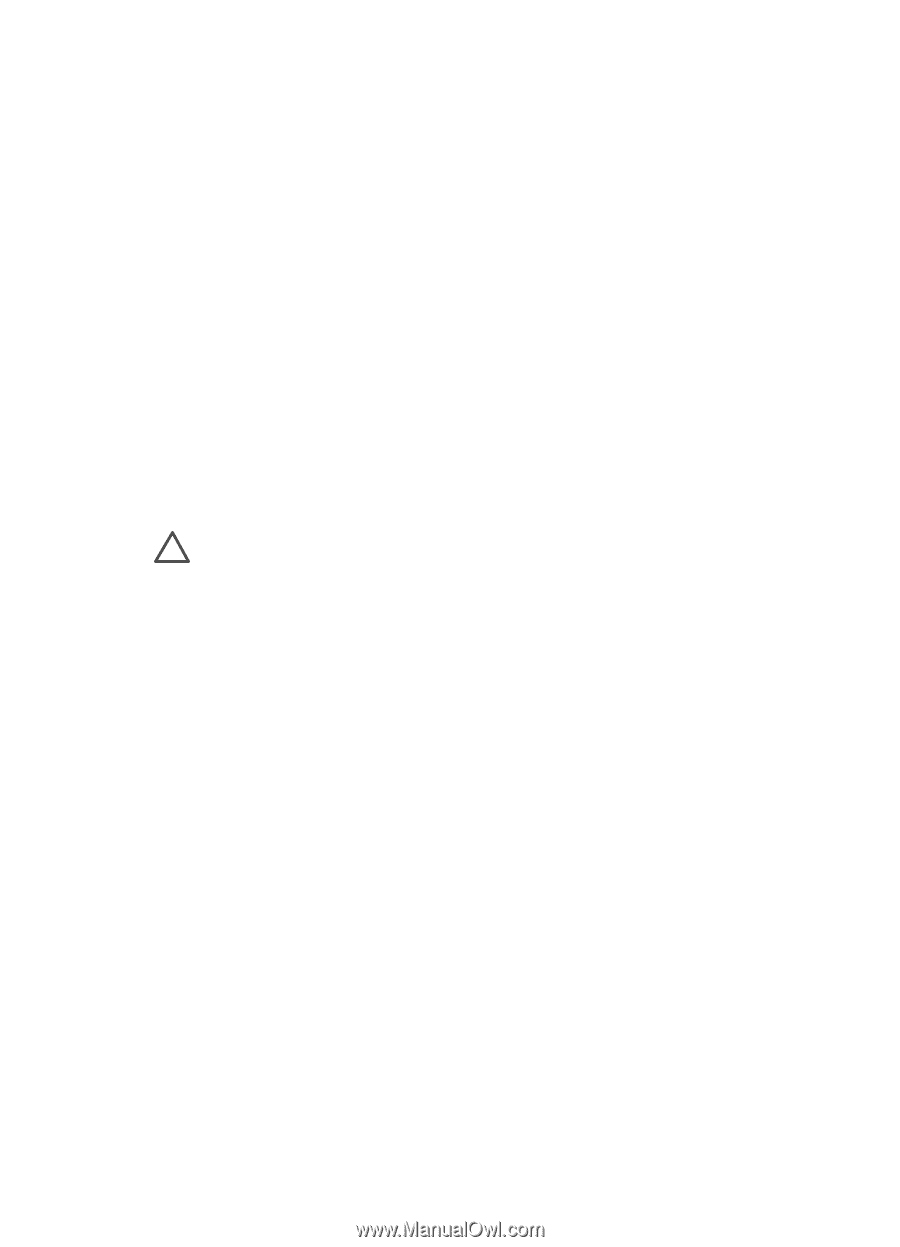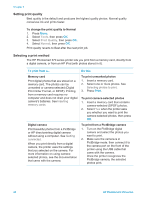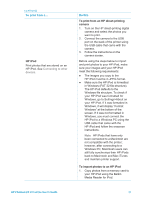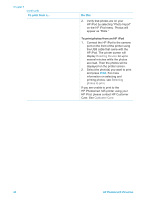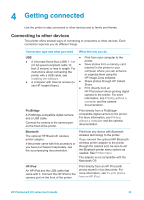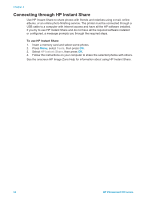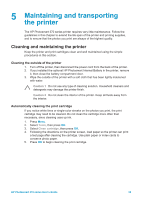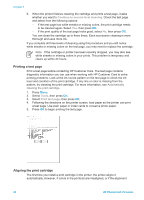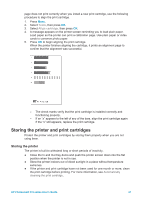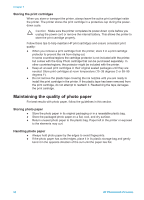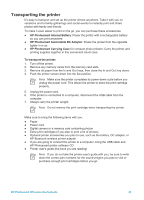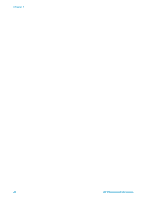HP Photosmart 370 HP Photosmart 370 series User's Guide - Page 38
Maintaining and transporting the printer, Cleaning and maintaining the printer, Cleaning the outside - ink cartridge
 |
View all HP Photosmart 370 manuals
Add to My Manuals
Save this manual to your list of manuals |
Page 38 highlights
5 Maintaining and transporting the printer The HP Photosmart 370 series printer requires very little maintenance. Follow the guidelines in this chapter to extend the life span of the printer and printing supplies, and to ensure that the photos you print are always of the highest quality. Cleaning and maintaining the printer Keep the printer and print cartridges clean and well maintained using the simple procedures in this section. Cleaning the outside of the printer 1. Turn off the printer, then disconnect the power cord from the back of the printer. 2. If you installed the optional HP Photosmart Internal Battery in the printer, remove it, then close the battery compartment door. 3. Wipe the outside of the printer with a soft cloth that has been lightly moistened with water. Caution 1 Do not use any type of cleaning solution. Household cleaners and detergents may damage the printer finish. Caution 2 Do not clean the interior of the printer. Keep all fluids away from the interior. Automatically cleaning the print cartridge If you notice white lines or single-color streaks on the photos you print, the print cartridge may need to be cleaned. Do not clean the cartridge more often than necessary, since cleaning uses up ink. 1. Press Menu. 2. Select Tools, then press OK. 3. Select Clean cartridge, then press OK. 4. Following the directions on the printer screen, load paper so the printer can print a test page after cleaning the cartridge. Use plain paper or index cards to conserve photo paper. 5. Press OK to begin cleaning the print cartridge. HP Photosmart 370 series User's Guide 35