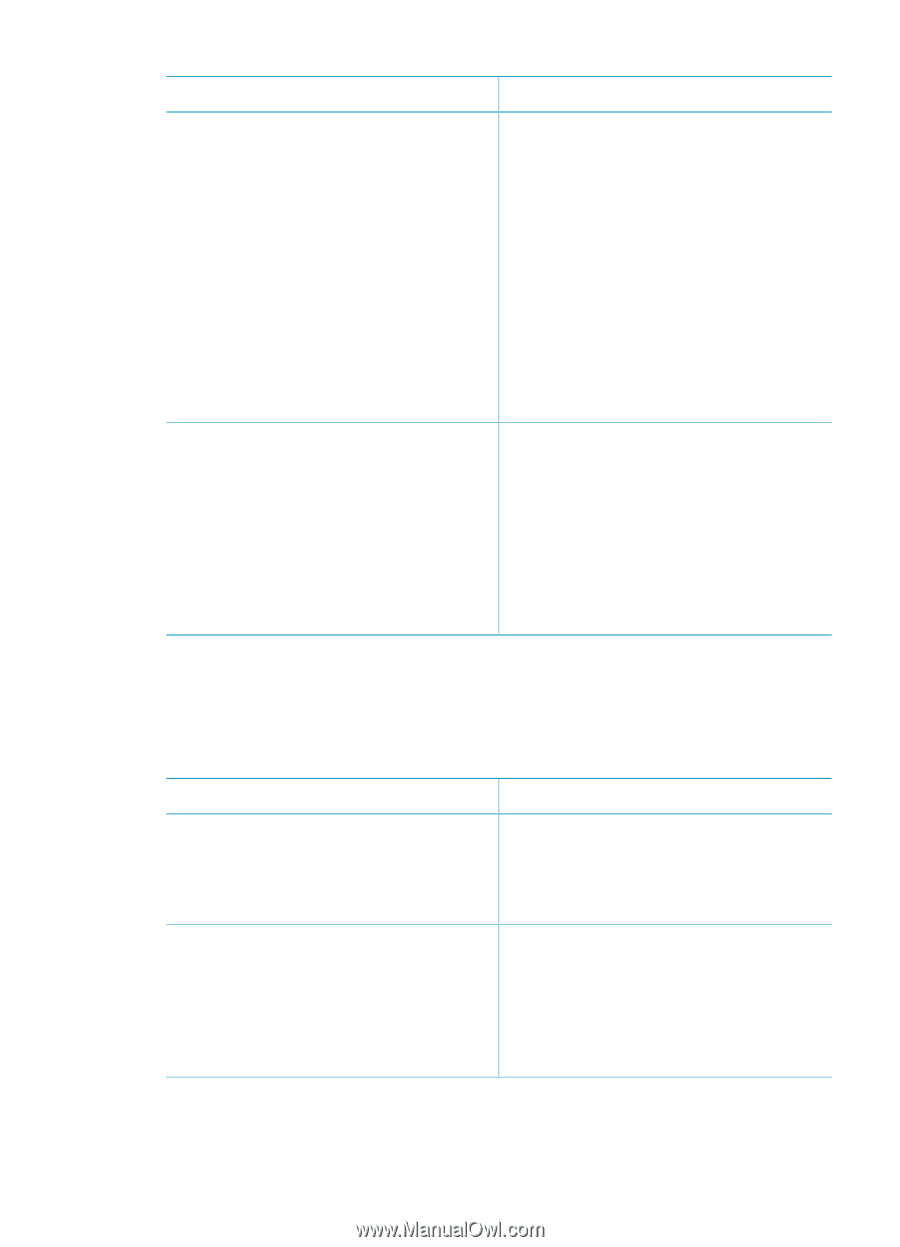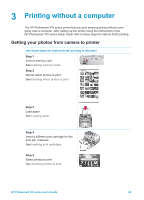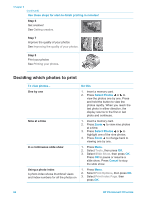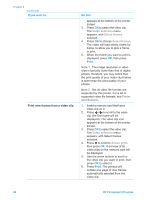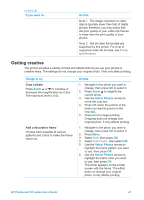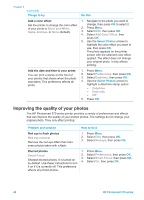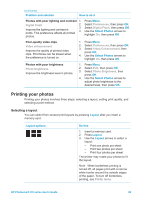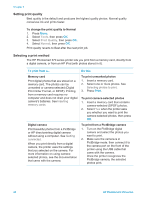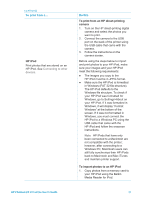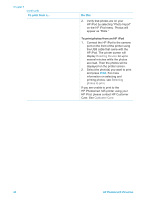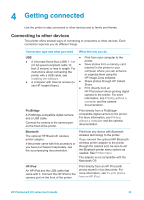HP Photosmart 370 HP Photosmart 370 series User's Guide - Page 31
Improving the quality of your photos, Black and White, Sepia, Antique, Add Color Effect, Preferences - problems
 |
View all HP Photosmart 370 manuals
Add to My Manuals
Save this manual to your list of manuals |
Page 31 highlights
Chapter 3 (continued) Things to try Do this Add a color effect Set the printer to change the color effect of your prints to Black and White, Sepia, Antique, or None (default). 1. Navigate to the photo you want to change, then press OK to select it. 2. Press Menu. 3. Select Edit, then press OK. 4. Select Add Color Effect, then press OK. 5. Use the Select Photos arrows to highlight the color effect you want to use, then press OK. The photo appears on the printer screen with the selected color effect applied. The effect does not change your original photo. It only affects printing. Add the date and time to your prints You can print a stamp on the front of your photos that shows when the photo was taken. This preference affects all prints. 1. Press Menu. 2. Select Preferences, then press OK. 3. Select Date/time, then press OK. 4. Use the Select Photos arrows to highlight a date/time stamp option: - Date/time - Date only - Off 5. Press OK. Improving the quality of your photos The HP Photosmart 370 series printer provides a variety of preferences and effects that can improve the quality of your printed photos. The settings do not change your original photo. They only affect printing. Problem and solution How to do it Red eye in flash photos Red eye removal Remove the red eye effect that mars some photos taken with a flash. 1. Press Menu. 2. Select Edit, then press OK. 3. Select Red-eye, then press OK. Blurred photos Smart Focus Sharpen blurred photos. It is turned on by default. Use these instructions to turn it on if it is currently off. This preference affects all printed photos. 1. Press Menu. 2. Select Preferences, then press OK. 3. Select Smart Focus, then press OK. 4. Select On, then press OK. 28 HP Photosmart 370 series