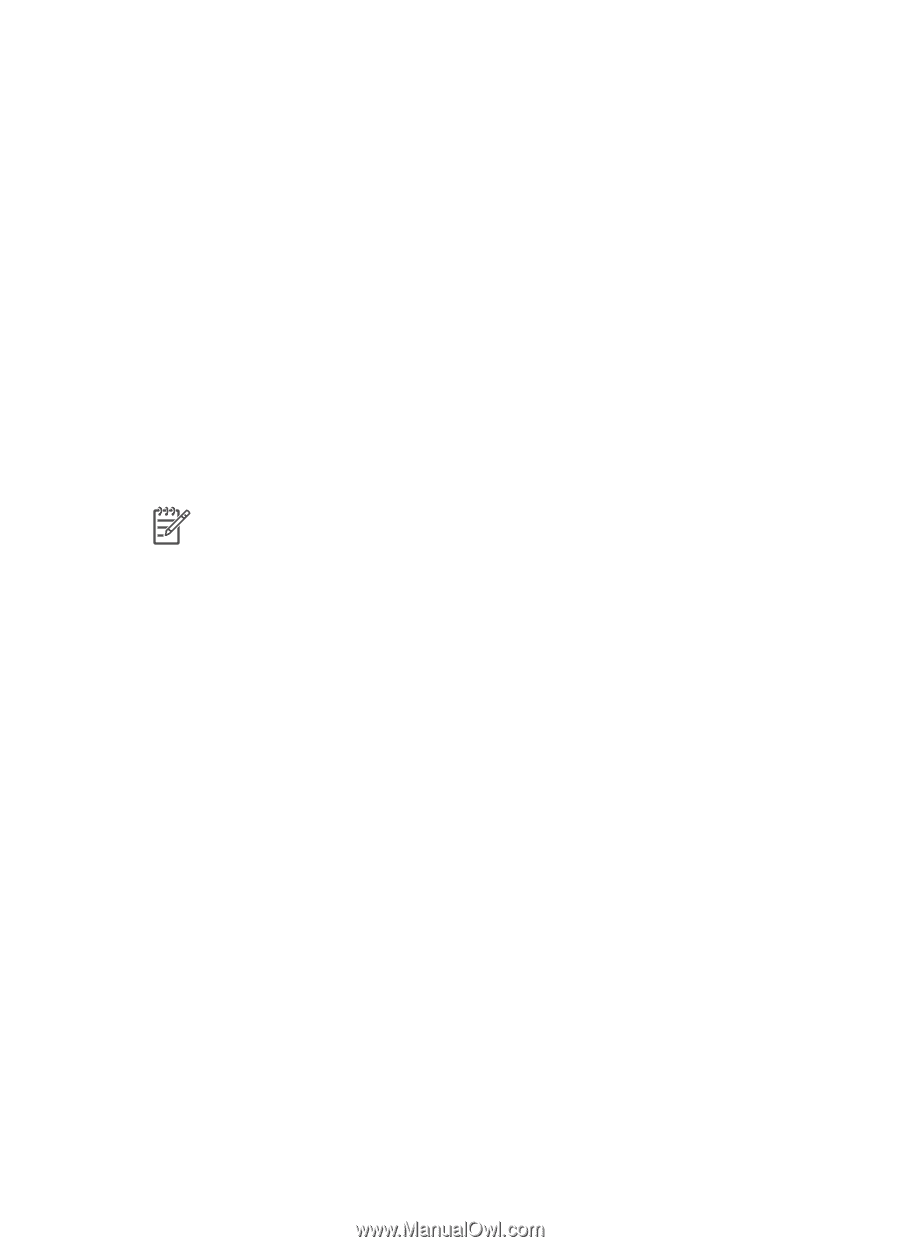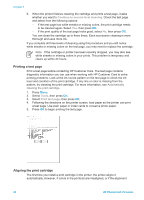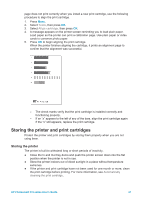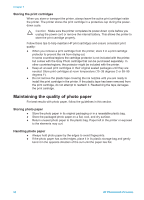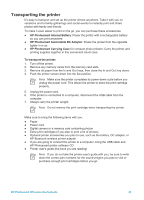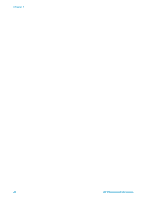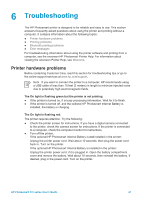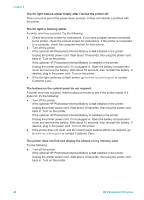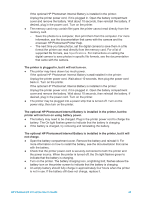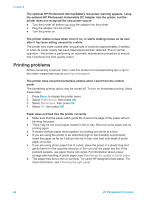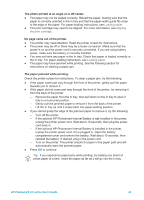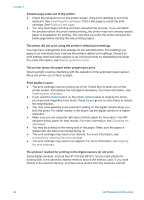HP Photosmart 370 HP Photosmart 370 series User's Guide - Page 44
Troubleshooting, Printer hardware problems - series error message
 |
View all HP Photosmart 370 manuals
Add to My Manuals
Save this manual to your list of manuals |
Page 44 highlights
6 Troubleshooting The HP Photosmart printer is designed to be reliable and easy to use. This section answers frequently asked questions about using the printer and printing without a computer. It contains information about the following topics: ● Printer hardware problems ● Printing problems ● Bluetooth printing problems ● Error messages For troubleshooting information about using the printer software and printing from a computer, see the onscreen HP Photosmart Printer Help. For information about viewing the onscreen Printer Help, see Welcome. Printer hardware problems Before contacting Customer Care, read this section for troubleshooting tips or go to the online support services at www.hp.com/support. Note If you want to connect the printer to a computer, HP recommends using a USB cable of less than 10 feet (3 meters) in length to minimize injected noise due to potentially high electromagnetic fields. The On light is flashing green but the printer is not printing. ● If the printer is turned on, it is busy processing information. Wait for it to finish. ● If the printer is turned off, and the optional HP Photosmart Internal Battery is installed, the battery is charging. The On light is flashing red. The printer requires attention. Try the following: ● Check the printer screen for instructions. If you have a digital camera connected to the printer, check the camera screen for instructions. If the printer is connected to a computer, check the computer monitor for instructions. ● Turn off the printer. If the optional HP Photosmart Internal Battery is not installed in the printer: Unplug the printer power cord. Wait about 10 seconds, then plug the power cord back in. Turn on the printer. If the optional HP Photosmart Internal Battery is installed in the printer: Unplug the printer power cord, if it is plugged in. Open the battery compartment cover and remove the battery. Wait about 10 seconds, then reinstall the battery. If desired, plug in the power cord. Turn on the printer. HP Photosmart 370 series User's Guide 41